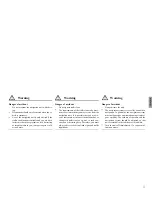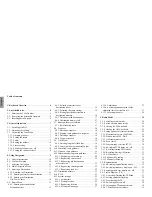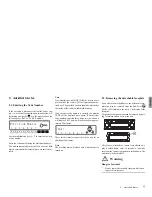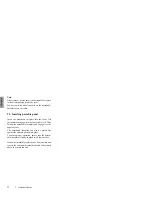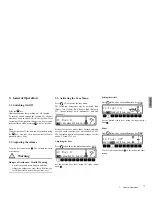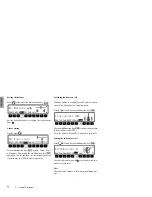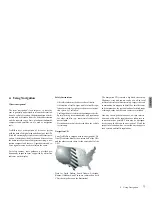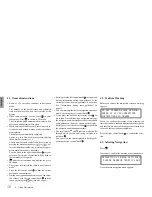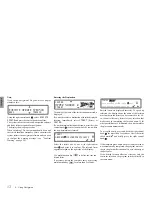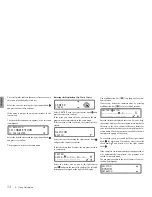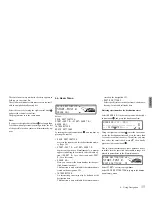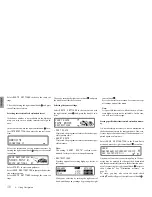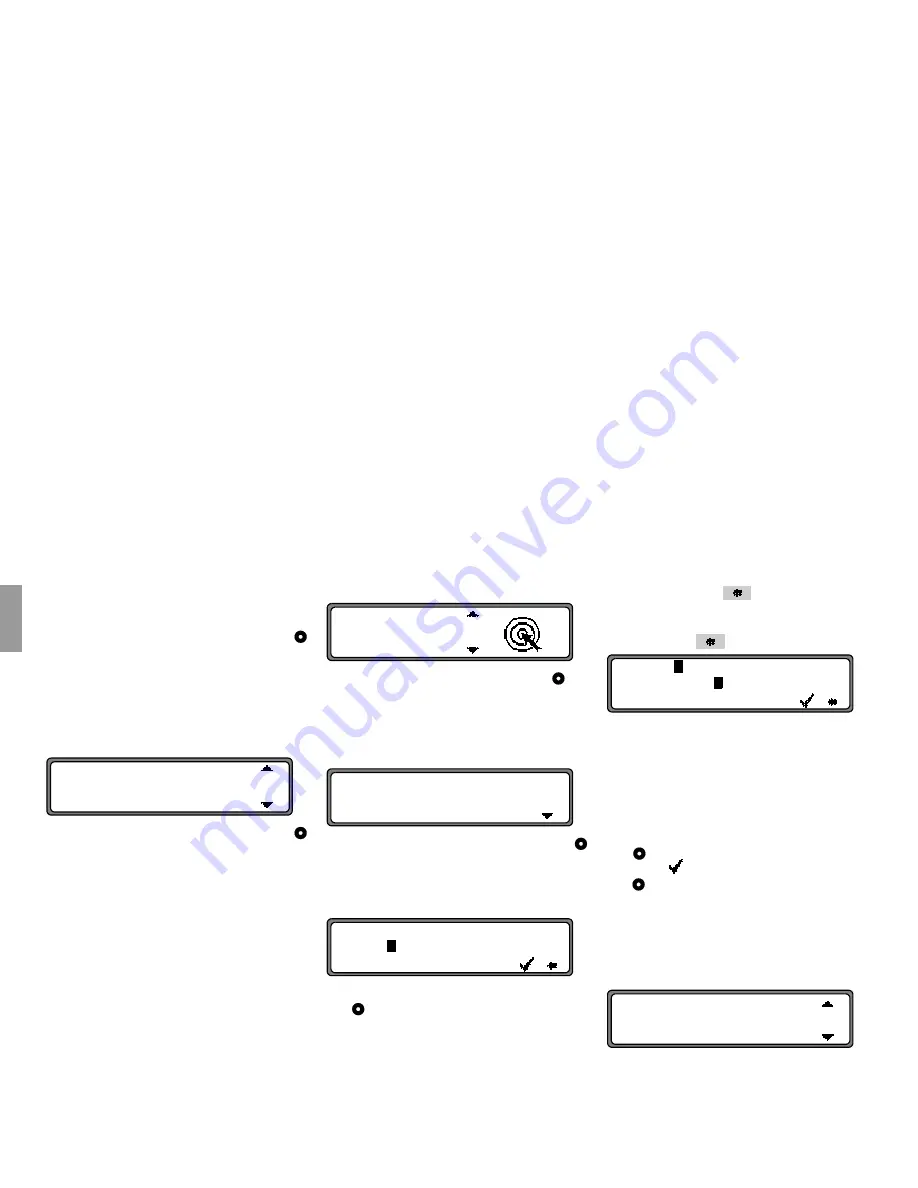
14
4. Using Navigation
US
english
US english
The scroll marks indicate that more streets are avail-
able in an alphabetically sorted list.
Select the street by turning the right control knob
and press the control to confirm.
If the entry is unique, the program switches to the
route menu.
The street differentiation list appears if the selection
is ambiguous.
Select the desired street with the right control knob
and press it to confirm.
The program switches to the route menu.
Entering the Destination City/Town Center
Select
CENTER
with the right control knob and
press the control to confirm.
If the place you chose only has one center, the pro-
gram switches immediately to the route menu.
If there are fewer than 10 centers, the center list is dis-
played.
Select the center by turning the right control knob
and press the control to confirm.
If there are more than 9 centers, the program switches
to center entry.
Select the letters one by one with right control
knob
and press the control to confirm. The selected
letter appears enlarged at the right of the display.
Use multifunction key
to delete the last con-
firmed letter.
If necessary, delete the complete entry by pressing
multifunction key
for more than 2 seconds.
Entered letters are displayed inversely. For your help,
the system displays the center name most similar to
the entry so far. Also, the unit offers only letters for
your selection that make sense in completing the lo-
cation name. If no other entries are available, the unit
completes the name of the center.
To accept the entry, press and hold the right control
knob for more than 2 seconds or select the small
check mark
and briefly press the right control
knob .
If the complete center name was previously entered or
was automatically completed, the program will
switch to the route menu.
The program switches to the list of centers if your se-
lection is ambiguous.
IN BRIGHTON
I N C H A R L E S T O W N
IN DORCHESTER
C E N T E R
STREET
A L L S T O N
BOSTON
CENTER:
ABCDE..
H
.J..MN...RS...W...
H
.....................
CENTER:
B
OSTON
..............
O
..R........
O
.....................
ALLSTON
B O S T O N
BRIGHTON