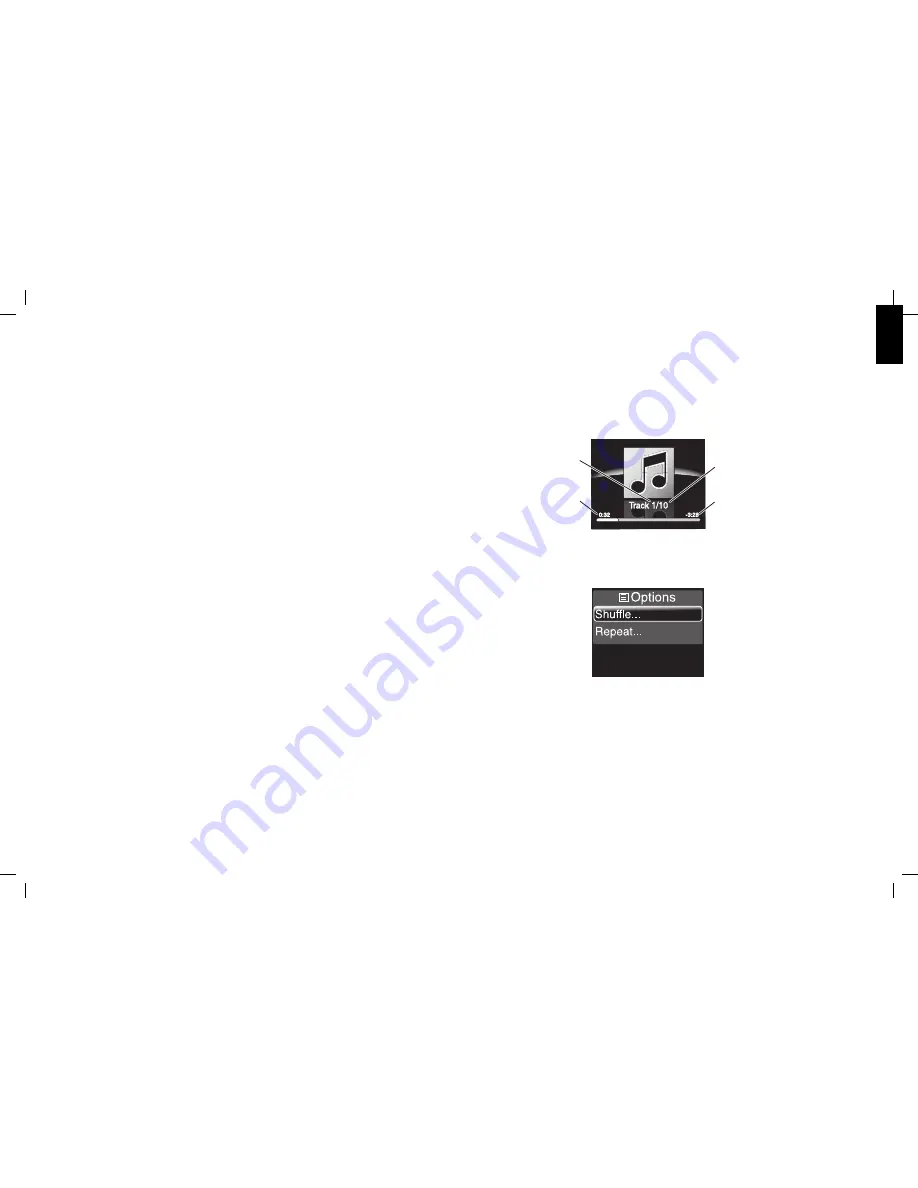
EN
GLI
SH
Inserting and ejecting discs
Gently insert the disc into the CD slot, label side up. When the disc is partway in, the disc transport will
automatically pull it the rest of the way into the slot, and the disc will begin playing.
Touch the Eject icon to eject a disc. The disc will eject partway out of the disc slot. If you do not remove the disc
from the slot within 10 seconds, the disc transport will retract the disc and it will automatically begin to play.
Playing CDs
While a CD is playing, touch the Play/Pause icon to pause playback. While paused, touch the Play/Pause icon to
resume playback.
Momentarily touch the Next icon to skip to the next song. Momentarily touch the Previous icon to skip to the
beginning of the current song; momentarily touch the Previous icon twice to skip to the previous song.
Continually touch the Next icon to search forward through the current song. Continually touch the Previous icon
to search backward through the current song.
Note: If you continually touch an icon for more than 40 seconds the function will stop. To continue, release and
re-touch the icon.
CD playback notes:
You can play only CDs with CD-audio tracks. You can play CDs that contain a mix of CD-audio tracks and other
•
files (the other files will be ignored), but CDs that contain no CD-audio tracks are not compatible with your
Harman Kardon MaestroKitchen 100.
Other types of discs (DVDs, Blu-ray Disc™ media, etc.) are not compatible with your Harman Kardon
•
MaestroKitchen 100.
CD Text data is not displayed.
•
CD Now Playing screen
While a CD is playing, the Information screen will display the CD Now Playing screen:
Current Track Number
Total Number of Tracks
Song Time Remaining
Song Time Elapsed
CD Options menu
Touching the Options icon displays the CD Options menu:
Touch the Up/Down and OK icons to select from the available options.
Shuffle:
Selecting “Off” plays all songs in their order on the disc. Selecting “On” plays all songs in random order.
Repeat:
Selecting “Off” turns off any repeat mode. Selecting “All” repeats the entire disc. Selecting “Track”
repeats the current song.
21
0285CSK - HK MaestroKitchen 100 OM v5.indd 21
12/04/11 14:40:43
Summary of Contents for MaestroKitchen 100
Page 1: ...0285CSK HK MaestroKitchen 100 OM v5 indd 1 12 04 11 14 40 25...
Page 2: ...2 0285CSK HK MaestroKitchen 100 OM v5 indd 2 12 04 11 14 40 27...
Page 5: ...ENGLISH 5 0285CSK HK MaestroKitchen 100 OM v5 indd 5 12 04 11 14 40 31...
Page 8: ...8 0285CSK HK MaestroKitchen 100 OM v5 indd 8 12 04 11 14 40 35...
Page 10: ...10 0285CSK HK MaestroKitchen 100 OM v5 indd 10 12 04 11 14 40 38...
Page 12: ...12 0285CSK HK MaestroKitchen 100 OM v5 indd 12 12 04 11 14 40 39...






























