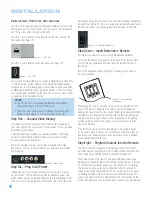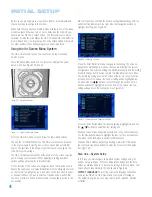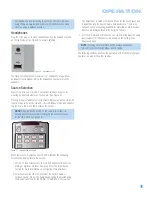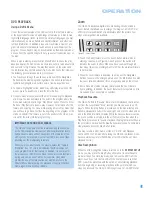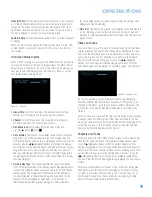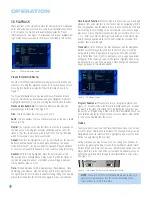32
INITIAL SETUP
To change any of the video adjustments shown at the top of the screen,
use the Navigation Buttons to highlight the “+” to the right of a parame-
ter name to increase the setting, or “–” to the left of a parameter name
to decrease the setting. Then press the Enter Button to change the value
as shown by the number of lines to the left or right of the center line in
the temperature bar for the parameter.
When only the dark center line is shown with no blue lines, the setting
is at the default midpoint value.
When adjusting the Black Level setting, only two adjustments are available:
“0 to 100” provides a full black level setting, which is indicated by the
bar at the midpoint
“7.5 to 100” or “full,” which complies with standards for video with
“setup”
Changes to any of the settings may be made with a test disc or broad-
cast signal playing, or you may use the internal test screen by using the
Navigation Buttons to highlight the word OFF next to the TEST SCREEN
line. Press the Enter Button and the setting will change to ON. A special
combination test screen, including both color bars and gray scale along
with 100% black and white fields, will be displayed. See Figure 46. To
recall the video controls, press the OSD Button. Navigate the settings to
make any necessary changes.
Figure 46 – Video Test Screen
With the test screen showing on your video display, the following
adjustments may be made:
• The proper color intensity setting on your TV.
• Proper color adjustments using the color bars, which should be
(left to right) black, white, yellow, cyan (turquoise), green, magenta,
red, blue, black.
• The proper color transition, seen as sharp separation of the bars.
• The performance of the color circuits in your TV (with “Video”
signals); bar edges should show no vertical crawling dots.
With the gray scale and the black/white fields below the color bars, the
brightness and contrast of your screen can be adjusted.
Brightness Adjustment
1. Turn down the color control on your TV until the color bars are
visible in black and white.
2. Adjust the contrast to the lowest level where you still can see all
bars within the gray scale in the test picture separately and clearly.
3. Adjust the brightness so that the bars in the gray scale are all
visible. The bar farthest to the left has to be as black as possible
rather than gray but the next gradation must clearly be distinct from
it. All the bars in the gray scale should be gradually and evenly
changing from black to white, left to right.
Contrast Adjustment
1. Adjust the contrast on your TV until you see a bright white bar in
the lower right corner of the screen and a deep-dark-black bar to
the left. The optimal contrast setting will depend on your preference
and the surrounding light in the TV room.
2. If the brightness of the white bar no longer increases when the
contrast is turned up or the borders of the white “harman/kardon”
letters on top bloom (overlight) into the black areas (drastically
decreasing the sharpness of the type), the contrast has been turned
up too much. Reduce the contrast until these effects disappear and
the video still looks realistic.
3. If you are watching TV with customary surrounding daylight, adjust
the contrast so that a normal video picture has about the same look
as the surroundings in your room. That way the eye is relaxed when
watching the TV picture. This contrast setting may be reduced when
the surrounding light is dimmed, thereby usually improving the
sharpness of a video significantly.
4. The gray scale in the middle line needs to have the same clear
difference between each bar as before the contrast adjustment.
If not, go back to “Brightness Adjustment” and repeat Step 3 and
then “Contrast Adjustment,” making only minor adjustments each
time for optimization.
Color and Tint Adjustment
1. When the brightness and contrast are set optimally, adjust the color
control to the level of your preference. Set the level where the colors
look strong but still natural, not overdone. If the color level is too
high, depending on the TV, some of the bars will seem wider or the
color intensity will not increase while the control is turned up. Then
the color control must be reduced again. Ultimately, you also should
test the color intensity with a video – e.g., pictures of natural faces,
flowers, fruit and vegetables, and other common natural articles for
an optimal setting of the color intensity.
2. Use the large white bar below the gray scale to tweak the warmth
of the picture. Every viewer has a preference as to how the glow of
the picture should be. Some prefer a little colder picture, some a
warmer glow. The Tint function and the white bar can be used to
control this. Adjust the Tint to the level where you feel the white
color has the tone you prefer.
Color Bars
Gray Scale
100%
Black/White
Fields
Summary of Contents for HS 300
Page 1: ...HS 300 INTEGRATED HOME THEATER SYSTEM OWNER S MANUAL...
Page 4: ...4 STAPLE INVOICE HERE...
Page 78: ...78 NOTES...
Page 79: ...79 NOTES...