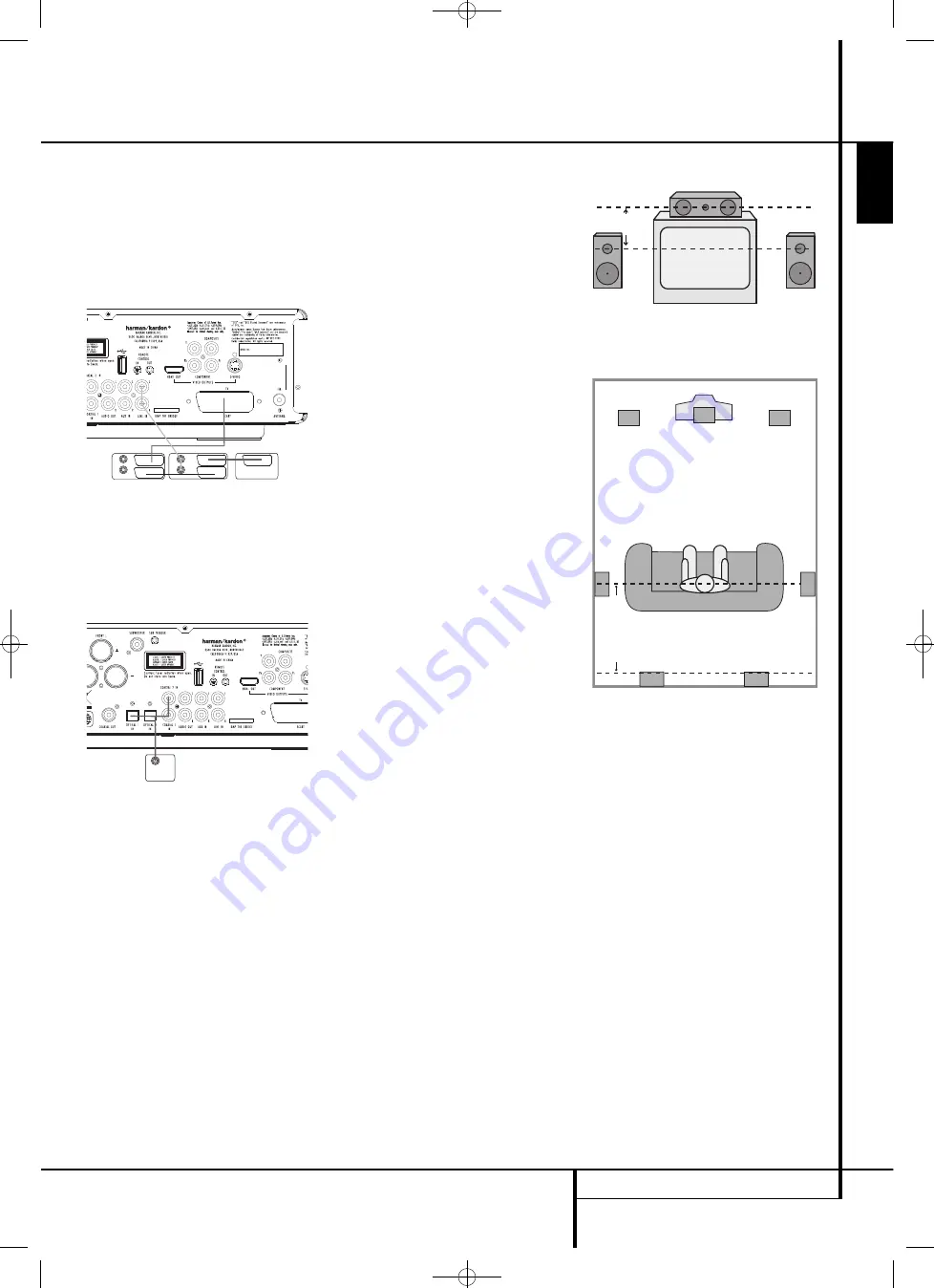
INSTALLATION AND CONNECTIONS
15
ENGLISH
Connecting VCR and Sat Decoder
(method 5 and 6)
Diagrams 5 and 6 show possible con nec tion
methods for common system configurations.
These are intended as guidelines only. Due to dif-
ferences in equipment specifi ca tions, the method
of connection of your equipment may be different
to that shown. Please consult the Owner’s
Manual of your equipment for further guidance.
Connecting Set-top Box or Digital Satellite
Receiver (method 7) - using coaxial digital
cable
To listen to the digital multichannel signal or
downmix from Set-top boxes or digital satellite
receivers, connect the Coaxial Digital Out of your
device to the Coaxial Digital In
8
on the HS
controller.
Optional Audio Connections
Aux Input for External Source
You may connect a line-level stereo analog audio
source such as a Sat receiver, tape deck, phono
preamp of a record player, etc. to the controller's
rear panel AUDIO IN Input
6
sockets to enjoy
the benefits of your HS system with other source
components.
• VCR Connection-Audio (Cables Not Included).
To listen to the sound from your stereo VCR
through the speakers of this system, connect
the Left/Right audio output jacks of your stereo
VCR to the Left/Right audio input jacks AUDIO
IN
6
of this system.
Aux Output for Recording
To record the sound of the HS system with your
VCR or any audio recording device (tape deck,
MD, CDR and some others.) the Audio Out jacks
A
should be connected to the analog Record In
jacks of the appropriate device. They can also be
connected to any audio input on your TV to listen
to the sound of your HS controller through the
speakers of your TV only, when the amp in your
subwoofer is turned off and the volume of the HS
controller has been turned down completely. If
the speakers of your HS system are active, the
volume on your TV should be turned down.
Digital In- and Outputs
Connect the digital output of any digital sources
such as an optional CD or DVD changer or player,
advanced video game, a digital satellite receiver,
HDTV tuner or digital cable set-top box or the
output of a compatible computer sound card to
the
Optical
and
Coaxial Digital Inputs
89
.
Connect the
Coaxial Digital Output
E
on the
rear panel of the HS to the matching digital input
connections on a CD-R or MiniDisc recorder.
Notes when connecting the
optical digital audio cable (optional)
I
Gently push the cable plug through the built-
in shutter that covers the optical digital audio
output and connect the cable firmly so that
the configurations of both the cable and the
connector match.
Speaker Placement
The placement of speakers in a multichannel
home-theater system can have a noticeable
impact on the quality of sound reproduced.
Depending on your viewing device, place the
center speaker either directly above or below
your TV, or in the center behind a perforated
front-projection screen.
Once the center-channel speaker is installed,
position the left-front and right-front speakers so
that they are as far away from one another as
the center-channel speaker is from the preferred
listening position. Ideally, the front-channel
speakers should be placed so that their tweeters
are no more than 60cm above or below the
tweeter in the center-channel speaker.
Depending on the specifics of your room
acoustics, you may find that imaging is improved
by moving the front-left and front-right speakers
slightly forward of the center-channel speaker.
If possible, adjust all front loudspeakers so that
they are aimed at ear height when you are
seated in the listening position.
Using these guidelines, you’ll find that it takes
some experimentation to find the correct location
for the front speakers in your particular
installation. Don’t be afraid to move things
around until the system sounds correct. Optimize
your speakers so that audio transitions across the
front of the room sound smooth.
When the HS is used in 5.1-channel operation,
the preferred location for surround speakers is on
the side walls of the room, at or slightly behind
the listening position.
MODEL: HS 1000
DIGITAL OUT
VCR
SATELLITE DECODER
TV SET
AUDIO OUT
AUDIO OUT
MODEL: HS 1000
Installation and Connections
Right Front
Speaker
Left Front
Speaker
No more than
60cm
Center Front Speaker
A) Front Channel Speaker Installation with
Direct-View TV Sets or Rear-Screen Projectors
Center Front
Speaker
Optional Rear-Wall Mounting
TV or Projection Screen
Right Front
Speaker
Left Front
Speaker
No more than 2m
when rear-mounted
speakers are used
B) The distance between the left and right
speakers should be equal to the distance from
the seating position to the viewing screen.
You may also experiment with placing the left
and right speakers slightly forward of the center
speaker.
Rear speaker mounting is an alternate location
for 5.1 systems.
Rear surround speakers may also be used in 5.1
channel mode as an alternative mounting
position when it is not practical to place the
main surround speakers at the sides of the
room. Speakers may be placed on a rear wall,
behind the listening position. As with the side
speakers, the center of the rear surrounds should
face you. The speakers should be no more than
2 meters behind the rear of the seating area.
Subwoofers produce largely nondirectional
sound, so they may be placed almost anywhere
in a room. Actual placement should be based on
room size. One method of finding the optimal
location for a subwoofer is to begin by placing it
in the front of the room, about 15cm from a
wall, or near the front corner of the room.
Another method is to temporarily place the
subwoofer in the spot where you will normally
sit, and then walk around the room until you
find a spot where the subwoofer sounds best.
Place the subwoofer in that spot.
0122CSK - HK HS 1000 OM ENG v1.qxp:34252_HS350_Eng 03/03/09 9:15 Side 15
















































