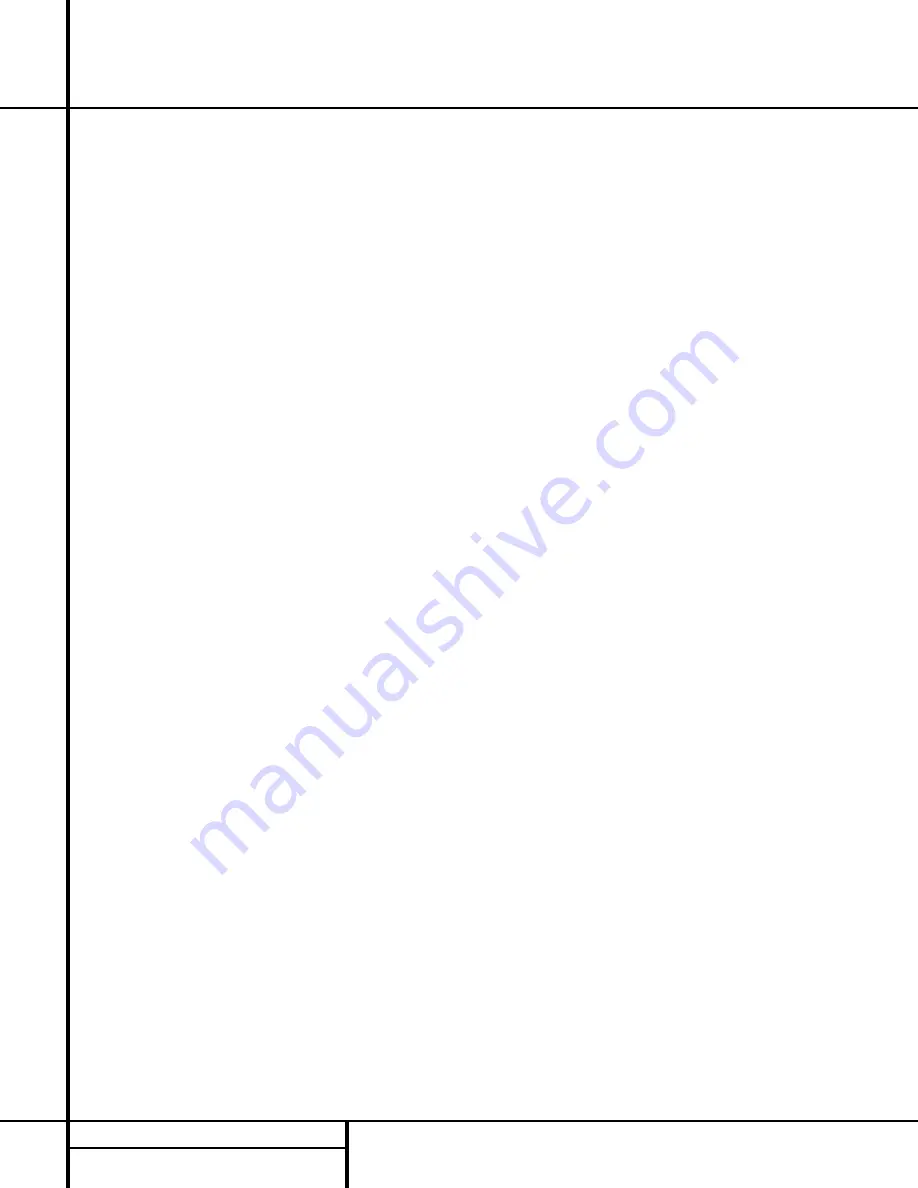
18
OPERATION
Operation
Programming the Remote Buttons Is a
Simple Procedure
Step 1:
Place the HK 3470 remote control and
the remote control for the other device (e.g.,
compact disc player) so that their infrared
transmitter windows face each other at a
distance of about one-half inch.
Step 2:
Simultaneously press the
Learn
button
√
and the
Source Selector
ç
that corre-
sponds to the device whose codes you are
trying to program (e.g., press the CD button
along with the Learn button). The
LED
Indicator
Ω
will blink once and remain lit.
Step 3:
Press and release the button on the
HK 3470 remote that you wish to program.
Make sure that it is one of the program-
mable buttons listed in the table on page
17. The
LED Indicator
Ω
will blink once
and remain lit.
Step 4:
Press and hold the button on the other
device’s remote whose code you wish to
program into the HK 3470 remote until the
LED Indicator
Ω
blinks three times and
remains lit, then release the button on the
other remote.
If the
LED Indicator
Ω
flickers for five sec-
onds instead of blinking three times and
remaining lit, the learning operation was unsuc-
cessful. Try the procedure again, starting from
Step 2, making sure that the transmitter win-
dows of the two remotes face each other, and
that the button you are trying to program on
the HK 3470 remote is listed in the table on
page 17.
Step 5:
To program additional buttons, repeat
Steps 2 through 4.
Step 6:
To exit the learning mode, either press
the
Learn
button
√
once, or wait 20 sec-
onds for the remote to automatically return
to normal operation.
Resetting One Key to Default Setting
When a new code is programmed into the
remote, it overwrites the previous code for that
button on that page. However, should you
make a mistake, it is possible to reset any but-
ton to its factory default using the following
procedure:
Step 1:
Enter the learning mode by simultane-
ously pressing any of the
Device
buttons
ç
and the
Learn
button
√
.
Step 2:
Press and release the particular device
button for the page containing the key you
wish to reset. The
LED Indicator
Ω
will
blink once and remain on.
Step 3:
Use the
Numeric Keys
˚
to enter
the numbers “777”. The
LED Indicator
Ω
will blink for each entry.
Step 4:
Press and release the button that you
wish to reset. The
LED Indicator
Ω
will
blink three times to indicate that the button
has been reset to the factory default code.
Step 5:
You may repeat Step 4 to reset the
codes for other keys. If you wish to reset the
codes for an entire device page, see below.
Step 6:
To exit the learning mode, either press
the
Learn
button
√
once, or wait 20 sec-
onds for the remote to automatically return
to normal operation.
Resetting an Entire Device Page
If you wish to reset all of the codes for a partic-
ular device, you need not individually reset
every button on that page of the remote. This is
the procedure for resetting the codes on a par-
ticular page.
Step 1:
Enter the learning mode by simultane-
ously pressing any of the
Device
buttons
ç
and the
Learn
button
√
.
Step 2:
Press and release the particular device
button for the page you wish to reset. The
LED Indicator
Ω
will blink once and
remain on.
Step 3:
Use the
Numeric Keys
˚
to enter
the numbers “888”. The
LED Indicator
Ω
will blink for each entry.
Step 4:
The
LED Indicator
Ω
will remain on
for one second, and then blink three times to
indicate that it has reset the group of keys
for the selected device page. That device
page will now operate the factory default set
of codes.
Resetting the Entire Remote
It is also possible to completely reset all of the
programmed codes in the remote to the factory
default settings. Use the following procedure:
Step 1:
Enter the learning mode by simultane-
ously pressing any of the
Device
buttons
ç
and the
Learn
button
√
.
Step 2:
Press and release any device button
other than PHONO, AM or FM. The
LED
Indicator
Ω
will blink once and remain on.
Step 3:
Use the
Numeric Keys
˚
to enter
the numbers “999”. The
LED Indicator
Ω
will blink for each entry.
Step 4:
The
LED Indicator
Ω
will remain on
for five seconds, and then blink three times
to indicate that it has reset all of the keys on
the remote. The entire remote will now oper-
ate the factory default set of codes.



































