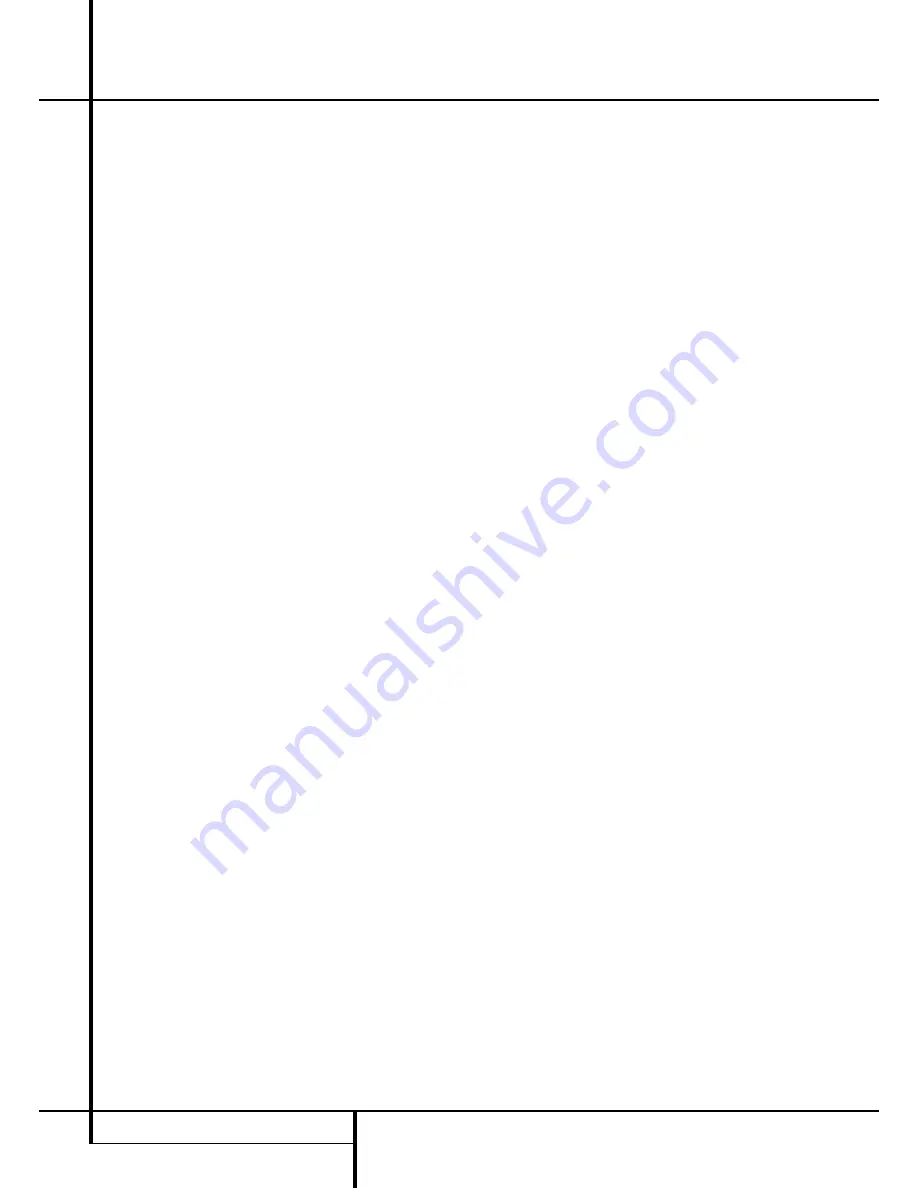
14
REPEAT PLAY OPERATION
Repeat Play Operation
Repeat Play
The HD 980’s programming system enables you
to repeat either a single track, the entire disc
(respectively all programmed tracks) or a spe-
cially programmed passage that you select.
Repeat One Track
To repeat the track in play, press the
Repeat
button
5
once.The
REPEAT
and
1
indicators
will light and the track will continue to play over
and over again continuously. If the track is
changed by pressing the
Skip
buttons
7 8
7
while the Repeat function is in use, the
newly selected track will be played normally. To
stop the repeat play, press the
Stop
button
6
A
or press the
Repeat
button
5
until the
REPEAT
indicator goes out.
Repeat All Tracks
To repeat all of the tracks on a disc during play
mode, press the
Repeat
button
5
until the
REPEAT
and
ALL
indicators light up. When you
see these indicators, the entire disc or all pro-
grammed tracks will play through to the end,
and then start again from the beginning. The
disc will play continually until the
Stop
button
6
A
is pressed.
Repeat A–B
The CD player may be programmed to repeat
any section within a track, or a complete pas-
sage or program that includes material in a
series of tracks.
To program the unit for A–B play, first locate the
point on the disc where you wish to begin the
repeated section. At that point, press the
Repeat
A–B
button
6
. The
REPEAT
indicators will
light in the
Information Display
and an
A–
indicator to show that the program process
has started. Let the disc continue to play or
press the
Search
—
button
7 8
8
or
Skip
fl·
button
7 8
7
on the front or
remote until you have reached the end of the
section to be repeated. When the end point is
reached, press the
Repeat A–B
button
6
again. Note that the
REPEAT
and
A–B
indicators
will now be illuminated.
Once the
Repeat A–B
button
6
is pressed
for the second time to complete the program-
ming, the CD player will automatically go to the
beginning of the selected passage and continue
to play the section over and over.
To resume normal play press the
Repeat A–B
button
6
again. The
REPEAT
and
A–B
indica-
tors will go out, and the rest of the disc will play
normally.
IMPORTANT Note:
Tracks programmed as
described before in chapter ”Programmed Play”
can be repeated too: When you press
Repeat
5
once after a program is created (the
PROGRAM
indicator must be lit, otherwise press
Program
) and the program is played, the
REPEAT 1
indicator will light and the track cur-
rently playing will be repeated continuously. If
Repeat
is pressed twice
REPEAT ALL
will be dis-
played, all programmed tracks will be played
subsequently and the sequence will be repeated
continuously until
Stop
is pressed.
















