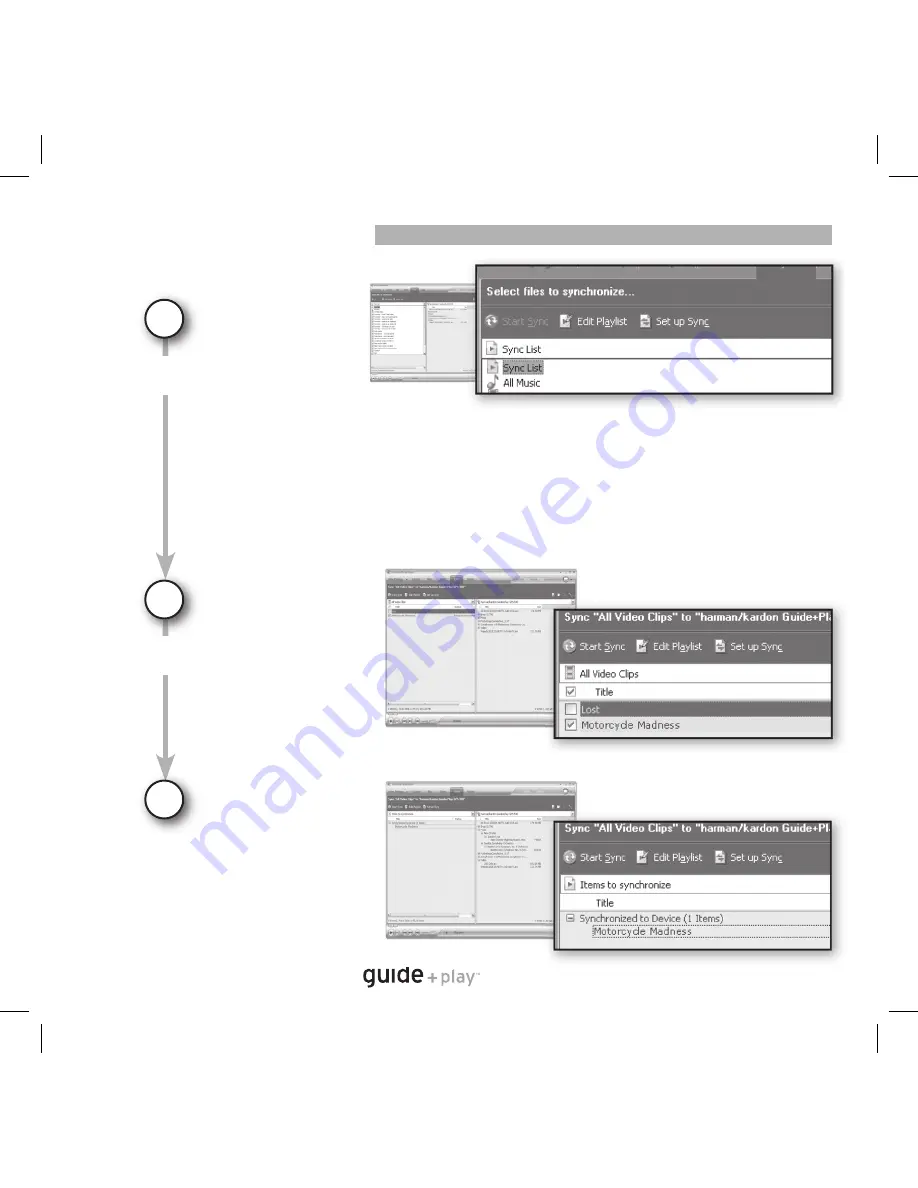
Q
u
ic
k-
S
ta
rt
G
u
id
e
Quick
-Star
t Guide
8
GPS-500
4
Select Files
5
Sync Files
Select the fi les you wish to sync from the sync list. If necessary, Windows Media Player
will automatically transcode audio or video fi les to the format supported by the GPS-500.
In order to do this, the decoder required for the media format must be installed on the PC
– this can be tested by playing the media fi le using Windows Media Player. If it plays, the
decoder is installed. If it does not play, the decoder must be installed fi rst.
Once you’ve
selected fi les to
sync, press the “Start
Sync” button.
Wait for the sync
operation to fi nish.
Syncing Media Files
Syncing Media Files
6
Finished
Once the sync is
fi nished, the video
is on the SD card,
the media fi le is on
the SD card. Unplug
the USB connection
to play the media
fi les on the GPS-500
from the “Music” or
“Video” menu.






























