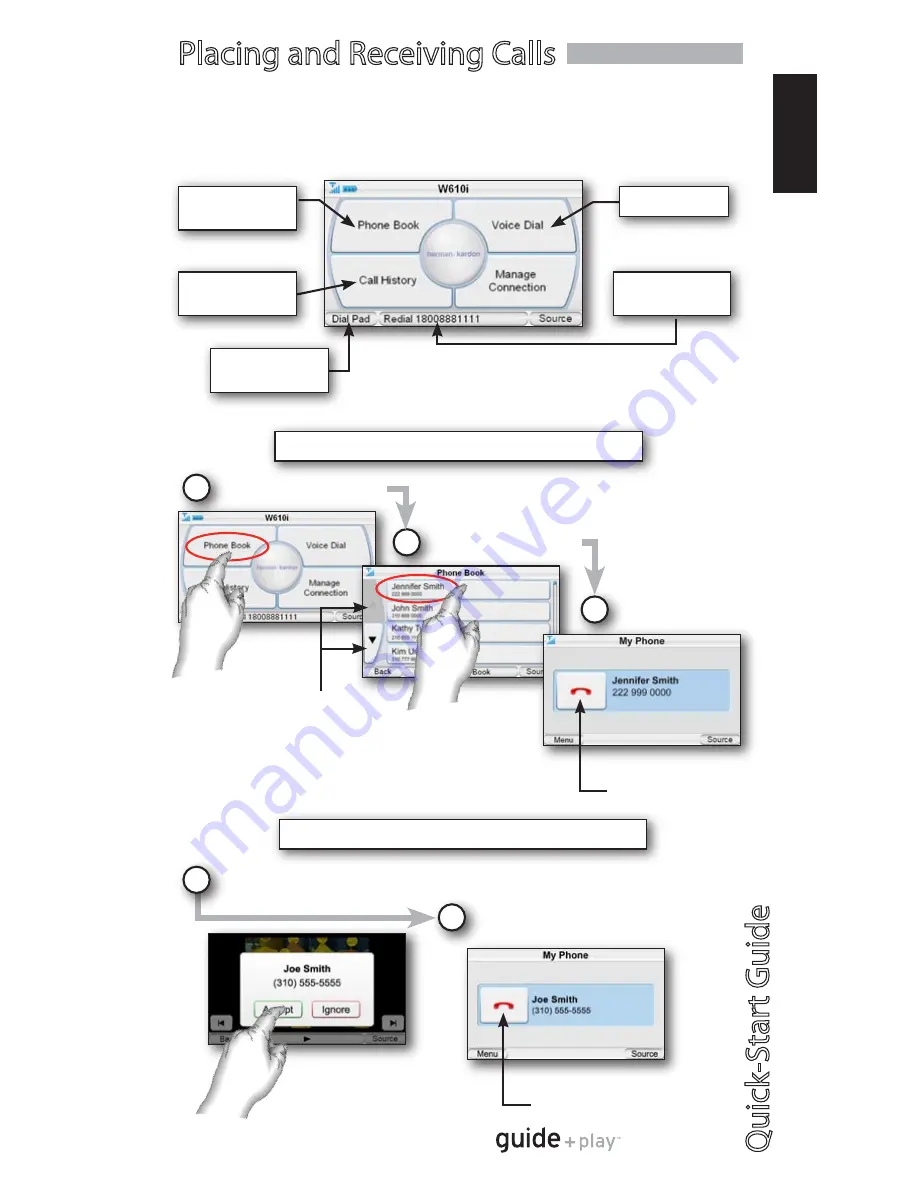
Quick
-Star
t Guide
GPS-810
EN
G
LI
SH
Placing and Receiving Calls
You can place and receive calls directly from the screen of GPS-810 once a
phone is paired
and
an external hands-free microphone has been connected
(microphone not included).
Dial by Phone
Book
Dial by Voice
Dial by Call
History
Redial Last
Number
Direct Dial
from Keypad
Example: Placing a call from the Phone Book
Select “Phone Book”
1
Select Name to Call
2
Call is Placed
3
Hang up when call
is finished
Example: Receiving an incoming call
When a call is incoming, choose “Accept”
Call is answered. Begin speaking.
2
Scroll Up/Down
1
Hang up when call
is finished
There are several ways in which to place calls


































