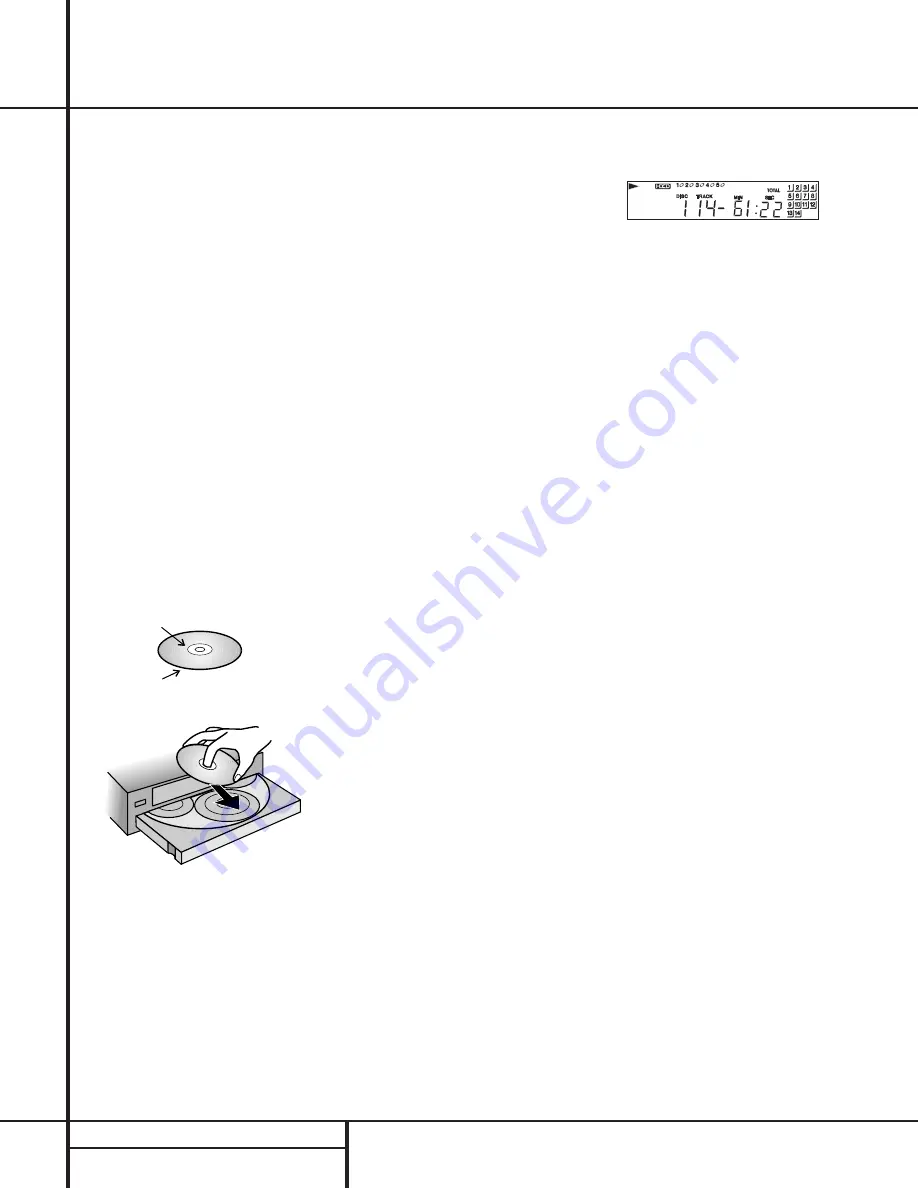
10
OPERATION
Operation
Loading Discs
To load a disc, first turn the FL 8380 on, using
the
Power Switch
1
or the
Power On
o
button on the remote. Note that the
Status
Mode Indicator
2
will turn green and the
Information Display
#
will light. The word
disc
will flash in the Information Display, and
the disc tray will automatically turn clockwise so
that the FL 8380 can sense which, if any, of the
disc positions already have a disc.
To load a disc, first press the
Open/Close
button
6
, taking care that the space in front
of the drawer is not obstructed. Note that if the
drawer is blocked when you attempt to open it,
it will automatically close within five seconds to
protect the mechanism.
Load discs in the tray with the printed (label)
side facing up toward you. Make certain that
the disc is centered in the tray. Either 5"
(12cm) or 3" (8cm) discs may be used. When a
3" (8cm) disc is played, it should be carefully
centered within the smaller ridges on the tray.
Only one CD can be placed in any position at a
time. When a 3" (8cm) disc is played, DO NOT
place a standard 5" (12cm) disc over the
smaller disc.
Note that each disc position has a number
embossed in the plastic tray. This corresponds to
the position this disc will occupy for playback
and programming. To make it easier to identify
each disc’s position, the disc position number
for the holder space that is in the center of the
disc tray will also appear in the Information
Display when the disc drawer is open.
To rotate the disc tray to another position, press
the
Disc Skip
button
!n
. The tray will
revolve to the next slot and the Information
Display will indicate the position number for
the slot in the middle of the tray.
To close the disc drawer, press the
Open/
Close
button
6
. When the drawer closes, the
disc that was last in the center position on the
tray will be readied for play. Its number will
appear in the Information Display and a red
icon will flash to the right of the disc number.
The icons for all other tray positions that have a
disc will be a blue line. If the center disc posi-
tion is empty when the drawer is closed, the
unit will search for the next position with a
loaded disc and place it in the Ready mode.
The drawer may also be closed and the FL 8380
put into play by pressing the
Play/Pause
button
)g
. This will put the disc in the cen-
ter position into the Play mode.
To close the drawer and play a specific disc,
press the
Disc Select
button
@ a
corre-
sponding to the tray position number for the
disc you wish to play.
When the disc drawer closes, the Information
Display will briefly display the disc number, the
total number of tracks on the disc and the
disc’s total running time. After five seconds, the
display will indicate the disc number that is in
the play position, both by a flashing red icon to
the right of the disc number and the wording in
the display, such as
disc 5
. The total number
of tracks on the disc will light at the far right
side of the display.
To remove a disc from the player, press the
Open/Close
button
6
. The drawer will open,
allowing the disc to be removed. Press the
Disc
Skip
button
!n
to rotate the disc carousel
tray to reach discs that may be covered. When
a disc does not occupy a numbered tray, and
the sensor detects no disc present, the disc
number will drop from the display.
Upon placing a disc in the unoccupied tray, the
disc number will reappear when detected by
the sensor mechanism.
Disc-Handling Notes
When loading or unloading discs, it is best to
hold them by the edges.
While compact discs are very reliable, rough
handling may damage them. Avoid scratching
the bottom (nonprinted) side of discs, and any
handling that will leave fingerprints.
To avoid damage to the disc and player, always
seat discs so that they are centered in the tray.
Do not lift the player while the disc tray is
opening or closing, as this may cause the discs
to unseat from the tray and possibly jam.
Note:
Always remember to remove all discs
from the player before moving or repacking it.
Labeled surface
Recorded surface
















