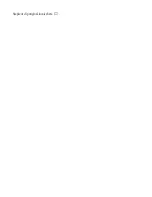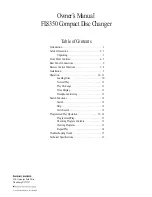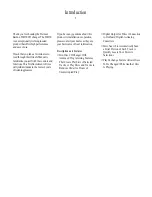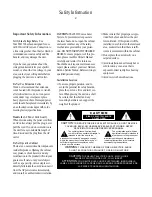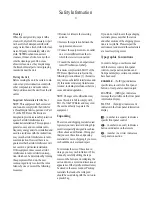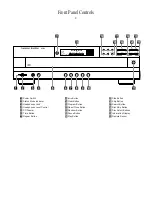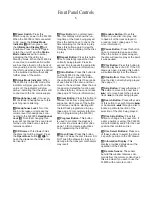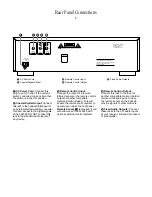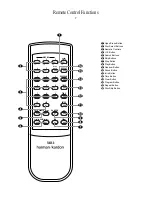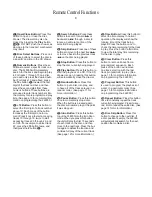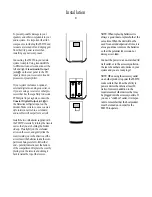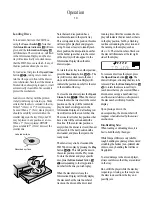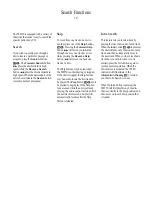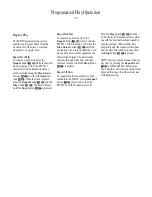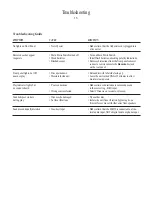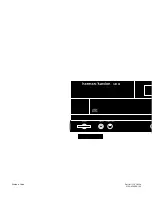Programmed Play Operation
13
The FL8350’s advanced programming
capability enables you to preset the
order in which tracks play, to repeat
specific discs or tracks or to repeat all
discs and tracks, or to repeat any portion
of a specific disc.
Programmed Play
Programmed play allows you to program
up to 32 tracks or complete-disc play-
through into the FL8350’s memory.
To begin programming the FL8350,
press the
Program
button
) n
,
followed by the
Play
button
$ h
.
The
PROGRAM
indicator will light in
the
Information Display
Ó
.
You may now begin to enter the discs and
tracks in the order in which you wish to
have them play. Once the
PROGRAM
indicator is lit,
P-01
will appear in the
Information Display, replacing the track
time. This indicates that you are about to
program the first track.
Press the
Disc Select
button
( b
to
choose the first disc to be programmed,
and note that
ALL
will flash in the
Information Display. To have all tracks
on the disc play in order as the first pro-
gram step, press the
Program
button
)
n
. To select a single track on the disc,
press the
Numeric
buttons
c
corresponding to the desired track. You
may also use the
Skip
buttons
^ f
to select a track.
When the disc and track are selected,
press the
Program
button
) n
. Note
that the program step indication on the
right side of the Information Display will
change to
P-02
. You may now select
another disc and/or track for the next
program step following the instruction
shown above. When the program step is
selected, press the
Program
button
)
n
. Repeat this procedure for each pro-
gram step until you have completed the
desired programming. Press the
Stop
button
% g
to complete a program
sequence, or press
Play
$ h
to begin
immediate play of a program sequence.
If the maximum of 32 program steps is
reached, the program step indication at
the right side of the Information Display
will go out, and the disc and track that
have been programmed as the first
program step will be shown.
Once a program list has been played,
press the
Play
button
$ h
to begin
listening to the sequence. After the entire
program has been played, the FL8350 will
stop. As long as the
Stop
button
% g
has not been pressed, and the
PROGRAM
indicator remains lit, you may repeat the
programmed play sequence again by
pressing the
Play
button
$ h
.
Pressing the
Stop
button
% g
,
opening the disc drawer by pressing the
Open/Close
button
! a
or turning
the FL8350 off will erase the program
information from the unit’s memory.
Checking Program Contents
To check the contents of a program
while the unit is stopped, press the
Skip
buttons
^ f
and the Information
Display will step through each of the
programmed discs and tracks.
Clearing Programs
When the unit is stopped, but the
PROGRAM
indicator is still lit, you may clear the entire
contents of a program by pressing the
Clear
button
9 m
.
FL8350 CD Changer (English) 7/11/00 9:30 AM Page 16