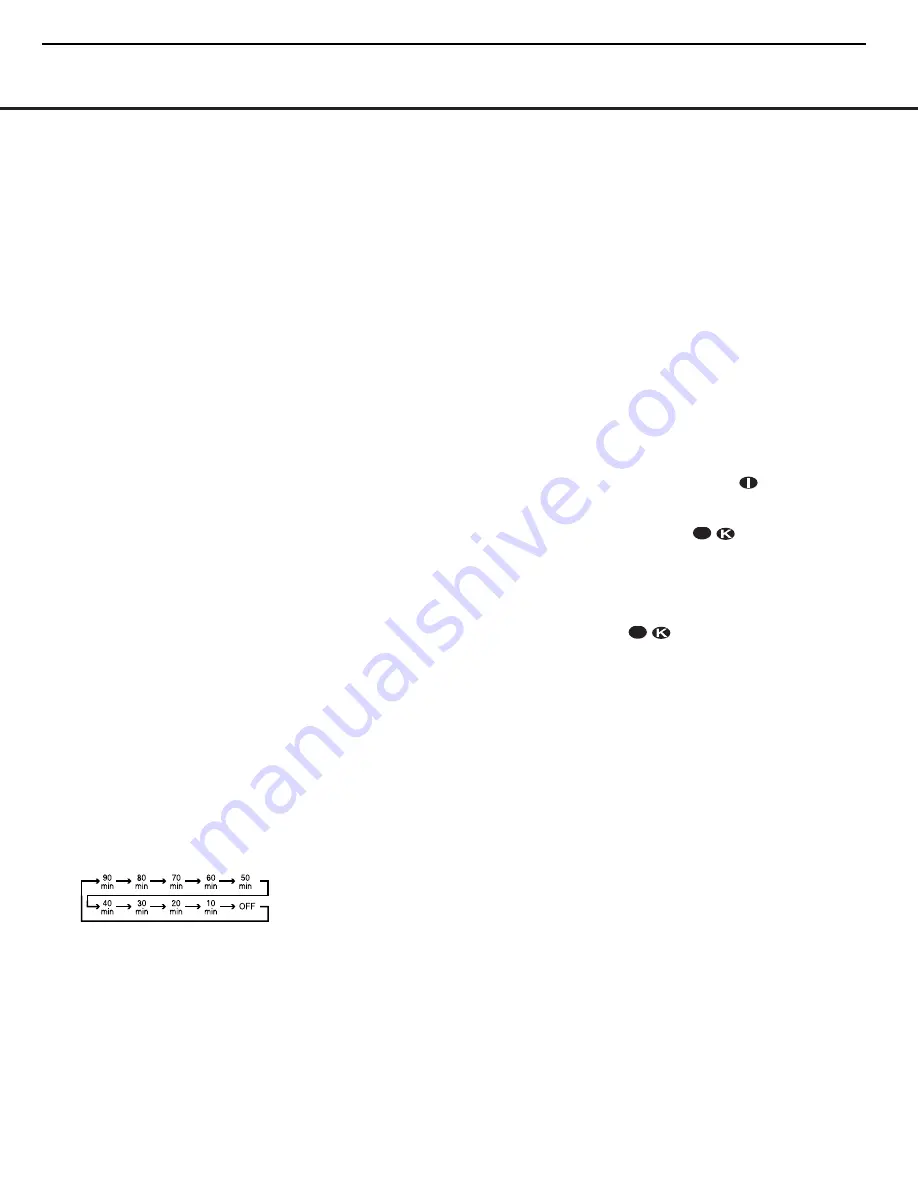
OPERATION
Basic Operation
Once you have completed the initial setup and configu-
ration of the DPR 2005, it is simple to operate and
enjoy. The following instructions will help you maximize
the enjoyment of your new receiver:
Turning the DPR 2005 On or Off
• When using the DPR 2005 for the first time, you must
press the
Main Power Switch
A
to turn the unit
on. This places the unit in a Standby mode, as indi-
cated by the
Standby/On Indicator
1
turning amber.
Once the unit is in Standby, you may begin a listening
session by pressing the
Standby/On Button
2
on
the front panel, or the
Power On Button
b
or
AVR Selector
e∫
on the remote. This will turn
the unit on and return the DPR to the input source that
was last used. The unit may also be turned on from
Standby by pressing any of the
Input Selector
Buttons
d
ç∂
on the remote or
the
Input Source Selector Button
8
on the
front panel.
Whenever the DPR is turned on, you will see all of the
front-panel indicators light up for a few seconds. This is
normal, and it is part of the unit’s power-on self test.
NOTE:
After pressing one of the
Input Selector
Buttons
d
ç∂
to turn the unit on,
press the
AVR Selector
e∫
to set the remote
control to the DPR 2005 functions.
To turn the unit off, simply press the
Standby/On
Switch
1
on the front panel or the
Power Off
Button
aå
on the remote. Power will be shut off
to any equipment plugged into the rear-panel
Switched AC Accessory Outlet
d
and the
Standby/On Indicator
1
will turn amber.
When the remote is used to turn the unit “off,” it is
actually placing the system in a Standby mode, as
indicated by the amber lighting of the
Standby/On
Indicator
1
.
• To program the DPR 2005 for automatic turn-off,
press the
Sleep Button
on the remote. Each
press of the button will decrease the time before
shut-down in the following sequence:
The sleep time will be displayed in the
Lower
Display Line
&
and it will count down until the
time has elapsed.
The front-panel display will dim to half brightness
when the Sleep function is programmed. To cancel the
Sleep function, press and hold the
Sleep Button
until the information display returns to normal bright-
ness; and the words
SLEEP OFF
will appear in
the
Lower Display Line
&
. When the programmed
sleep time has elapsed, the unit will turn off.
When you will be away from home for an extended
period of time, it is always a good idea to turn the unit
off with the front-panel
Main Power Switch
A
.
NOTE:
All preset memories are lost if the unit is left
turned off by using the
Main Power Switch
A
for
more than four weeks.
Source Selection
• To select a source, press any of the
Input Selector
Buttons
d
ç∂
on the remote.
• The input source may also be changed by pressing
the front-panel
Input Source Selector Button
8
.
Each press of the button will move the input selec-
tion through the list of available inputs.
• When a new input is selected, the DPR will automati-
cally switch to the digital input (if selected), surround
mode, component video input, A/V Sync Delay and
Night Mode configurations that were in effect the
last time that input was used. If the
BASS MGR
line on the
SPEAKER SETUP
menu (Fig. 7)
was set to
INDEPENDENT
, as described on
page 26, the settings for speaker size will also
change to the preset values.
• The front-panel
Video 5 Inputs
K
,
Optical Digital
3 Input
H
or the
Coaxial Digital 3 Input
J
may
be used to connect a device such as a video game
or camcorder to your home entertainment system on
a temporary basis.
• As the input source is changed, the new input name
will appear momentarily as an on-screen display in
the lower third of the video display. The input name
will also appear in the
Upper Display Line
^
and
in the front-panel
Input Indicators
$
.
• When an audio source is selected, the last video
input used remains routed to the
Video 1/Video 2
Outputs
£∞
and
Video Monitor Outputs
•
.
This permits simultaneous viewing and listening to
different sources.
• When a composite or S-Video source is selected, the
video signal for that input will be routed to the
Video
Monitor Output
•
and will be viewable on a TV
monitor connected to the DPR 2005.
6-Channel/8-Channel Direct Input
• There are two input choices available for use with
sources such as a DVD-Audio or SACD player
that are connected to the
8-Channel Direct
Inputs
fi
. Select the appropriate input for your
system and source equipment:
■
The
6 CH DVD AUDIO
input should be
used when the SBR and SBL inputs are not
in use. When this input is used, the analog source
is converted to digital so that you may use the
same bass-management options for the direct
input as you do with all other outputs. This input
also mutes the unused SBL and SBR input jacks
to prevent unwanted noise from interfering with
system performance.
■
The
8 CH DVD AUDIO
input should
be used when an input is connected to all eight
8-Channel Direct Inputs
fi
. When this input is
in use, the analog source is converted to digital
so that you may use the same Quadruple
Crossover bass-management options for the
direct input as you do with all other outputs.
Volume and Tone Control
• Adjust the volume to a comfortable level using the
front-panel
Volume Control
#
or remote
Volume
Up/Down Buttons
r
.
• To temporarily silence all speaker outputs, press the
Mute Button
. This will interrupt the out-
put to all speakers and the headphone jack, but it
will not affect any recording or dubbing that may be
in progress. When the system is muted, the word
MUTE
will flash in the on-screen display and
Upper Display Line
^
, press the
Mute Buttons
again to return to normal operation.
• The unit’s tone controls may be taken out of the
signal path by pressing the
Tone Mode Button
on
the front panel
B
or the remote
. The first
press of either button will show a message in the
on-screen display and
Lower Display Line
&
with the current status of the tone controls. The sys-
tem default is
TONE IN
, which indicates that
the bass and treble controls are active. Press the
⁄
/
¤
Navigation Button
o
on the remote or
the
⁄
/
¤
Button
!
on the front panel to change
the setting to
TONE OUT
, which is “flat”
response without the tone controls being active.
• When the tone controls are active, the bass and tre-
ble boost/cut may be adjusted by first pressing the
Tone Mode Button
on the front panel
B
or the
remote
until the desired setting (
BASS
MODE
or
TREBLE MODE
) appears in the
on-screen display and the
Lower Display Line
&
. Next, use the
⁄
/
¤
Navigation Button
o
on the remote or the
⁄
/
¤
Button
on the front
panel
!
to change the setting as desired. The unit
will return to normal operation within five seconds
after the setting is changed.
• For private listening, simply place a standard
1/4" stereo headphone plug or adaptor into the
33
33
30 OPERATION
D
PR1005/DPR2005
harman/kardon
20
Summary of Contents for DPR 2005
Page 27: ...DPR1005 DPR2005 harman kardon 27...
Page 28: ...DPR1005 DPR2005 harman kardon 28...
Page 31: ...31...
Page 82: ...8 UPD70F3033BGF DSP PART IC600 DPR1005 DPR2005 harman kardon 82...
Page 90: ...22 TSH95 VIDEO PART IC17 23 MPD4721 VIDEO PART IC50 DPR1005 DPR2005 harman kardon 90...
Page 91: ...24 K4S161622D TC80 DSP PART IC805 DPR1005 DPR2005 harman kardon 91...
Page 93: ...27 2C74763M VIDEO PART IC22 28 FL HCA 18LL03 FRONT PART DP10 DPR1005 DPR2005 harman kardon 93...
Page 94: ...3 PROCESSOR APRT IC6 IC10 DPR1005 DPR2005 harman kardon 94...
Page 97: ...CS49400 DSP PART IC800 DPR1005 DPR2005 harman kardon 97...
Page 101: ...DPR1005 DPR2005 harman kardon 101...
Page 103: ...O U TLET B O AR D TO P VI EW DPR1005 DPR2005 harman kardon 103...
Page 104: ...O U TLET B O AR D B O TTO MVI EW DPR1005 DPR2005 harman kardon 104...
Page 105: ...VI D EO B O AR D TO P VI EW DPR1005 DPR2005 harman kardon 105...
Page 106: ...VI D EO B O AR D B O TTO MVI EW DPR1005 DPR2005 harman kardon 106...
Page 107: ...PR O C ESSO R B O AR D TO P VI EW DPR1005 DPR2005 harman kardon 107...
Page 108: ...PR O C ESSO R B O AR D B O TTO MVI EW DPR1005 DPR2005 harman kardon 108...
Page 109: ...FR O N T B O AR D TO P VI EW DPR1005 DPR2005 harman kardon 109...
Page 110: ...FR O N T B O AR D B O TTO MVI EW DPR1005 DPR2005 harman kardon 110...
Page 111: ...AM P B O AR D TO P VI EW DPR1005 DPR2005 harman kardon 111...
Page 112: ...AM P B O AR D B O TTO MVI EW DPR1005 DPR2005 harman kardon 112...
Page 114: ..._0419 sch 1 Wed May 12 15 16 08 2004 114...
Page 115: ...03_0419 sch 1 Wed May 12 15 15 26 2004 115...
Page 116: ..._0315 sch 4 Wed May 19 21 32 08 2004 116...
Page 117: ...0315 sch 3 Wed May 19 21 31 09 2004 117...
Page 118: ..._0315 sch 5 Wed May 19 21 35 35 2004 118...
Page 119: ...15 sch 1 Wed May 19 21 24 40 2004 119...
Page 120: ..._0315 sch 2 Wed May 19 21 30 25 2004 120...
Page 121: ...0419 sch 1 Wed May 12 15 13 58 2004 121...
Page 122: ..._0419 sch 2 Wed May 12 15 14 30 2004 122...
Page 123: ...2_0419 sch 1 Wed May 12 15 16 55 2004 123...
Page 124: ...DPR1005 DPR2005 harman kardon 124...
Page 125: ...DPR1005 DPR2005 harman kardon 125...
Page 126: ...P03_0419 sch 1 Wed May 12 15 18 04 2004 126...
Page 127: ...DPR1005 DPR2005 harman kardon 127...
















































