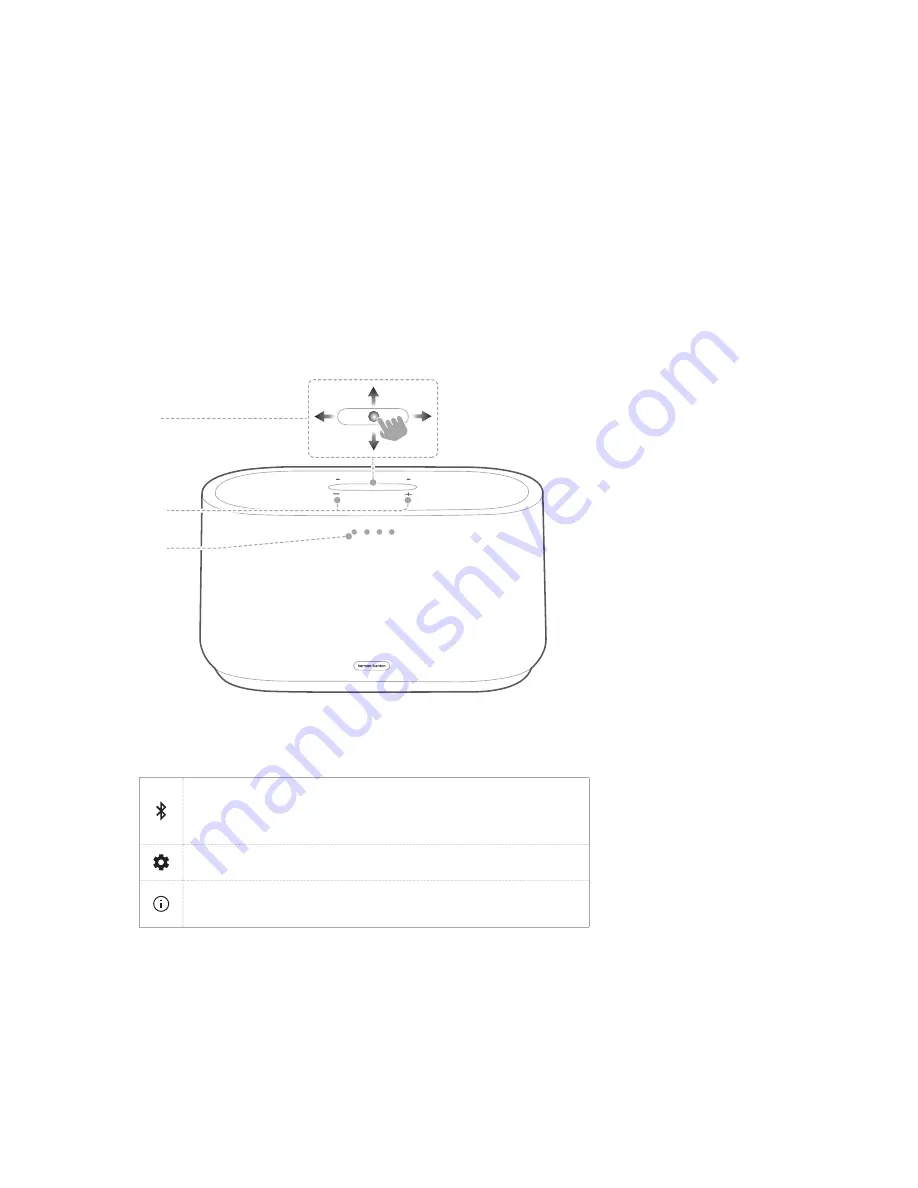
6
/
PRODUCT
OVERVIEW
Top Panel and Front Side
1
2
3
1. Touch screen (Swipe up / down / left / right for more
functions)
• Press to enter Bluetooth pairing mode.
• Press and hold more than 3 seconds to disable
Bluetooth.
• Press to customize the general settings.
• Press to check the system information of this
product.
2. - / + (Volume)
• Press to decrease or increase the volume.
3. LED indicators
• Light on when active.
Summary of Contents for CITATION 300
Page 1: ...OWNER S MANUAL CITATION 500 CITATION 300 ...
Page 19: ...19 ...





































