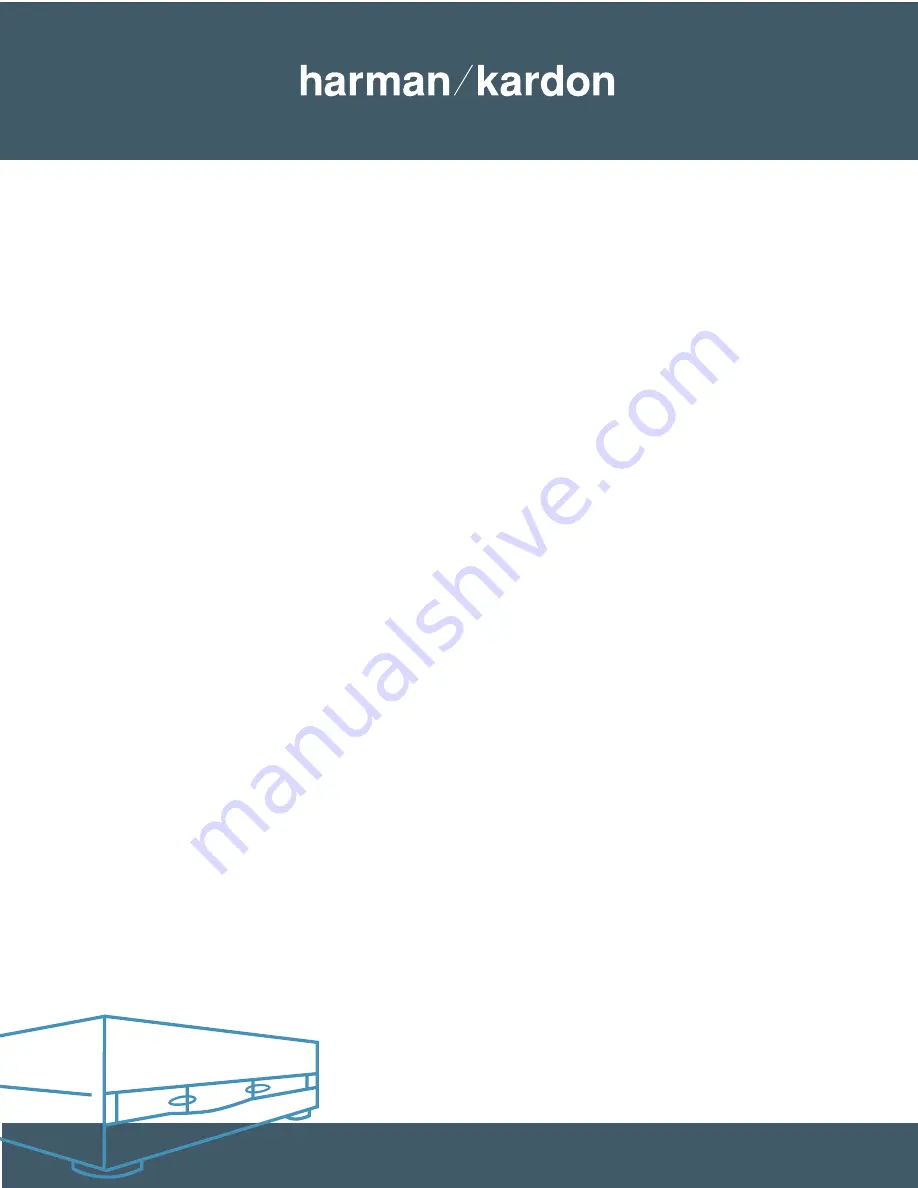
Power for
the digital revolution
™
.
4. Make a recording from an external analog source,
such as a radio, a turntable or a cassette deck
Step 1: Insert a blank disc into the Record deck (right drawer).
Step 2: Press the Input Selector button until
Analog
appears in the display.
Step 3: Press the Record button so that the Record indicator flashes in the display.
Step 4: Make sure you can hear the source through your receiver. Cue it up to the start point.
Step 5: The CDR 26 will automatically increment (increase) the track number on the recording each time the source record or tape
changes to a new track. In this Auto mode, the CDR 26 will automatically increment the track number after three seconds of
silence, and it will stop the recording after ten seconds of silence. This can result in wasted, empty tracks if your source is
not cued up correctly, or has long pauses between tracks. To avoid this, you may wish to use manual mode. Select it by
pressing the Auto/Manual button. You will have to remember to increment the track number for each new track.
Step 6: Press the Play/Select button on the Record deck side to start recording, and start the source playback.
Step 7: When the program material begins playing, the recording-level meters on the CDR 26 will display the relative loudness of
the input, using blue and red dashes. The level-control knob adjusts the recording level only for analog recordings. Turn it
counterclockwise to lower the level if the OVER indicators light continuously, or turn it clockwise to increase the level so that
the red dashes appear only occasionally during the loudest passages.
Step 8: If you are using manual track increment mode, remember to press the Track Increment button each time you wish the
CDR 26 to increase the track number. Note that the CDR 26 will NOT stop automatically after ten seconds of silence in
this mode; you must press the Stop button to end the recording session.
Step 9: The CDR 26 will not record more than 99 tracks onto the same blank disc. When only four seconds remain on the record disc, the
display will warn you that the recording is about to end by displaying a “DISC FULL” message.
Step 10: When the recording has ended, wait until the track and time information reappears on the display.
Step 11: Before you can play your newly recorded disc in another CD player you MUST finalize it to complete the recording process.
First press the Finalize Button. The Record Indicator will light and
FINALIZE
will flash in the Information Display. Within
eight seconds press the Play/Select Button.
A TOC WRITE N:NN
message will appear. The
N:NN
part of the message
is a countdown clock that will show the time remaining in the finalization process. When the display counts down to
0:00
and the Record Indicator goes out, the Information Display will return to its normal indications and the finalization process is
complete. The disc is now ready to be played in any compatible CD or DVD player.
5. Make a recording from an external digital source,
such as a CD player, DAT machine or MiniDisc player
Step 1: Insert a blank disc into the Record deck (right drawer).
Step 2: Press the Input Selector button until the appropriate front or rear coax or optical digital input name appears in the display,
depending on which digital input your source (e.g., MiniDisc player) is connected to.
Step 3: Press the Record button so that the Record indicator flashes in the display.
Step 4: Set up your source, and make sure you can hear it play through your receiver.
Step 5: The CDR 26 will automatically increment (increase) the track number on the recording each time the source player changes to a
new track, preserving the track information on the original digital recording. If the source does not have track information, or if you
want to number the tracks on your recording differently from the original, you will have to remember to increment the track
number for each new track by pressing the Track Increment button on either the front panel or remote.
Power for the Digital Revolution
.
®
®
3
CDR 26 – How to Make Recordings






















