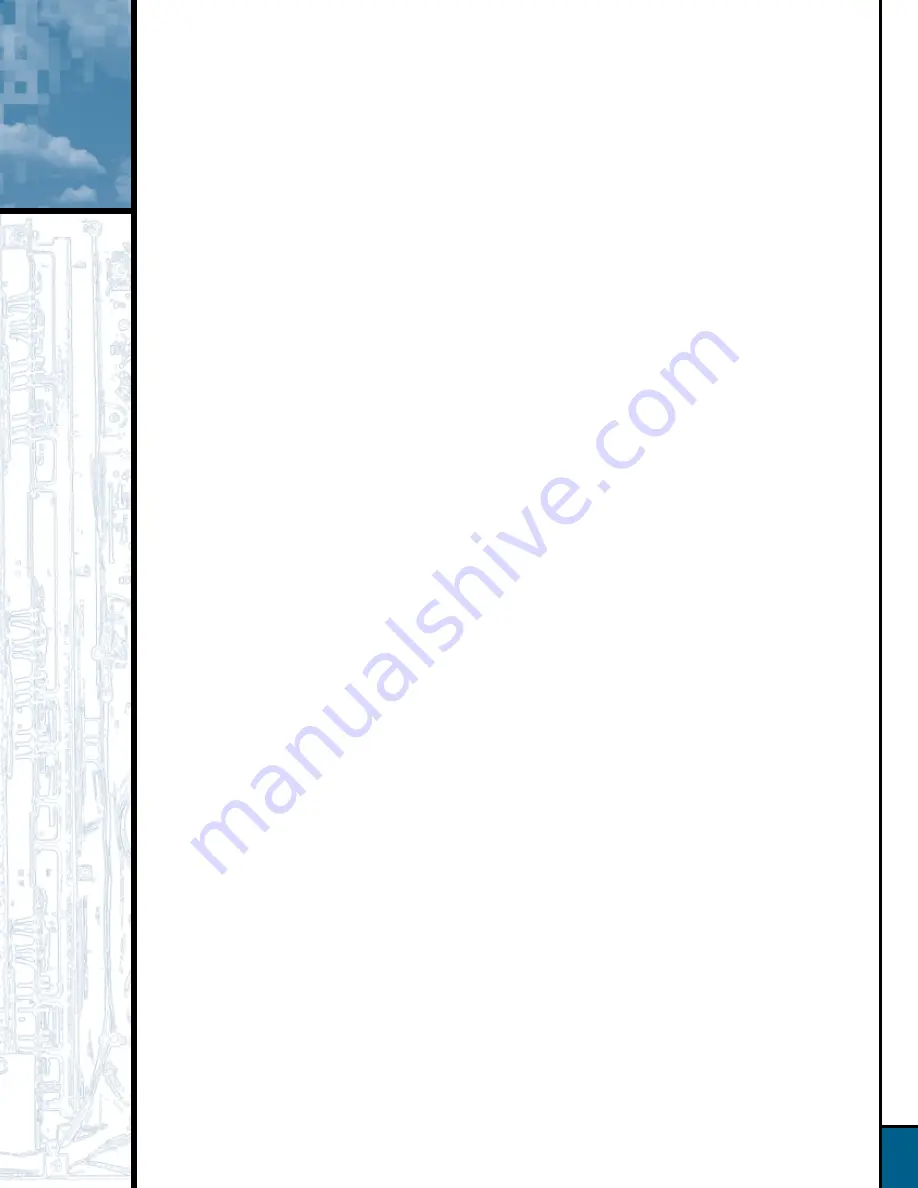
4
How to Make Recordings . . .
Erasing an entire CD-RW disc
Step 1:
Only CD-RW discs can be erased; CD-R discs can never be erased, even if the
disc has not been finalized.
Step 2:
To erase the entire disc:
If the disc has been finalized, press the Erase button ONCE.
If the disc has NOT been finalized yet, press the Erase button TWICE.
Step 3:
Step 2 will cause the Erase indicator to flash (and the word “DISC” to appear
in the display). While the indicator is flashing, press the Play/Select button on the
Record deck side.
Step 4:
When a track and time display set to all 0s (zeros) appears and the Erase indicator goes
out, the process is complete.
Erasing 1 or more tracks on a CD-RW disc
Step 1:
Only CD-RW discs can be erased; CD-R discs can never be erased, even if the disc has
not been finalized. You can erase either the entire CD-RW disc (see above), or one or
more tracks from the end of the disc going in backwards order. This means that if you
have recorded 5 tracks and you want to erase Track 3, you will also have to erase Tracks
4 and 5 in order to get to Track 3.
Step 2:
If the disc has NOT been finalized yet, skip to Step 3 below. If the disc has been
finalized, you must first unfinalize it by pressing the Erase button TWICE until the Erase
indicator flashes and “TOC” appears in the display. While the Erase indicator is flashing,
press the Play/Select button on the Record side. Wait until the Erase indicator goes out
and the time and track display reappears.
Step 3:
To start erasing tracks, press the Erase button once so that “1 TRK” appears in the
display. If you want to erase more than one track, skip to Step 4 below. To erase just
the last track recorded on the CD-RW, press the Play/Select button on the Record side
of the deck while the Erase indicator is flashing. Wait until the Erase indicator goes out
and the track and time display reappears before making a new recording.
Step 4:
Erase more than one track by pressing the Erase button a second time. Then press the
Next or Previous button until the number of tracks you want to erase appears in the
display, e.g., “5 TRK”. Press the Play/Select button on the Record side of the deck while
the Erase indicator is flashing. Wait until the Erase indicator goes out and the track and
time display reappears before making a new recording.
For further information on using your Harman Kardon CDR 2,
please refer to your owner’s manual, or see your dealer for assistance.




