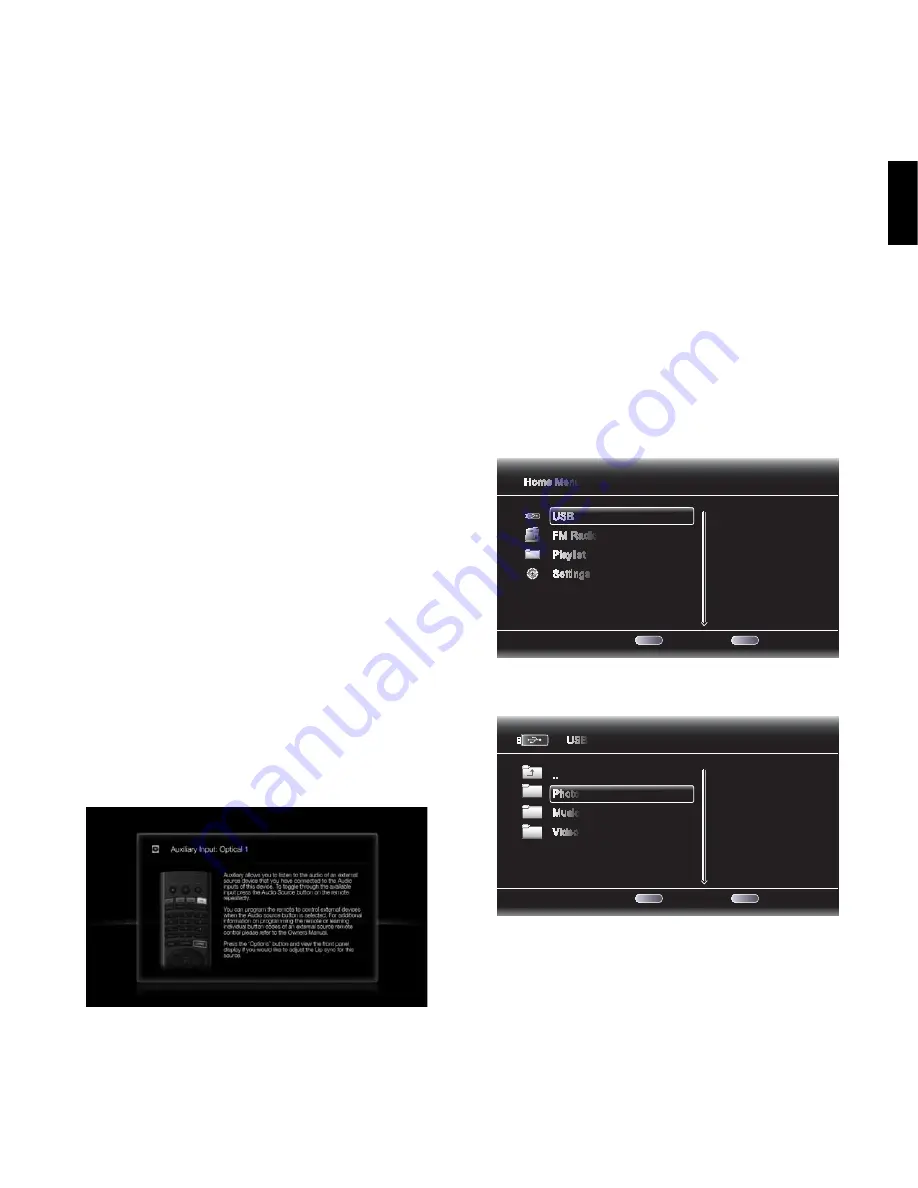
BDS
27
ENGLISH
Using the Radio, Listening to Audio Sources
and Playing Files from USB Devices and CD Data Discs
OK Button
: Pressing this button sets the currently tuned-in frequency as a preset station.
See
Setting and Recalling Preset Stations
, below, for details.
Previous/Step Button and Next/Step Button
: Pressing these buttons scans to the
next higher or lower receivable radio station.
Search/Slow Reverse Button and Search/Slow Forward Button
: Pressing these
buttons scans to the next higher or lower receivable radio station.
C/– Buttons
: Pressing these buttons changes to the next higher or lower preset
station.
Number Buttons
: Pressing a number button or a combination of number buttons will
change to the corresponding preset station. See
Setting and Recalling Preset Stations
, below,
for details.
Home Button
: Pressing the Home button will switch the TV to the Home screen while the
radio continues to be heard through the BDS system. To display the Radio Now Playing screen
again, press the Exit or Cursor Left button.
Setting and Recalling Preset Stations
You can set up to 30 preset stations for easy recall.
To set the currently tuned-in station as a preset:
Press and hold the OK button for three seconds. The bottom line of the
1. receiver’s
information display will read “Set Preset _ _,” with the “_ _” characters flashing.
Use the number buttons to enter the preset number you want the current station saved
2.
to. If you do not enter a number within ten seconds, the display line will revert back to
the RDS text readout for the current station.
To listen to a preset station:
Press the C or Channel – button. The radio will tune to the next higher or lower
preset station.
– OR –
Use the number buttons to enter the preset number.
For presets 1 – 9, press the corresponding 1 – 9 button.
t
For presets 10 and higher, press the “0” button, then use the number buttons to enter the
t
preset number.
Listening to Audio Sources
Press the Aux button on the remote control. The receiver will switch to the audio input that
was selected last. Subsequent presses of the Aux button will advance through the audio
inputs in the following order: Coaxial Digital, Optical Digital 1, Optical Digital 2, Analog L/R 1
and Analog L/R 2.
The Aux Input Now Playing screen will appear on the TV.
In addition to playing the Aux source through the system, pressing the Aux button places
the remote in the Aux-control mode. If you programmed the remote to control auxiliary
components (either by entering in a code number or teaching commands to the remote), the
remote will now operate according to that programming.
Lip Sync Delay
: When playing an Aux source, audio and video processing circuitry may
create a slight delay between the picture and sound. Pressing the Options button lets you
adjust the audio delay to eliminate “lip sync” errors that may occur between the sound and
picture in video programs with sound playing through one of the receiver’s rear-panel audio
inputs. Use the Cursor Up/Down buttons to increase or decrease the audio delay until the
perceived lip-sync errors disappear and the sound and picture are properly synchronized.
Playing Files from USB Devices and CD Data Discs
Your BDS receiver can play MP3 (up to 320kbps bitrate) audio files, display JPEG photos and
show MPEG 1 (layer 1), MPEG 2 (layers 2 and 3), and DivX home theater profile audio/video
files stored on a USB device or a CD data disc.
IMPORTANT: Only media in the FAT32 file system are compatible with your
BDS receiver.
To access files on a device inserted into the receiver’s USB port, press the Home button and
select USB from the source list on the screen.
1 / 4
Exit
Option
Type:USB
Size:595.375M
FS:FAT32
Home Menu
USB
FM Radio
Playlist
Settings
HOME
OPTIONS
Regardless of the device’s file structure, the screen will first show three individual folders
named “Photo,” “Music” and “Video.” Select the type of media you want to play from these
three folders.
1 / 3
Exit
Option
Type:Folder
USB
..
Photo
Music
Video
HOME
OPTIONS
The screen will then show the device’s file structure. Selecting a folder will show all files of
the selected type of media in the folder. If there are files of the selected type in the device’s
root directory, they will also be shown.
To move up one directory level, press the Cursor Left button or select the arrow folder.


























