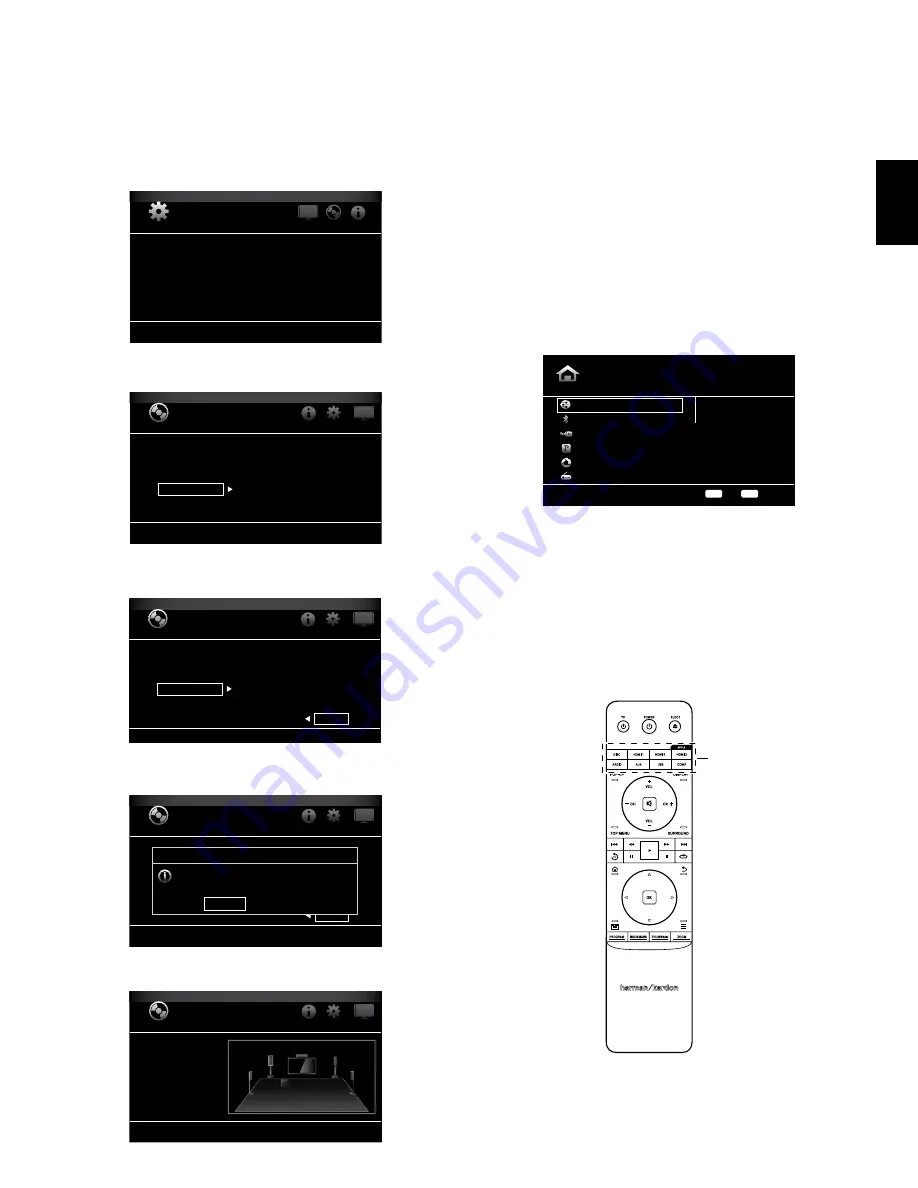
7
BDS
English
Configuring the Receiver and Using the Receiver
4. Use the Cursor and OK buttons to highlight and select Settings. The General Settings
menu will appear.
General Settings
System
Language
Playback
Parental Control
Network
Select to adjust general settings
5. Use the right Cursor button to select Audio Settings, then use the down Cursor button
to select Speaker Settings. The Speaker Settings screen will appear.
Audio Settings
Tone Controls
Audio Output
Speaker Settings
EzSet/EQ
Manual Configuration
2.0
2.0
Select to adjust speaker settings
6. Press the right Cursor button to select EzSet/EQ, then use the cursor buttons to select
the configuration of your speaker system.
Audio Settings
Tone Controls
Audio Output
Speaker Settings
EzSet/EQ
Manual Configuration
Off
2.0
2.1
3.1
5.1
The EzSet/EQ automatic setup can calibrate the BDS system and configure the loudspeakers
parameters automatically to get the best sound performance.
7. Press the OK button, then press it again to select Continue in the EzSet/EQ (Automatic
Setup) box that appears.
Audio Settings
Off
2.0
2.1
3.1
5.1
The EzSet/EQ automatic setup can calibrate the BDS system and configure the loudspeakers
parameters automatically to get the best sound performance.
EzSet/EQ (Automatic Setup)
Continue
Cancel
Please plug the EzSet/EQ microphone into the front
panel of the BDS. Place the mic at ear level at your
desired listening position. If a Subwoofer is
connected, set the volume level (on the subwoofer)
to half.
8. Remain silent while the test noise plays through the speakers. As the test noise
circulates among the speakers the screen will show which speaker is being tested.
Audio Settings
Left (0.0dB, 0.0m/0 ft)
Right (0.0dB, 0.0m/0 ft)
Tone Controls
Audio Output
Speaker Settings
SUB
L
LS
RS
R
C
9. When the testing process is completed, the “Testing...” message on the screen will
change to “All test done!”
10. Press the Back button to exit the EzSet/EQ test procedure.
NOTE:
If the test fails, the “Testing...” message on the screen will change to “EzSet/EQ
failed. Make sure all speakers are connected and the room is quiet then try again.” Press
the Back button, make sure all speakers are correctly connected and perform the test
again from Step 6. Make sure that the room remains silent during the test.
Using the BDS Receiver
Press the remote’s Home button to display the Home Menu screen:
Home Menu
DLNA
Bluetooth
YouTube
Pandora
Picasa
FM Radio
Type: DLNA
01 / 10
OPTIONS
HOME
Exit
Option
The available sources are listed on the left. If a disc has been inserted into the receiver’s
built-in disc slot, it will appear on the list as “Blu-ray Disc,” “DVD Video”, “CDDA” or “Data
Disc” (audio or data CD-R disc). If you have inserted a USB device into the receiver’s USB
port, it will appear on the list as “USB.”
NOTE:
Digital and analog audio sources connected to the receiver’s rear-panel optical
digital, coaxial digital and analog inputs will not appear on the list but can be selected
using the remote’s “Aux” Source Selector button (see below).
To select a source from the list, use the Cursor Up/Down buttons to highlight the desired
source, then press the OK button to select it.
You can also select some sources directly by pressing their Source Selector buttons on
the remote.
Source Selector
Buttons
For complete information about using all of your BDS system’s features, you can
download the
BDS 275/BDS 277/BDS 575/BDS 577 Blu-ray Disc
™
Receiver
Owner
’
s Manual from www.harmankardon.com.








