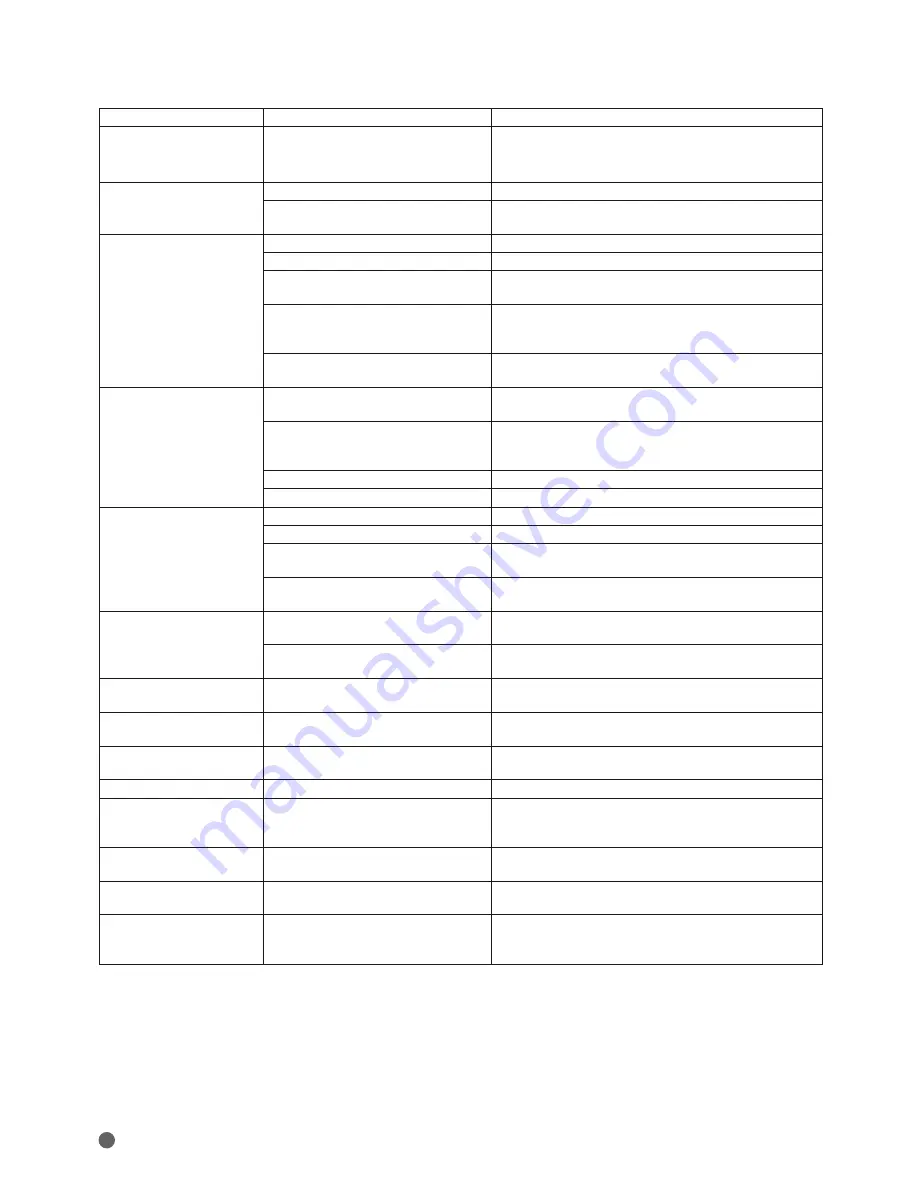
26
TROUBLESHOOTING GUIDE
SYMPTOM
CAUSE
SOLUTION
Unit does not turn on
• No AC power
• Make certain AC power cord is plugged into a live outlet.
• Check to see whether outlet is switch-controlled.
• Make sure Master Power Switch on rear panel is turned on.
Unit does not respond to remote
commands.
• Weak batteries in remote
• Change remote batteries and insert with correct polarity.
• Remote sensor is obscured
• Make certain front-panel sensor is in line of sight of remote or connect an
optional remote sensor
No picture
• Intermittent connections
• Check all video connections.
• Wrong input
• Check input selection of TV or receiver.
• Video display is not capable of handling selected
video output resolution
• Press the Video Mode Button repeatedly to change the video output
resolution.
• HDMI Output is connected to a video display that
is not HDCP-compliant
• The HDMI Output may not be used with video displays that are not
HDCP-compliant. Unplug the cable and select another audio and video
connection.
• HDMI communications need to be reset
• Turn off all HDMI devices (BDP 10, receiver, TV). Turn on devices in this
order: TV, then receiver, then BDP 10.
Disc does not play
• Disc is loaded improperly
• Load disc label-side up; align the disc with the guides and place it in its
proper position.
• Incorrect disc type
• Check to see that the disc is CD, CD-R, CD-RW, MP3, WMA, JPEG,
DVD-R/RW, DVD+R/RW (standard-conforming), BD-Video or DVD-Video;
other types will not play.
• Invalid Region Code
• Use Region B, Region 2 or Open Region disc only.
• Rating is above parental control setting
• Enter password to override or change rating settings.
No sound
• Intermittent connections
• Check all audio connections.
• Incorrect digital audio output selection
• Check digital audio settings on BDP 10 and on receiver.
• Video disc is in fast or slow mode
• There is no audio playback on BD or DVD discs during fast or slow
modes.
• Surround receiver is not compatible with 96kHz
PCM audio
• Change PCM Downsampling setting in Audio Setup menu to “Off”.
Picture is distorted or jumps during
fast forward or reverse play
• MPEG-2 decoding
• It is a normal artifact of DVD playback for pictures to jump or show some
distortion during rapid play.
• DTS decoding
• Due to the format of DTS recordings, fast-play may overshoot or
undershoot desired place.
Some remote buttons do not
operate; Prohibit icon Ø appears
• Function is not permitted at this time
• With most discs, some functions are not permitted at certain times or at
all.
The OSD menu is in a foreign
language
• Incorrect OSD language
• Change the language selected in the Setup menu.
Picture is displayed in the wrong
aspect ratio
• Incorrect match of aspect-ratio settings to disc
or TV
• Change aspect-ratio setting in the Setup menu.
Disc will not copy to VCR
• Copy protection
• Many video discs are encoded with copy protection to prevent copying.
Password not accepted
• Incorrect password is being used or password
has been forgotten
• As a last resort, select Reset Settings in the System Setup menu, then
set a new password using the Parental Control setting. All other system
settings will need to be reentered.
Screen saver not activated
• Screen saver will not activate when Setup menus
are displayed
• Clear Setup menus to avoid burn-in on plasma and CRT displays.
Cannot program playlist
• A video disc or audio CD is loaded
• Playlists may only be programmed from content stored on data CDs or a
USB drive.
Unable to select desired media
source
• Wrong type of USB drive was inserted in USB
port
• Only USB drives that do not function as stand-alone MP3 players are
compatible. Hard-disc drives that are formatted using the FAT32 file
system are compatible, but NTFS formatted drives are not.
Additional information on troubleshooting possible problems with operating or installing your BDP 10 may be found in the list of “Frequently Asked
Questions,” which is located in the Product Support section on www.harmankardon.com. You may also find the latest version of this owner’s
manual in the Product Support section.
Summary of Contents for BDP 10
Page 1: ...BLU RAY DISC PLAYER OWNER S MANUAL...
Page 33: ...33 ENGLISH...









































