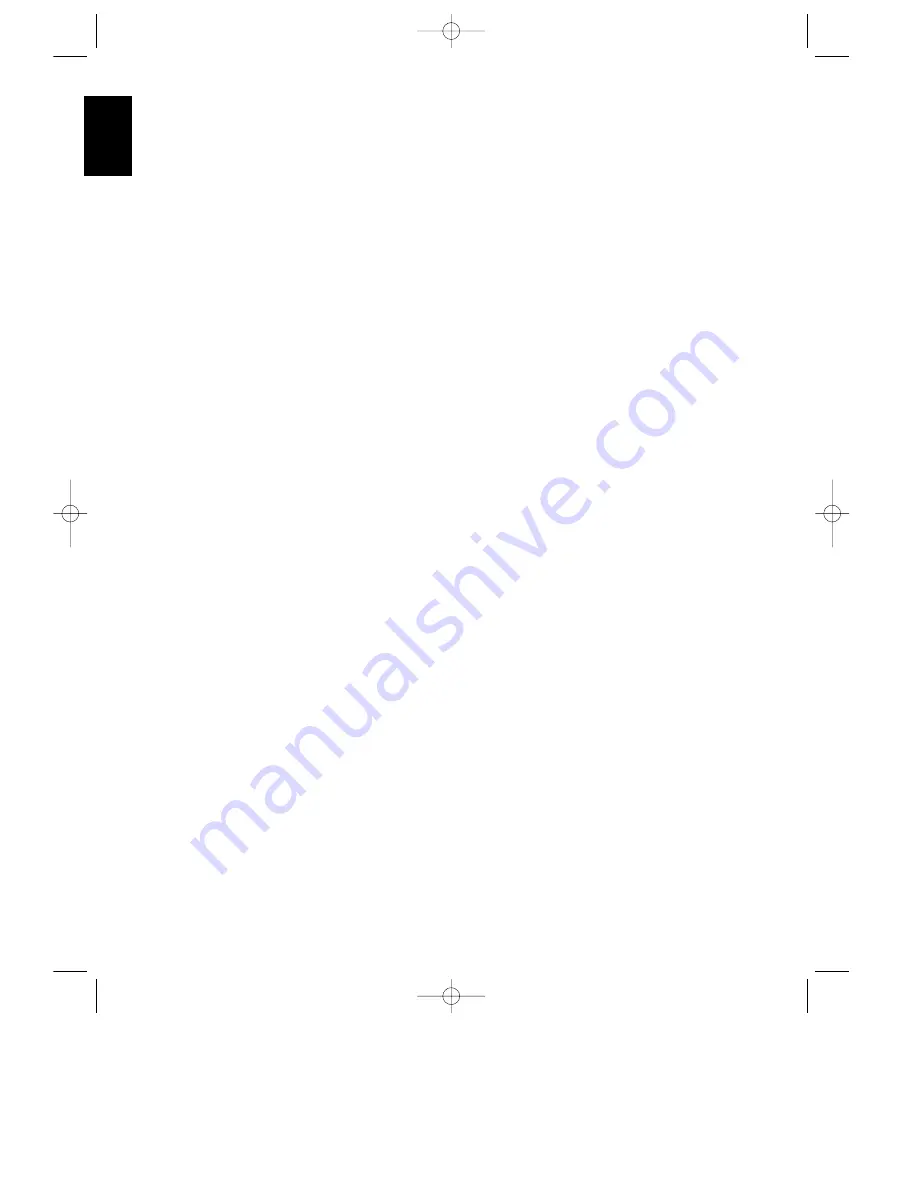
System Configuration
18
ENGLISH
14. When you have made a volume
selection, press
¤
q
to move to the
next option. Note that the
>
cursor
should point to
SET UP LOCK
.
15. This option enables you to lock the
settings at the
SET UP MENU 1
. This
makes it difficult for someone to
inadvertently change the settings by
causing the word
LOCK
to appear at the
top of
SET UP MENU 1
. Before any
further changes are made, the user must
first go to
SET UP MENU 2
and
unlock the system. Press the
‹
or
›
buttons
q
to choose one of these
options:
LOCK
: Choose this option to lock the
settings as described above.
UNLOCK
: Choose this option to
unlock the settings and enable them
to be changed without going to this
menu.
16. When you have made your choice,
press
¤
q
and then
SELECT
r
to
return to the main menu. At this point
the output levels for all channels will be
set to a reference so that the sound level is
the same from each speaker. This
compensates for the differences between
the speakers used and the distance each
speaker is from your listening position.
At this point you may wish to adjust the
rear channel delay time. See the Advanced
Features section later in this manual for
information on delay settings.
NOTE:
Before setting the output levels it
is critical that the front panel bass
¯
and treble controls
˘
be set to their
center, or “12 o’clock” position. This
ensures accurate results.
17. At the
MAIN MENU
, press
¤
three
(3) times until the
>
cursor is next to
TEST TONE
. Press
SELECT
to
continue.
18. When you press
SELECT
you will
immediately hear a test noise from the
front left speaker. The on screen display
will change to a graphic representation of
each of the speakers in your room, with
one speaker position blinking. (Figure
#4) That speaker is the one whose level is
being set.
NOTE:
This procedure will only operate if
the AVR80 is in the
THX
,
PRO LOGIC
,
MOVIE
or
DOLBY3 STEREO
Modes. If the test tone cannot be selected,
select
MENU OFF
in the
MAIN
MENU
and check to see which surround
mode is indicated in the front panel
display. If it is not one of the four modes
mentioned above, select one of the correct
modes, and then select the
MAIN
MENU
point
TEST TONE
by pressing
¤
and
SELECT
on the remote, to
resume the setup..
19. While seated in the primary listening
position in the center of the room, press
SPEAKER
v
on the remote . Note that
the sound should now come from the
Center Channel speaker, and the icon for
that speaker will flash on the screen. Use
the
ADJUST
⁄
and
ADJUST
¤
buttons
w
on the remote to change the
level of the test noise so that it appears to
be equal in level to the Front Left speaker.
20. Press the
SPEAKER
button again,
and repeat the procedure for the Front
Right, Surround Right, Surround Left
and Subwoofer channels. Each time, use
the
ADJUST
⁄
and
ADJUST
¤
buttons
w
on the remote to change the
volume level so that all speakers match,
and press
SPEAKER
v
to move to the
next channel.
NOTE:
This test also serves as an
opportunity to verify that all speakers are
properly connected. If the sound from a
speaker location does not match the
location shown on the video and front
panel displays, turn the AVR80 off and
check the speaker wiring to make certain
that the speaker is connected to the
correct output terminals.
21. When all speakers appear to have an
equal volume, press the
‹
button
q
on
the remote to complete the procedure.
NOTE:
For a more accurate calibration of
the speaker output levels perform the test
outlined in steps 16 through 20 using a
sound pressure level (SPL) meter. For
calibration to THX standards, it is
recommended that the output for each
channel measure 75 dB (C-weighted,
slow) on the meter.
CONGRATULATIONS! You have
completed a basic set up and you are now
ready to enjoy the finest in home theater
and music listening enjoyment.
AVR80 manual 11/01/98 13:01 Side 18






























