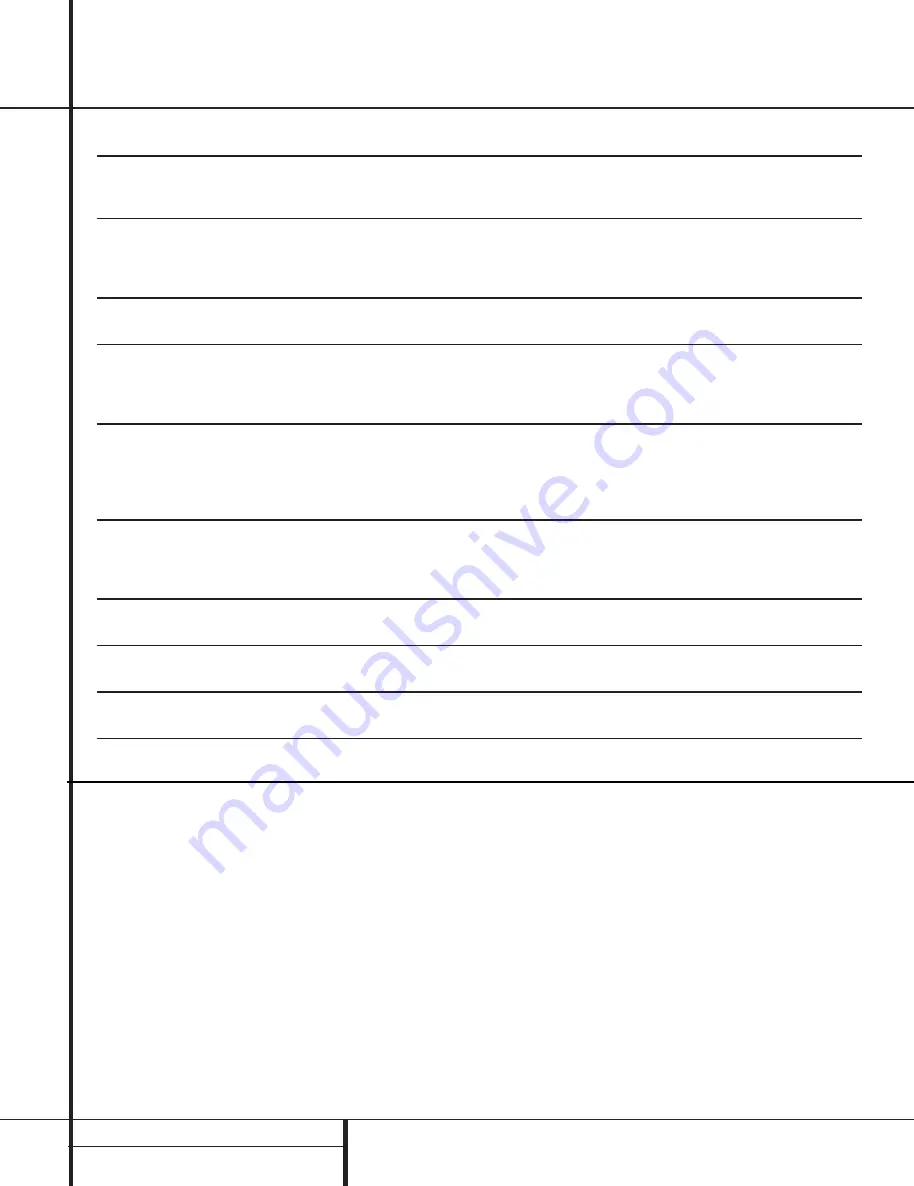
TROUBLESHOOTING GUIDE
Troubleshooting Guide
SYMPTOM
CAUSE
SOLUTION
Unit does not function when Main
• No AC Power
• Make certain AC power cord is plugged into
Power Switch is pushed
a live outlet
• Check to see if outlet is switch-controlled
Display lights, but no sound
• Intermittent input connections
• Make certain that all input and speaker connections
or picture
•
Mute
is on
are secure
• Volume control is down
• Press
Mute
button
• Turn up volume control
Unit turns on, but Front-Panel
• Display brightness is turned off
• Follow the instructions in the Display Brightness section
Display does not light up
on page 31 so that the display is set to
VFD FULL
No sound from any speaker;
• Amplifier is in protection mode
• Check speaker wire connections for shorts at receiver and
Light around power switch is red
due to possible short
speaker ends
• Amplifier is in protection mode
• Contact your local Harman Kardon service depot
due to internal problems
No sound from surround or
• Incorrect surround mode
• Select a mode other than Stereo
center speakers
• Input is monaural
• There is no surround information from mono sources
• Incorrect configuration
• Check speaker mode configuratioin
• Stereo or Mono program material
• The surround decoder may not create center or rear channel
information from nonencoded programs
Unit does not respond to
• Weak batteries in remote
• Change remote batteries
remote commands
• Wrong device selected
• Press the AVR selector
• Remote sensor is obscured
• Make certain front panel sensor is visible to remote
or connect remote sensor
Intermittent buzzing in tuner
• Local interference
• Move unit or antenna away from computers, fluorescent
lights, motors or other electrical appliances
Letters flash in the Channel Indicator
• Digital audio feed paused
• Resume play for DVD
Display and Digital Audio stops
• Check that Digital Input is selected
HDCD encoded disc does not trigger
• Surround mode in use
• Select “Surround Off” mode
HDCD indicator
• Analog feed in use
• Connect and select digital connection to CD player
Processor Reset
In the rare case where the unit’s operation or
the displays seem abnormal, the cause may
involve the erratic operation of the system’s
memory or microprocessor.
To correct this problem, first unplug the unit
from the AC wall outlet and wait at least three
minutes. After the pause, reconnect the AC
power cord and check the unit’s operation. If
the system still malfunctions, a system reset
may clear the problem.
To clear the AVR 7000’s entire system memory
including tuner presets, output level settings,
delay times and speaker configuration data,
first put the unit in Standby by pressing the
System Power Control
button
2
. Next,
press and hold the
Tone Mode
6
and the
FM Mode Selector
@
buttons for three
seconds.
The unit will turn on automatically and display
the
RESET
message in the
Main
Information Display
W
. Note that once you
have cleared the memory in this manner, it is
necessary to re-establish all system configuration
settings and tuner presets.
NOTE
: Resetting the processor will erase any
configuration settings you have made for
speakers, output levels, surround modes, digital
input assignments as well as the tuner presets.
After a reset the unit will be returned to the
factory presets, and all settings for these items
must be reentered.
If the system is still operating incorrectly, there
may have been an electronic discharge or
severe AC line interference that has corrupted
the memory or microprocessor.
If these steps do not solve the problem, consult
an authorized Harman Kardon service depot.
All manuals and user guides at all-guides.com
Summary of Contents for AVR 7000
Page 28: ... All manuals and user guides at all guides com ...
Page 29: ...All manuals and user guides at all guides com ...
Page 30: ...All manuals and user guides at all guides com ...
Page 31: ...All manuals and user guides at all guides com a l l g u i d e s c o m ...
Page 32: ...All manuals and user guides at all guides com ...
Page 33: ...All manuals and user guides at all guides com ...
Page 34: ...All manuals and user guides at all guides com ...
Page 35: ...All manuals and user guides at all guides com ...
Page 36: ...All manuals and user guides at all guides com a l l g u i d e s c o m ...
Page 37: ...All manuals and user guides at all guides com ...
Page 38: ...All manuals and user guides at all guides com ...
Page 39: ...All manuals and user guides at all guides com ...
Page 40: ...All manuals and user guides at all guides com ...
Page 41: ...All manuals and user guides at all guides com a l l g u i d e s c o m ...
Page 42: ...All manuals and user guides at all guides com ...
Page 43: ...All manuals and user guides at all guides com ...
Page 44: ...All manuals and user guides at all guides com ...
Page 45: ...All manuals and user guides at all guides com ...
Page 46: ...All manuals and user guides at all guides com a l l g u i d e s c o m ...
Page 50: ...All manuals and user guides at all guides com ...
Page 51: ...All manuals and user guides at all guides com a l l g u i d e s c o m ...
Page 52: ...All manuals and user guides at all guides com ...
Page 53: ...All manuals and user guides at all guides com ...
Page 54: ...All manuals and user guides at all guides com ...
Page 55: ...All manuals and user guides at all guides com ...
Page 56: ...All manuals and user guides at all guides com a l l g u i d e s c o m ...
Page 57: ...All manuals and user guides at all guides com ...
Page 58: ...All manuals and user guides at all guides com ...
Page 79: ... All manuals and user guides at all guides com ...
Page 80: ... All manuals and user guides at all guides com ...
Page 81: ...All manuals and user guides at all guides com a l l g u i d e s c o m ...
Page 82: ... All manuals and user guides at all guides com ...
Page 83: ... All manuals and user guides at all guides com ...
Page 84: ... All manuals and user guides at all guides com ...
Page 85: ... All manuals and user guides at all guides com ...
Page 86: ... All manuals and user guides at all guides com a l l g u i d e s c o m ...
Page 87: ...All manuals and user guides at all guides com ...
Page 88: ... All manuals and user guides at all guides com ...
Page 89: ... All manuals and user guides at all guides com ...
Page 90: ...All manuals and user guides at all guides com ...
Page 91: ... All manuals and user guides at all guides com a l l g u i d e s c o m ...
Page 92: ... All manuals and user guides at all guides com ...
Page 93: ...All manuals and user guides at all guides com ...
Page 94: ... All manuals and user guides at all guides com ...
Page 95: ...All manuals and user guides at all guides com ...
Page 96: ...All manuals and user guides at all guides com a l l g u i d e s c o m ...
Page 97: ... All manuals and user guides at all guides com ...
Page 98: ... All manuals and user guides at all guides com ...
Page 99: ...All manuals and user guides at all guides com ...
Page 100: ... All manuals and user guides at all guides com ...
Page 101: ...All manuals and user guides at all guides com a l l g u i d e s c o m ...
Page 102: ...All manuals and user guides at all guides com ...
Page 103: ... All manuals and user guides at all guides com ...
Page 104: ...All manuals and user guides at all guides com ...
















































