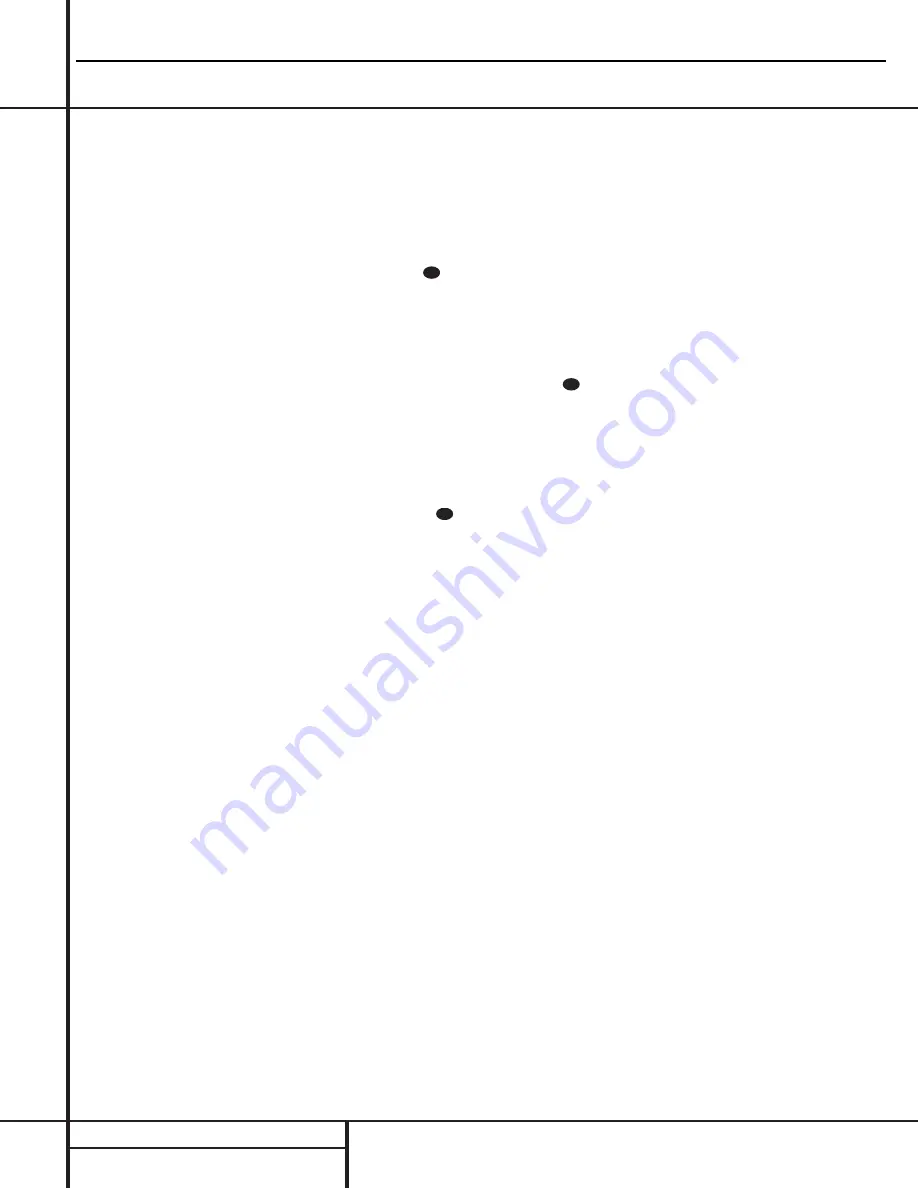
MAIN REMOTE CONTROL FUNCTIONS
Main Remote Control Functions
IMPORTANT NOTE:
The AVR 7000’s remote
may be programmed to control up to eight
devices, including the AVR 7000. Before using
the remote, it is important to remember to press
the
Device Control Selector
button
b c
that corresponds to the unit you wish to
operate. In addition, the AVR 7000’s remote
is shipped from the factory to operate the
AVR 7000 and most Harman Kardon CD or DVD
players and cassette decks. The remote is also
capable of operating a wide variety of other
products using the control codes that are part
of the remote. Before using the remote with
other products, follow the instructions on pages
34–45 to program the proper codes for the
products in your system.
It is also important to remember that many of
the buttons on the remote take on different
functions, depending on the product selected
using the Device Control Selectors. The descrip-
tions shown here primarily detail the functions
of the remote when it is used to operate the
AVR 7000. (See page 38 for information about
alternate functions for the remote’s buttons.)
a
Program Indicator:
This three-color indi-
cator is used to guide you through the process
of learning commands from a remote into the
AVR’s remote code memory. (See page 35 for
information on learning IR codes.)
b
AVR Selector:
Pressing this button will
switch the remote so that it will operate the
AVR’s functions. If the AVR is in the Standby
mode, it will also turn the AVR on.
c
CD/Tape/DVD Input Selectors:
Pressing
one of these buttons will perform three actions
at the same time. First, if the AVR is not turned
on, this will power up the unit. Next, it will
select the source shown on the button as the
input to the AVR. Finally, it will change the
remote control so that it controls the device
selected. After pressing one of these buttons
you must press the
AVR Selector
button
b
again to operate the AVR’s functions with the
remote.
d
Power Off Button:
Press this button to
place the unit in the Standby mode. Note that
this will turn off the main room functions, but
if the Multiroom system is activated, it will
continue to function.
e
Test Tone:
Press this button to begin the
sequence used to calibrate the AVR 7000’s out-
put levels. (See page 23 for more information on
calibrating the AVR 7000.)
f
Mute:
Press this button to momentarily
silence the AVR 7000 or TV set being con-
trolled, depending on which device has been
selected.
When the AVR 7000 remote is being pro-
grammed to operate another device, this button
is pressed with the
Device Control Selector
button
b
to begin the programming
process. (See page 34 for more information on
programming the remote.)
g
⁄
/
¤
Buttons:
These are multi-purpose
buttons. They will be used most frequently to
select a surround mode. To change the surround
mode, first press the
SURR/CH
¤
button
.
Next press these buttons to scroll up or down
through the list of surround modes that appear in
the
Information Display
23
.. These buttons are
also used to increase or decrease output levels
when configuring the unit with either the inter-
nal test tone or an external source. They are
also used to enter delay time settings after the
Delay
button
has been pressed.
h
Channel Select Button:
This button is
used to start the process of setting the AVR
7000’s output levels to an external source. Once
this button is pressed, use the
⁄
/
¤
buttons
g
to select the channel being adjusted, then press
the
Set
button
i
, followed by the
⁄
/
¤
but-
tons again, to change the level setting. (See page
23 for more information.)
i
Set Button:
This button is used to enter
settings into the AVR 7000’s memory. It is also
used in the setup procedures for delay time,
speaker configuration and channel output level
adjustment.
j
‹
Button:
This button is used to change
the menu selection or setting during some of
the setup procedures for the AVR.
k
Digital Select:
Press this button to assign
one of the digital inputs
° ·
to a source.
(See page 27 for more information on using
digital inputs.)
l
6-Ch. Direct Input:
Press this button to
select the component connected to the 6-Ch.
direct Input
£
as the source
m
Video Input Selector:
Press one of these
buttons to select a video input as the listening
and viewing source.
n
AM/FM Tuner Select:
Press this button to
select the AVR’s tuner as the listening choice.
Pressing this button when a tuner is in use will
select between the AM and FM bands.
o
Tuner Mode:
Press this button when the
tuner is in use to select between automatic
tuning and manual tuning. When the button is
pressed so that the
AUTO
indicator
V
goes
out, pressing the
Tuning
buttons
x8≠
will move the frequency up or down in single-
step increments. When the FM band is in use,
pressing this button when a station’s signal is
weak will change to monaural reception. (See
page 29 for more information.)
p
Memory Button:
Press this button to
enter a radio station into the AVR 7000’s preset
memory. After pressing the button the
MEMORY
indicator
S
will flash; you then have five sec-
onds to enter a preset memory location using
the
Numeric Keys
q
. (See page 29 for more
information.)
q
Numeric Keys:
These buttons serve as a
ten-button numeric keypad to enter tuner preset
positions. They are also used to select channel
numbers when
TV
has been selected on the
remote, or to select track numbers on a CD,
DVD or LD player, depending on how the
remote has been programmed.
r
Macro 1/2 Buttons:
These buttons are
used to recall or enter the programming
sequence for a preprogrammed Macro
sequence. (See page 36 for more information
on programming and using Macros.)
s
OSD Button:
Press this button to activate
the On Screen Display (OSD) system used to set
up or adjust the AVR 7000’s parameters.
t
Light Button:
Press this button to activate
the remote’s built-in backlight for better
legibility of the buttons in a darkened room.
u
Direct/Macro 3 Button:
This button has
two functions. Pressing it when the tuner is in
use will start the sequence for direct entry of a
station’s frequency. After pressing the button
simply press the proper
Numeric Keys
q
to
select a station. This button may also be used
to store or recall a macro sequence. (See page
29 for more information on the tuner, and page
36 for more information on programming and
using Macros.).
v
Clear/Macro 4 Button:
This button may
be used to store and recall a macro; it may also
be programmed for use with other devices. (See
page 36 for nore information on macros.)
28
31
34
AVR7000 harman/kardon
18
Summary of Contents for AVR 7000
Page 31: ...AVR700 TUNER ALIGNMENT con t 3 Adjustment Points AVR7000 harman kardon 31...
Page 33: ......
Page 34: ...AVR7000 harman kardon 34...
Page 35: ...35...
Page 36: ...AVR7000 harman kardon 36...
Page 37: ...AVR7000 harman kardon 37...
Page 38: ...AVR7000 harman kardon 38...
Page 39: ...AVR7000 harman kardon 39...
Page 40: ...AVR7000 harman kardon 40...
Page 41: ...AVR7000 harman kardon 41...
Page 42: ...AVR7000 harman kardon 42...
Page 43: ...43...
Page 44: ......
Page 45: ......
Page 46: ...AVR7000 harman kardon...
Page 47: ...AVR7000 harman kardon 47...
Page 48: ...AVR7000 harman kardon...
Page 49: ...AVR7000 harman kardon 49...
Page 50: ...AVR7000 harman kardon 50...
Page 51: ...AVR7000 harman kardon 51...
Page 76: ...AVR7000 harman kardon 76...
Page 77: ...AVR7000 harman kardon 77...
Page 78: ...AVR7000 harman kardon 78...
Page 79: ...AVR7000 harman kardon 79...
Page 80: ...AVR7000 harman kardon 80...
Page 81: ...AVR7000 harman kardon 81...
Page 82: ...AVR7000 harman kardon 82...
Page 83: ...AVR7000 harman kardon 83...
Page 84: ...AVR7000 harman kardon 84...
Page 85: ...AVR7000 harman kardon 85...
Page 86: ...AVR7000 harman kardon 86...
Page 90: ...AVR7000 harman kardon 90...
Page 91: ...AVR7000 harman kardon 91...
Page 92: ...AVR7000 harman kardon 92...
Page 93: ...AVR7000 harman kardon 93...
Page 94: ...AVR7000 harman kardon 94...
Page 95: ...AVR7000 harman kardon 95...
Page 97: ...AVR7000 harman kardon 97...
Page 98: ...AVR7000 harman kardon 98...
Page 100: ...AVR7000 harman kardon 100...
Page 101: ...AVR7000 harman kardon 101...
Page 102: ...AVR7000 harman kardon 102...
Page 103: ...AVR7000 harman kardon 103...
Page 104: ...AVR7000 harman kardon 104...
Page 105: ...AVR7000 harman kardon 105...
Page 106: ...AVR7000 harman kardon 106...
Page 107: ...AVR7000 harman kardon 107...
Page 108: ...AVR7000 harman kardon 108...
Page 109: ...AVR7000 harman kardon 109...
Page 110: ...AVR7000 harman kardon 110...
Page 111: ...AVR7000 harman kardon 111...
Page 112: ...AVR7000 harman kardon 112...
Page 113: ...AVR7000 harman kardon 113...
Page 114: ...AVR7000 harman kardon 114...
Page 115: ...AVR7000 harman kardon 115...
Page 120: ...AVR7000 harman kardon 120...
Page 121: ...AVR7000 harman kardon 121...
Page 122: ...AVR7000 harman kardon 122...
Page 123: ...AVR7000 harman kardon 123...
Page 124: ...AVR7000 harman kardon 124...
Page 125: ...AVR7000 harman kardon 125...
Page 126: ...AVR7000 harman kardon 126...
Page 127: ...AVR7000 harman kardon 127...
Page 128: ...AVR7000 harman kardon 128...
Page 129: ...AVR7000 harman kardon 129...
Page 130: ...AVR7000 harman kardon 130...
Page 134: ...AVR7000 harman kardon 134...
Page 135: ...AVR7000 harman kardon 135...
Page 136: ...136 AVR7000 harman kardon...
Page 137: ...1 Thu Nov 06 09 22 23 2003 137...
Page 138: ...sch 1 Thu Nov 06 09 22 23 2003 AVR7000 harman kardon...
Page 139: ......
Page 140: ...hu Nov 06 09 24 33 2003 140...
Page 141: ...1 Thu Nov 06 09 24 33 2003 AVR7000 harman kardon...
Page 142: ......
Page 143: ...143...
Page 144: ...AVR7000 harman kardon 144...
Page 145: ......
Page 146: ...146...
Page 147: ...AVR7000 harman kardon 147...
Page 148: ......
Page 149: ...149...
Page 150: ...AVR7000 harman kardon 150...
Page 151: ......
Page 152: ...152...
Page 153: ...AVR7000 harman kardon 153...
Page 154: ......
Page 155: ...155...
Page 156: ...156...
Page 157: ...157...
Page 158: ...158...
Page 159: ...AVR7000 harman kardon 159...
Page 160: ...AVR7000 harman kardon 160...
Page 161: ...161...
Page 162: ...AVR7000 harman kardon 162...
Page 163: ...AVR7000 harman kardon 163...
















































