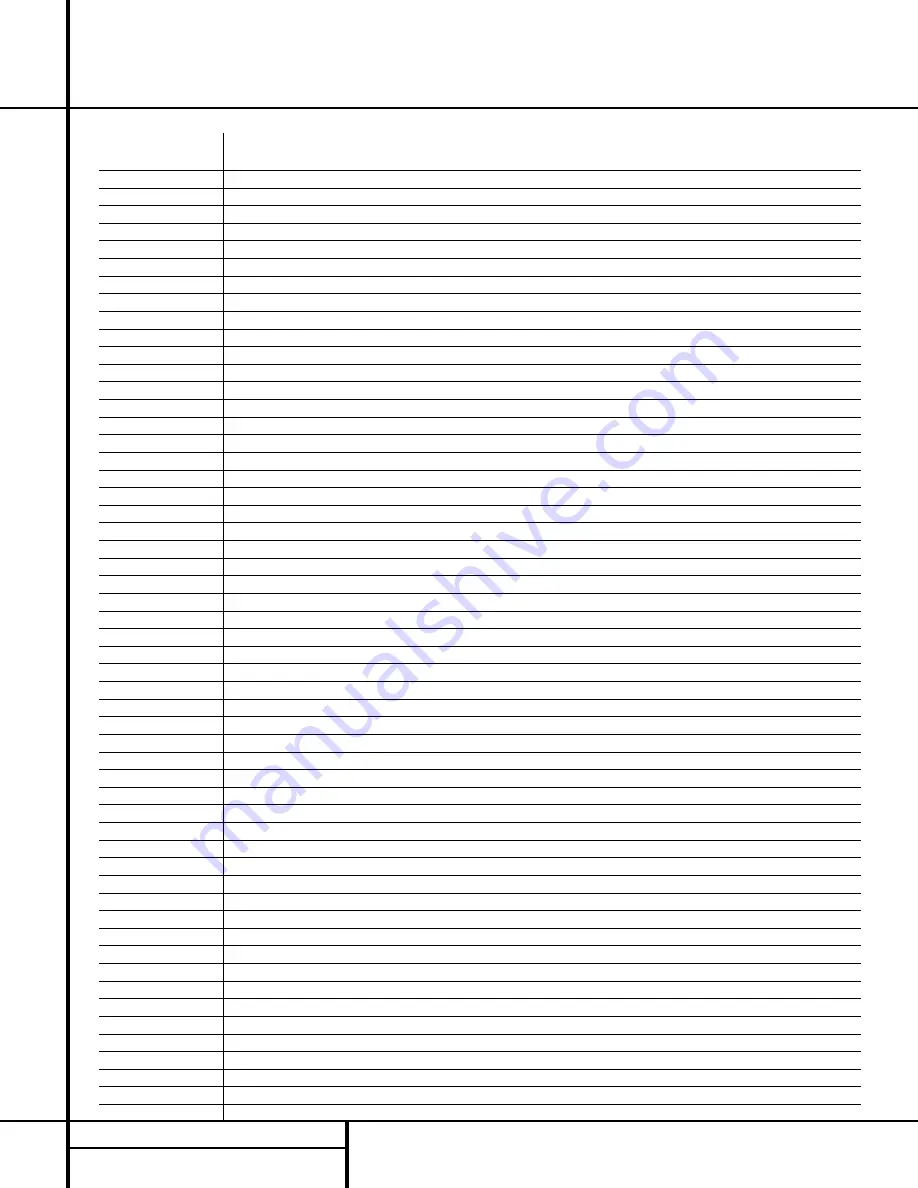
44
SETUP CODES
Setup Code Table: VCR
Manufacturer/Brand
Setup Code Number
AIWA
040
AKAI
022
048 050 108 109 126
AMPRO
076
AMSTRAD
133
ANAM
037
039 089
ASA
134
AUDIO DYNAMICS
018
029 044 048
BROKSONIC
041
043 110 147 166
CANDLE
134
135 137
CANON
034
037 039 135 140
CAPEHART
094
CITIZEN
134
CRAIG
003
045 116
CURTIS MATHES
037
039
DAEWOO
012
014 017 068 069 094 096 097 098 102
103 104
DAYTRON
094
DBX
018
029 044 048
DUAL
136
DYNATECH
040
057
ELECTROHOME
063
EMERSON
013
023 031 033 035 037 040 041 042 043
050 087 110 112 119
FERGUSON
136
FINLUX
133
FISHER
003
015 016 017
FUNAI
040 133
GE
037
039 067 076 093 095 124 127
GO VIDEO
113
117
GOLDSTAR
018
019 026 087 092 100 107
GRAETZ
136
HARMAN KARDON
018
049
HITACHI
011
040 048 067 118 130
INSTANT REPLAY
037
039
ITT
136
JCL
037
039
JC PENNEY
018
019 021 039 045 070 087
JENSEN
048
JVC
018
037 039 048 052 054 059 064 111 130
132
KENWOOD
020
044 048 052
LLOYD
040
LXI
019
020 040 087
MAGIN
045
MAGNAVOX
037
039 040 071 072
MARANTZ
018
037 039 071 073
MARTA
087
MATSUI
033
036
MEI
037
039
MEMOREX
003
017 020 037 039 040 057 076 087 115
120
MGA
049
050 063
MINOLTA
019
026
MITSUBISHI
019
026 049 050 053 055 063 065 131 145
146
MTC
133
MULTITECH
030
040
NAD
139
NATIONAL
140
NEC
018
029 044 048 052
Summary of Contents for AVR 310
Page 54: ...54 NOTES Notes ...
Page 55: ...55 NOTES Notes ...













































