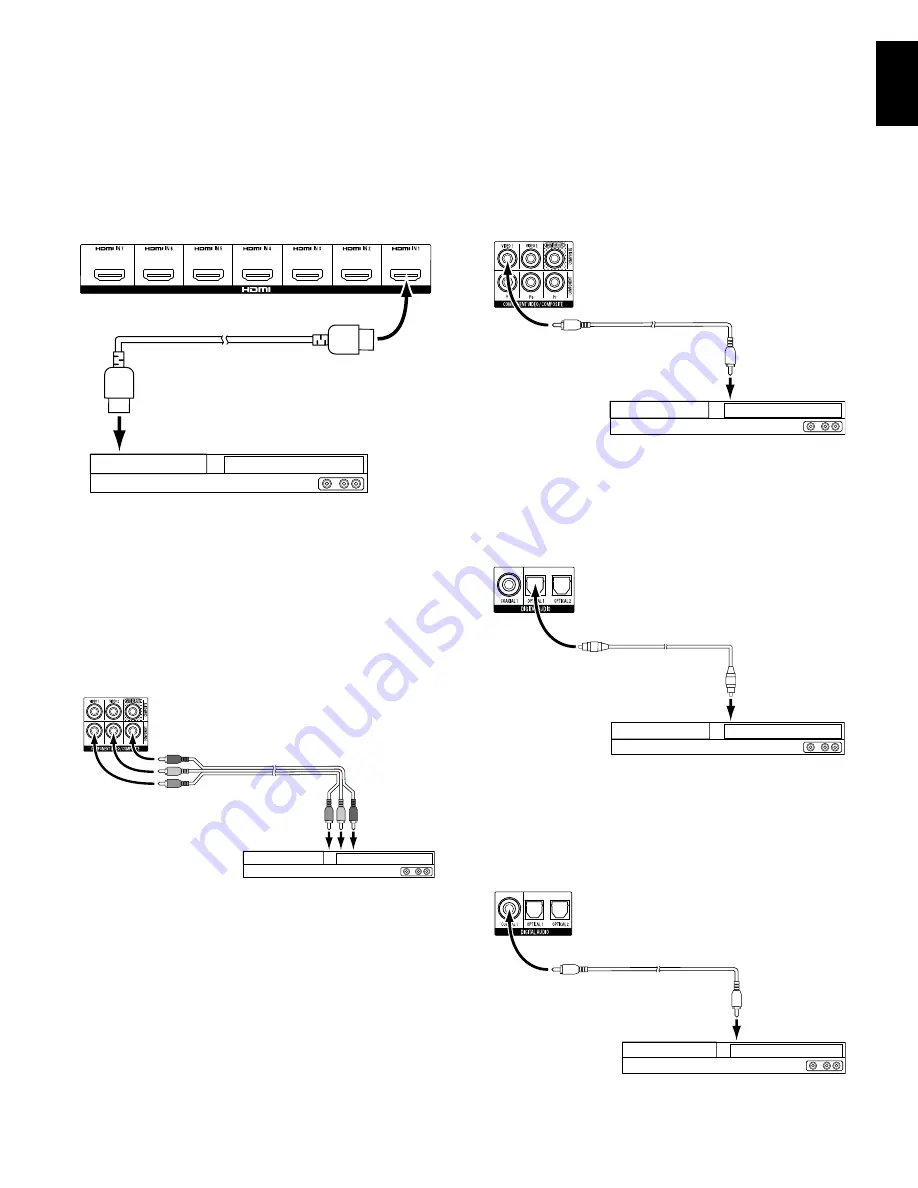
19
ENGLISH
AVR
Making Connections
Connect Your HDMI Devices
If any of your source devices have HDMI connectors, using them will provide the best
possible video and audio performance quality. Since the HDMI cable carries both digital
video and digital audio signals, you do not have to make any additional audio connections
for devices you connect via an HDMI cable.
AVR HDMI Connectors
HDMI-Equipped Source Device
HDMI Cable
(not supplied)
To HDMI
Output
NOTE:
If you have HDMI devices (such as an Internet connection) already connected
directly to your TV, you can feed their sound to the AVR via the HDMI Out connector’s
Audio Return Channel, and they will not require additional connections to the AVR.
Connect Your Component Video Devices
If any of your video source devices have component video connectors (and do not have
HDMI connectors), using the component video connectors will provide superior video
performance. You will also need to make an audio connection from the device to the
receiver.
AVR Analog
Video Connectors
Component Video-Equipped Source Device
Component Video
Cable (not supplied)
To Component
Video Outputs
Connect Your Composite Video Devices
Use composite video connectors for video source devices that don’t have HDMI or
component video connectors. You will also need to make an audio connection from the
source device to the receiver.
AVR Analog
Video Connectors
Composite Video-Equipped Source Device
Composite Video
Cable (not supplied)
To Composite
Video Output
Connect Your Optical Digital Audio Devices
If your non-HDMI source devices have optical digital outputs, connect them to the AVR’s
optical digital audio connectors.
NOTE:
Make only one type of digital connection (HDMI,
optical or coaxial) from each device.
AVR Digital
Audio Connectors
Optical-Equipped Source Device
Optical Digital Audio
Cable (not supplied)
To Optical Digital
Audio Output
Connect Your Coaxial Digital Audio Devices
If your non-HDMI source device has a coaxial digital output, connect it to the AVR’s
coaxial digital audio connector.
NOTE:
Make only one type of digital connection (HDMI,
optical or coaxial) from each device.
Coaxial Digital Audio
Cable (not supplied)
To Coaxial Digital
Audio Output
Coaxial-Equipped Source Device
AVR Digital
Audio Connectors






























