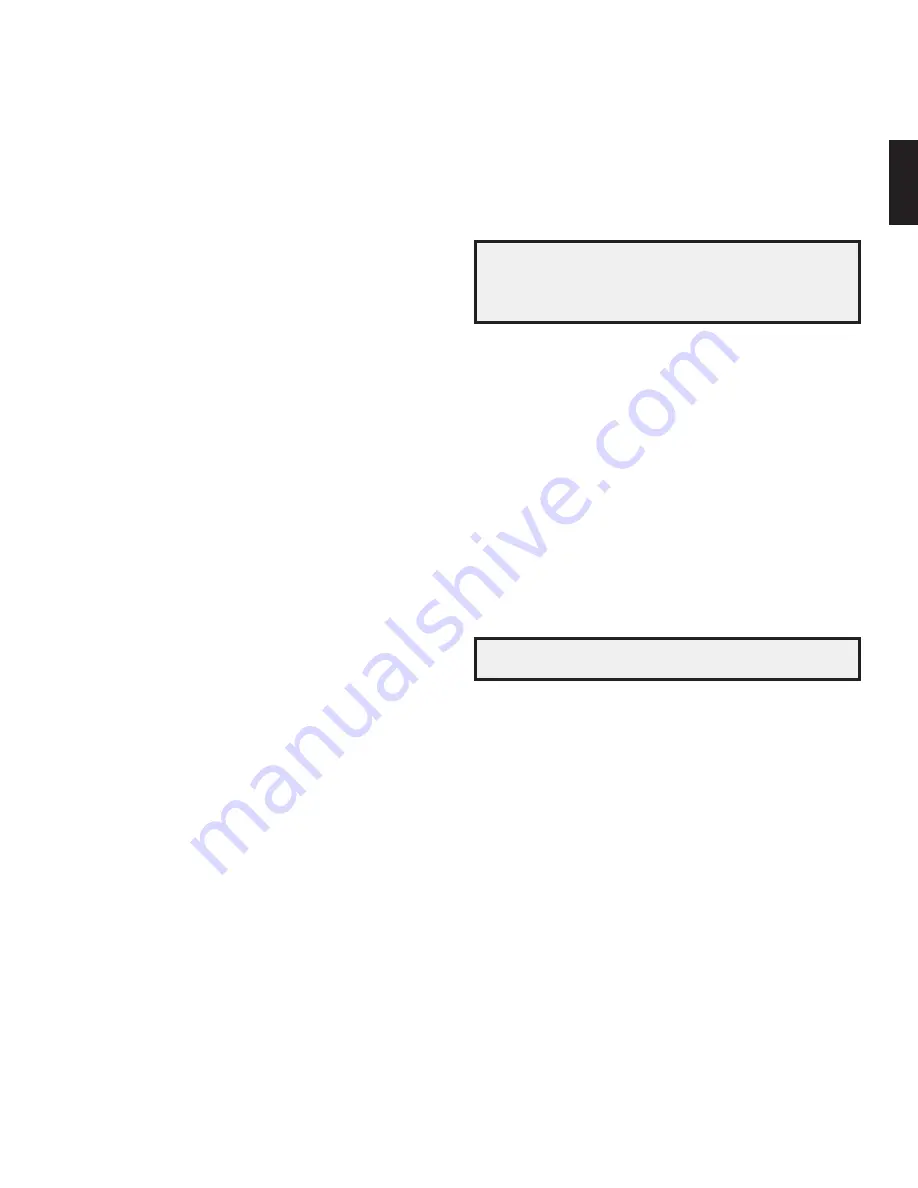
AVR
7
ENGL
IS
H
Rear-Panel Connectors, continued
Rear-Panel Connectors, continued
Composite Video Monitor Out connector:
If your tv or video display does not
have an hdmI connector, use a composite video cable (not included) to connect the
Avr’s composite video monitor out connector to your tv’s composite video input.
NOTE:
the hdmI connection to your tv is preferred. If you use the composite video
connection to your tv, you will not be able to view the Avr’s on-screen menus.
Composite Video Record Out connector:
connect an analog video recorder’s video
input connector to the Avr’s composite video rec out connector. you can record
any composite video input signal.
NOTE:
to record the audio and video from the
source device, connect the Avr’s Analog record output connectors to the analog
video recorder’s audio inputs.
Component Video Input connectors:
If any of your video source devices have
component video connectors (and do not have hdmI connectors), using the
component video connectors will provide superior video performance. you will also
need to make an audio connection from the device to the receiver. See
connect your
Audio and video Source devices, on page 18, for more information.
SIRIUS
®
Tuner connector:
connect a SIrIuSconnect
™
satellite radio tuner module
here. (not included. Available at www.sirius.com.) See
connect your Audio and video
Source devices, on page 18, for more information.
12V Trigger connector:
this connector provides 12v dc whenever the Avr is on.
It can be used to turn on and off other devices such as a powered subwoofer.
Zone 2 IR Input connector (AVR 3650/AVR 365 only):
connect a remote Ir receiver
located in Zone 2 of a multizone system to this jack to control the Avr (and any
source devices connected to the remote Ir output connector) from the remote
zone.
The Bridge IIIP connector:
connect an optional harman kardon the bridge IIIp
docking station to this input. Insert the plug until it snaps into place in the connector.
IMPORTANT:
connect the bridge IIIp only with the Avr’s power turned off.
Radio Antenna connectors:
connect the included Am and fm antennas to their
respective terminals for radio reception.
Zone 2 Out connectors:
connect these jacks to an external amplifier to power the
speakers in the remote zone of a multizone system.
Subwoofer connector:
connect this jack to a powered subwoofer with a line-level
input. See
connect your Subwoofer, on page 17, for more information.
Analog Audio Input connectors:
use the Avr’s Analog Audio Input connectors for
source devices that don’t have hdmI or digital audio connectors. See
connect your
Audio and video Source devices, on page 18, for more information.
Optical Digital Output connector:
connect a digital audio recorder’s optical digital
input to the Avr’s optical digital output connector. you can record both coaxial and
optical digital audio signals.
Speaker connectors:
use two-conductor speaker wire to connect each set of
terminals to the correct speaker. See
connect your Speakers, on page 17, for more
information.
NOTE:
the speaker connectors, also called Assigned Amp speaker connectors-
are used for the surround back channels in a 7.1- channel home theater, or you
can reassign them to a remote room for multizone operation or to front height
channels for dolby pro logic
®
IIz operation. See
place your Speakers, on page
13, for more information.
Network connector:
use a cat. 5 or cat. 5e cable (not supplied) to connect the Avr’s
network connector to your home network to enjoy Internet radio and content from
dlnA
®
-compatible devices that are connected to the network. See
connect to your
home network, on page 20, for more information.
Main Power switch:
this mechanical switch turns the Avr’s power supply on or off.
It is usually left on, and it cannot be turned on or off using the remote control.
AC Input connector:
After you have made all other connections, plug the supplied
Ac power cord into this receptacle and into an unswitched wall outlet.
RS-232 connector:
this connector is used to connect to external control hardware.
consult a certified professional installer for more information.
IR Remote In/Out connectors (AVR 3650/AVR 365 only):
when the Ir sensor
on the front panel is blocked (such as when the Avr is installed inside a cabinet),
connect an optional Ir receiver to the Ir remote In jack. the Ir remote out jack
may be connected to the Ir input of a compatible product to enable remote control
through the Avr.
Fan Vents:
these vents are used by the Avr’s fan to cool the system. maintain
a clearance of at least three inches (75mm) from the nearest surface to avoid
overheating the unit. It is normal for the fan to remain off at most normal volume
levels. An automatic temperature sensor turns the fan on only when it is needed.
IMPORTANT NOTE:
never block the fan vents. doing so could allow the Avr to
overheat to dangerous levels.
Harman Kardon
AVR 365/230V Service Manual
Page 6 of 176
Summary of Contents for AVR 230
Page 21: ...Harman Kardon AVR 365 230V Service Manual Page 21 of 176 ...
Page 22: ...Harman Kardon AVR 365 230V Service Manual Page 22 of 176 ...
Page 23: ...Harman Kardon AVR 365 230V Service Manual Page 23 of 176 ...
Page 61: ...Harman Kardon AVR 365 230V Service Manual Page 61 of 176 ...
Page 63: ...Harman Kardon AVR 365 230V Service Manual Page 63 of 176 ...
Page 69: ...Harman Kardon AVR 365 230V Service Manual Page 69 of 176 ...
Page 72: ...Harman Kardon AVR 365 230V Service Manual Page 72 of 176 ...
Page 74: ...Harman Kardon AVR 365 230V Service Manual Page 74 of 176 ...
Page 80: ...Harman Kardon AVR 365 230V Service Manual Page 80 of 176 ...
Page 81: ...Harman Kardon AVR 365 230V Service Manual Page 81 of 176 ...
Page 82: ...Harman Kardon AVR 365 230V Service Manual Page 82 of 176 ...
Page 89: ...Harman Kardon AVR 365 230V Service Manual Page 89 of 176 ...
Page 91: ...Harman Kardon AVR 365 230V Service Manual Page 91 of 176 ...
Page 92: ...Harman Kardon AVR 365 230V Service Manual Page 92 of 176 ...
Page 98: ...Harman Kardon AVR 365 230V Service Manual Page 98 of 176 ...
Page 100: ...Harman Kardon AVR 365 230V Service Manual Page 100 of 176 ...
Page 101: ...Harman Kardon AVR 365 230V Service Manual Page 101 of 176 ...
Page 111: ...Harman Kardon AVR 365 230V Service Manual Page 111 of 176 ...
Page 116: ...Harman Kardon AVR 365 230V Service Manual Page 116 of 176 ...
Page 117: ...Harman Kardon AVR 365 230V Service Manual Page 117 of 176 ...
Page 118: ...Harman Kardon AVR 365 230V Service Manual Page 118 of 176 ...
Page 119: ...Harman Kardon AVR 365 230V Service Manual Page 119 of 176 ...
Page 120: ...Harman Kardon AVR 365 230V Service Manual Page 120 of 176 ...
Page 121: ...Harman Kardon AVR 365 230V Service Manual Page 121 of 176 ...
Page 122: ...Harman Kardon AVR 365 230V Service Manual Page 122 of 176 ...
Page 123: ...Harman Kardon AVR 365 230V Service Manual Page 123 of 176 ...
Page 124: ...Harman Kardon AVR 365 230V Service Manual Page 124 of 176 ...
Page 125: ...Harman Kardon AVR 365 230V Service Manual Page 125 of 176 ...
Page 126: ...Harman Kardon AVR 365 230V Service Manual Page 126 of 176 ...
Page 127: ...Harman Kardon AVR 365 230V Service Manual Page 127 of 176 ...
Page 130: ...Harman Kardon AVR 365 230V Service Manual Page 130 of 176 ...
Page 131: ...Harman Kardon AVR 365 230V Service Manual Page 131 of 176 ...
Page 132: ...Harman Kardon AVR 365 230V Service Manual Page 132 of 176 ...
Page 133: ...Harman Kardon AVR 365 230V Service Manual Page 133 of 176 ...
Page 134: ...Harman Kardon AVR 365 230V Service Manual Page 134 of 176 ...
Page 136: ...Harman Kardon AVR 365 230V Service Manual Page 136 of 176 ...
Page 137: ...Harman Kardon AVR 365 230V Service Manual Page 137 of 176 ...
Page 138: ...Harman Kardon AVR 365 230V Service Manual Page 138 of 176 ...
Page 139: ...Harman Kardon AVR 365 230V Service Manual Page 139 of 176 ...
Page 140: ...Harman Kardon AVR 365 230V Service Manual Page 140 of 176 ...
Page 141: ...Harman Kardon AVR 365 230V Service Manual Page 141 of 176 ...
Page 142: ...Harman Kardon AVR 365 230V Service Manual Page 142 of 176 ...
Page 143: ...Harman Kardon AVR 365 230V Service Manual Page 143 of 176 ...
Page 144: ...Harman Kardon AVR 365 230V Service Manual Page 144 of 176 ...
Page 145: ...Harman Kardon AVR 365 230V Service Manual Page 145 of 176 ...
Page 146: ...Harman Kardon AVR 365 230V Service Manual Page 146 of 176 ...
Page 147: ...Harman Kardon AVR 365 230V Service Manual Page 147 of 176 ...
Page 148: ...Harman Kardon AVR 365 230V Service Manual Page 148 of 176 ...
Page 149: ...Harman Kardon AVR 365 230V Service Manual Page 149 of 176 ...
Page 150: ...Harman Kardon AVR 365 230V Service Manual Page 150 of 176 ...
Page 151: ...Harman Kardon AVR 365 230V Service Manual Page 151 of 176 ...
Page 152: ...Harman Kardon AVR 365 230V Service Manual Page 152 of 176 ...
Page 153: ...Harman Kardon AVR 365 230V Service Manual Page 153 of 176 ...
Page 154: ...Harman Kardon AVR 365 230V Service Manual Page 154 of 176 ...
Page 155: ...Harman Kardon AVR 365 230V Service Manual Page 155 of 176 ...
Page 156: ...Harman Kardon AVR 365 230V Service Manual Page 156 of 176 ...
Page 157: ...Harman Kardon AVR 365 230V Service Manual Page 157 of 176 ...
Page 160: ...Harman Kardon AVR 365 230V Service Manual Page 160 of 176 ...
Page 161: ...Harman Kardon AVR 365 230V Service Manual Page 161 of 176 ...
Page 162: ...Harman Kardon AVR 365 230V Service Manual Page 162 of 176 ...
Page 163: ...Harman Kardon AVR 365 230V Service Manual Page 163 of 176 ...
Page 164: ...Harman Kardon AVR 365 230V Service Manual Page 164 of 176 ...
Page 170: ...Harman Kardon AVR 365 230V Service Manual Page 170 of 176 ...
Page 174: ...Harman Kardon AVR 365 230V Service Manual Page 174 of 176 ...
Page 175: ...Harman Kardon AVR 365 230V Service Manual Page 175 of 176 ...
Page 176: ...Harman Kardon AVR 365 230V Service Manual Page 176 of 176 ...







































