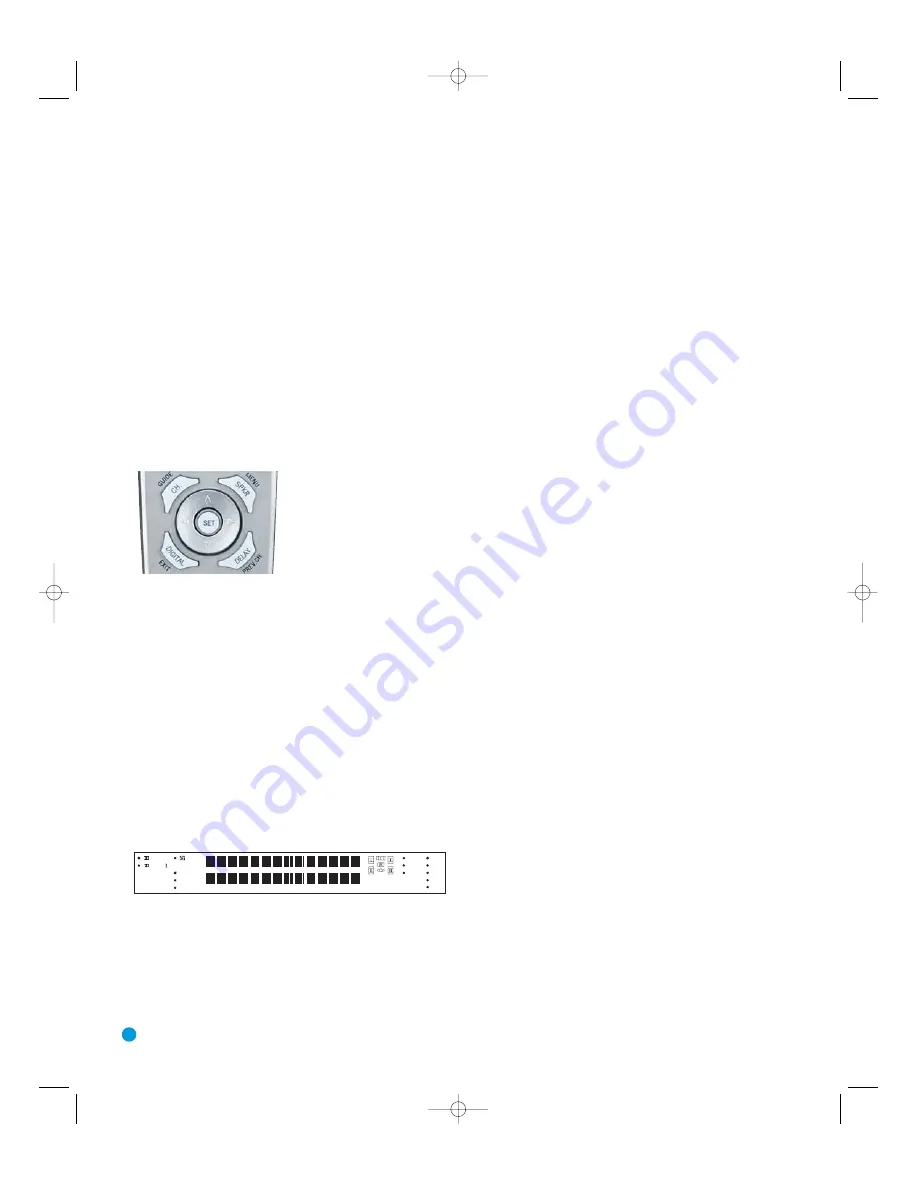
34
OPERATION
The source name will appear in the upper line of the front-panel display.
If you retitled the source, only the new title will appear. Otherwise, the
audio input assigned to the source (analog or one of the digital audio
inputs) will also appear. The surround mode will be displayed on the
lower line. The same information will also appear on screen in the
semi-OSD, unless you have set the semi-OSD to OFF in the System
Setup menu (see Advanced Functions section).
Audio Input Selection
The AVR 144 is programmed at the factory to use the analog audio
inputs for each source (except for the DVD and Video 2 sources, which
default to Coax 1 and Optical 1). To assign a digital audio input to a
source (if you have not done so using the Input Setup menu during
Initial Setup), press the Digital Button on the remote. The current audio
input selection will flash in the display, and you may press the
⁄
/
¤
Buttons to scroll through the audio inputs. When the desired input
appears, press the Set Button to select it. See Figure 50.
Figure 50 – Digital Input Selection
If the Auto Poll feature has been left ON in the Input Setup menu, and if
a digital audio input has been assigned to the source, the AVR 144 will
first check the digital audio input for a signal. If a signal is present, the
AVR 144 will select the digital audio input. If no signal is present, the
AVR 144 will switch to the analog audio inputs for the source.
Video Input Selection
When a source is selected, the AVR 144 switches to a video input
as follows:
The COMPONENT IN line of the Input Setup menu indicates which
of the two component video inputs on the AVR 144 is assigned to
each source. All of the sources listed in the left column of the Source
Indicators display on the front panel are assigned to the Component
Video 2 inputs by default, and the sources listed in the right column
default to the Component Video 1 sources. This list appears in
Figure 51.
Figure 51 – Front-Panel Input Indicators
You may reassign either component video input to another source, but
there is no option to disable the component video inputs for any source.
If a signal is present at the component video input assigned to that
source, it will be selected. If your device is not using component video,
make sure that other devices connected to the component video inputs
are turned off.
If no signal is present at the component video input, then the S-video or
composite video input for the source will be selected. It is not possible
to reassign the S-video or composite video inputs to other sources.
For audio-only sources, such as the tuner or CD inputs, when no
component video signal is present, the last-used video source will be
selected.
6-Channel Direct Inputs
If you wish to hear audio through the 6-Channel Direct Inputs together
with video, then connect your multichannel player to the Component
Video 1 Inputs, and connect the player’s 6-channel analog audio outputs
to the 6-Channel Inputs on the AVR. Assign the Component Video 1
input to the 6-Channel Input source. The AVR will automatically select
the correct component video and audio inputs when you select this
source.
If you need to use composite or S-video for your multichannel player,
e.g., if your video display does not have component video inputs, then
you will need to use the video inputs for another source. Since the
AVR automatically selects the last-used video inputs for audio sources,
first select the source you connected the video cables to, and then
the 6-Channel Inputs for the audio.
Example: You would like to connect a DVD-Audio player to the AVR 144.
You plan on playing a variety of discs using this player, including con-
ventional DVDs and even CDs as well as multichannel discs. When
playing DVDs and CDs, it is preferable to use a digital audio connection
to obtain the best sound quality and the benefit of any digital surround
formats contained on the DVD. However, when playing DVD-Audio discs,
you will need to use the 6-channel analog audio connections. In addition,
some of these discs contain video materials.
We recommend you connect this player as follows:
a) Connect the player’s coaxial digital audio output to the Coaxial 1 input
on the AVR. This input is assigned by default to the DVD source.
b) Connect the player’s component video outputs to the Component
Video 1 inputs on the AVR, which are assigned by default to the DVD
and 6-Channel Input sources. If your video display doesn’t have com-
ponent video inputs, then connect the player’s composite or S-video
output to the DVD’s corresponding video input.
c) Connect the player’s 6-channel analog audio outputs to the AVR’s
6-Channel Inputs.
d) Program the player’s remote control codes into the DVD Input
Selector. Note that not all commands will necessarily be available.
When you wish to view a DVD, simply select the DVD source.
When you wish to listen to a DVD-Audio disc and view the menus and
other still images on the disc, first select DVD, and then select the 6-/8-
Channel Inputs as the source. See Figure 52.
DIGITAL
LOGIC 7
VID 1
DVD
CD
FMAM
TAPE
6 CH
VID 2
VID 3
PRO LOGIC
DSP
5 CH. STEREO
SURR. OFF
HKP1482AVR144-om 9/7/06 3:12 PM Page 34






























