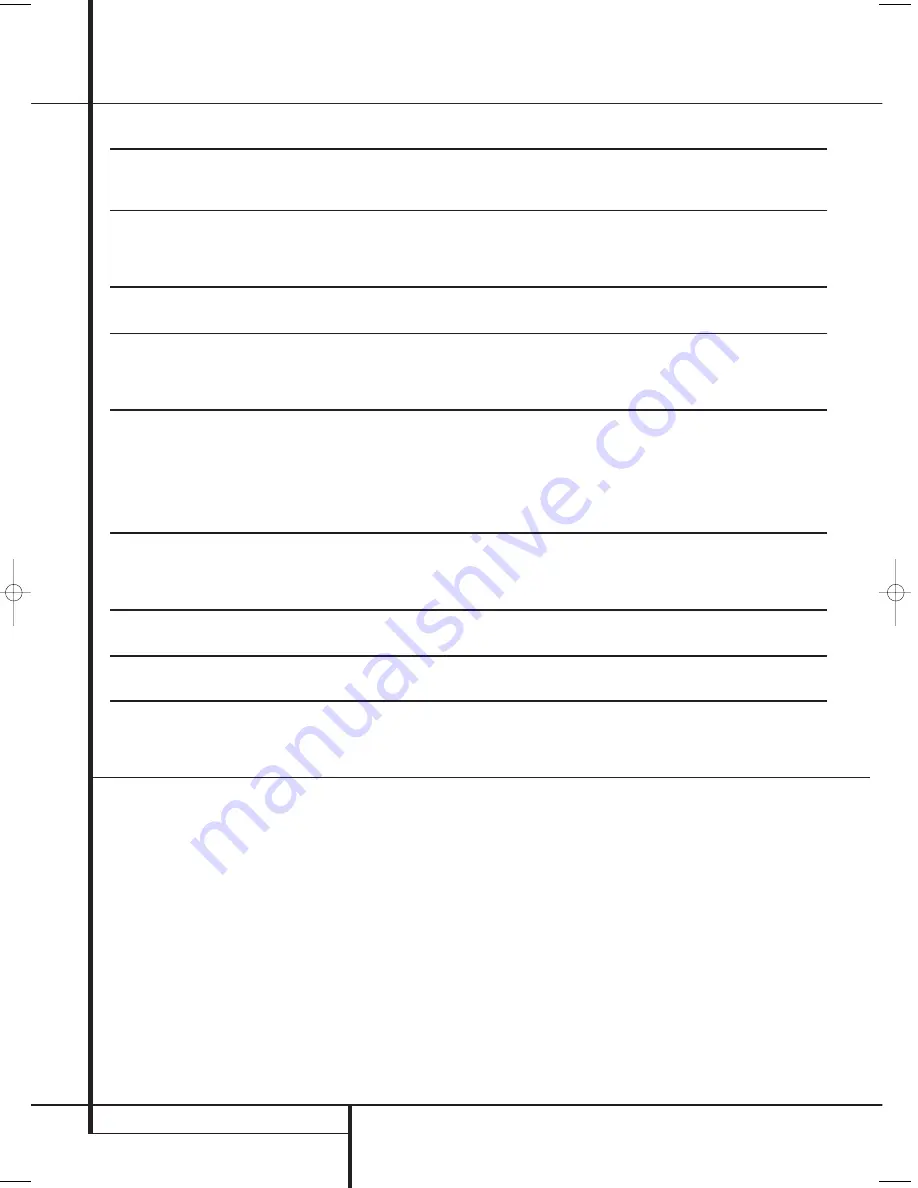
34
TROUBLESHOOTING GUIDE
Troubleshooting Guide
Processor Reset
In the rare case where the unit’s operation or the
displays seem abnormal, the cause may involve
the erratic operation of the system’s memory or
microprocessor.
To correct this problem, first unplug the unit from
the AC wall outlet and wait at least three min-
utes. After the pause, reconnect the AC power
cord and check the unit’s operation. If the system
still malfunctions, a system reset may clear the
problem.
To clear the AVR’s entire system memory includ-
ing tuner presets, output level settings, delay
times and speaker configuration data, first put
the unit in Standby by pressing the
System
Power Control
button
1
. Next, press and hold
the Surround Mode Button
6
for 5 seconds.
The unit will turn on automatically. Note that
once you have cleared the memory in this manner,
it is necessary to re-establish all system configura-
tion settings and tuner presets.
NOTE
: Resetting the processor will erase any
configuration settings you have made for
speakers, output levels, surround modes, digital
input assignments as well as the tuner presets.
After a reset the unit will be returned to the
factory presets, and all settings for these items
must be reentered.
If the system is still operating incorrectly, there
may have been an electronic discharge or severe
AC line interference that has corrupted the
memory or microprocessor.
If these steps do not solve the problem, consult
an authorized Harman Kardon service depot.
SYMPTOM
CAUSE
SOLUTION
Unit does not function when
• No AC Power
• Make certain AC power cord is plugged
Main Power Switch
is pushed
into a live outlet
• Check to see if outlet is switch controlled
Display lights, but no sound
• Intermittent input connections
• Make certain that all input and speaker
or picture
connections are secure
•
Mute
is on
• Press
Mute
button
• Volume control is down
• Turn up volume control
Sound is heard, but Front-Panel
• Display brightness is turned off
• Follow the instructions in the Display Brightness section
Display does not light
on page 27 so that the display is set to VFD FULL
No sound from any speaker;
• Amplifier is in protection mode
• Check speaker-wire connections for shorts at receiver
light around
Power switch
1
is red
due to possible short
and speaker ends
• Amplifier is in protection mode
• Contact your local Harman Kardon service depot
due to internal problems
No sound from surround or
• Incorrect surround mode
• Select a mode other than Stereo
center speakers
• Incorrect configuration
• Check speaker mode
• Stereo or Mono program material
• With (analog or digital) Dolby surround modes, the surround
decoder may not create rear-channel
information from non-encoded programs
• Speakers not properly connected
• Check speaker-wire connections or use test tone
to verify connections (see page 20)
Unit does not respond to
• Weak batteries in remote
• Change remote batteries
remote commands
• Wrong device selected
• Press the
AVR selector
5
•
Remote sensor
E
is obscured
• Make certain front-panel sensor is visible to remote or
connect remote sensor
Intermittent buzzing in tuner
• Local interference
• Move unit or antenna away from computers, fluorescent lights,
motors or other electrical appliances
Letters flash in the
Channel Indicator
• Digital audio feed paused
• Resume play for DVD
Display
and Digital Audio stops
• Check that Digital Signal is fed to the Digital Input selected
29782_AVR132_ENG_sort 10/08/06 16:45 Side 34
Summary of Contents for AVR 132
Page 1: ...AVR 132 230 SERVICE MANUAL harman kardon Power for the Digital Revolution...
Page 53: ......
Page 54: ...WIRING sch 1 Mon Oct 23 16 15 57 2006...
Page 55: ...SCH sch 1 Mon Oct 23 17 10 00 2006...
Page 56: ......
Page 57: ...61011 SCH sch 3 Fri Oct 13 14 07 16 2006...
Page 58: ...61011 SCH sch 2 Fri Oct 13 14 06 28 2006...
Page 59: ...61011 SCH sch 1 Fri Oct 13 14 05 40 2006...
Page 60: ...1 SCH sch 1 Fri Oct 13 16 35 57 2006...
Page 61: ...3 SCH sch 1 Mon Oct 23 17 14 10 2006...
Page 62: ......
Page 63: ......
Page 64: ......
Page 65: ......
Page 66: ......
Page 67: ......
















































