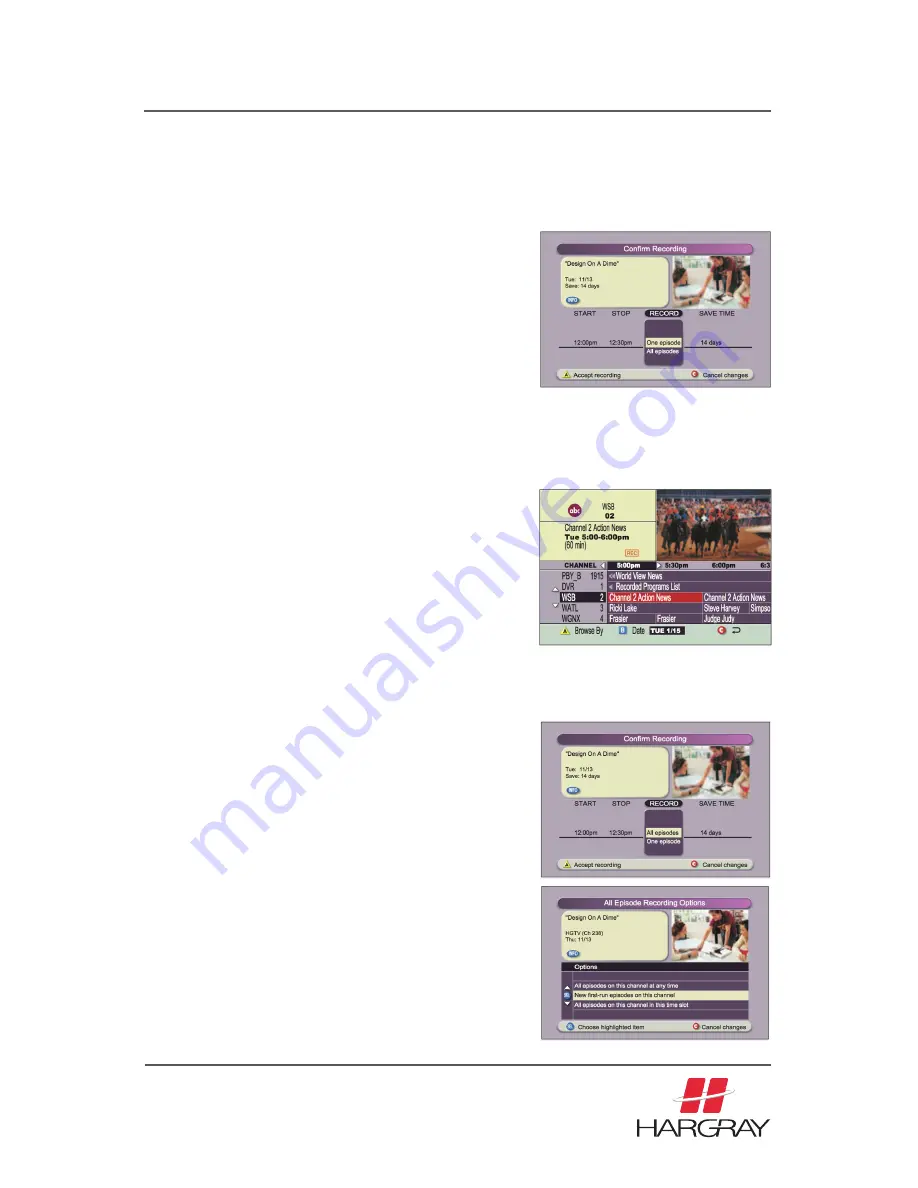
my
HARGRAY
HD/DVR
USER GUIDE
Recording TV Programs
Record a TV Program You Are Watching
1.
Press
RECORD
.
2.
While in the Confirm Recording screen,
choose your recording options and press
A
.
The Record Indicator is lit on the front
panel of the DVR.
3.
To manually stop recording before the
scheduled time, press
STOP
and then
follow the on-screen choices.
Record a TV Program
from the Program Guide
1.
Press
GUIDE
.
2.
Press the arrow keys to highlight a
TV program, and then press
RECORD
.
3.
In the Confirm Recording screen, choose
your recording options and press
A
.
The recording program is highlighted in
red in the Program Guide
.
Record Multiple Episodes
of a TV Program
I
f you want to record all the episodes of a
program you are watching, follow these steps:
1.
Press
RECORD
.
2.
Choose One Episode or All Episodes.
Notice the information in the fourth column
changes, based on your selection. Press
A
.
If you selected All Episodes from the third
column, the All Episode Recording Options
screen appears.
3.
Choose one of the options on the screen.
4.
Press
SELECT
to save your settings.
Note:
The “New first-run episodes on this channel”
option is subject to availability in your area.
14
Summary of Contents for Explorer 8300
Page 4: ...myHARGRAY HD DVR USER GUIDE ...
Page 18: ...myHARGRAY HD DVR USER GUIDE ...




















