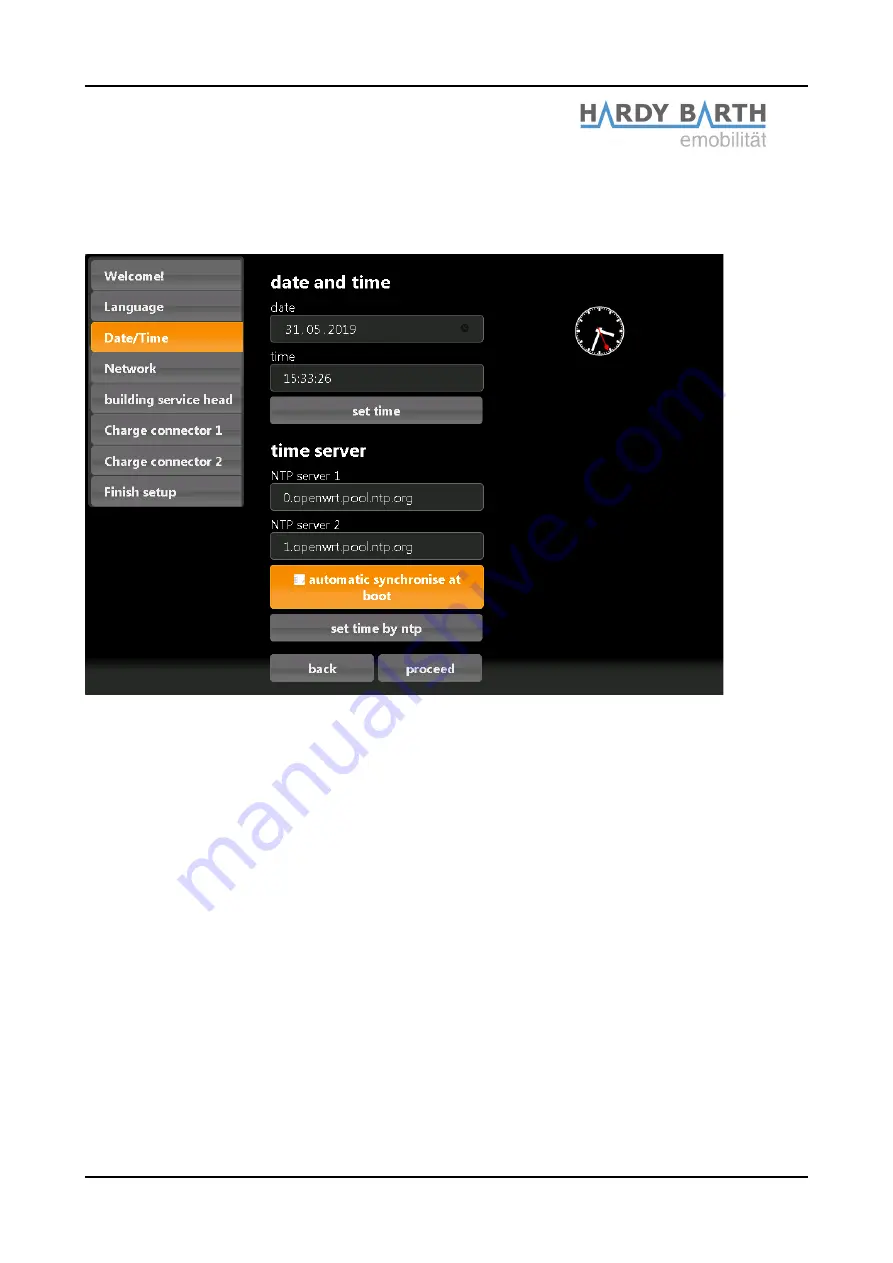
Date and time
Click on “
Proceed
”
to get the following screen:
Here you can set the time and date manually or automatically.
Manual setting
Click on the
Date button
and choose the current date. Then continue with the
Time
button
to enter the current time.
Please separate the hours, minutes and seconds with colons.
To complete the settings, press “Set time” and the settings will be saved.
Automatic setting
In this case “
Date
” and “
Time
” do not need any entries.
There are pre-set internet pages in section “NTP Server 1” and “NTP Server 2”. These will
connect you automatically with a time server.
Click on “
Set time by ntp”
to save your settings. If you want to connect with a different, or
your own time server, please enter the internet address manually.
By clicking “
automatic synchronise at boot
”, the time will be synchronised automatically
after every interruption (power, network etc.).
Configuration manual
eCB1
Smartmeter
Version: 1.2.1
15













































