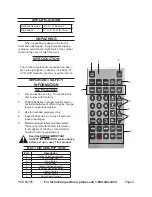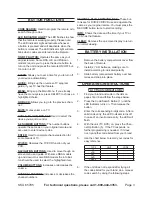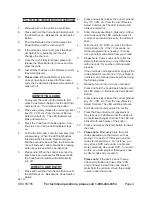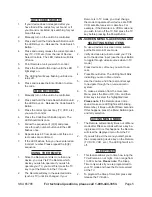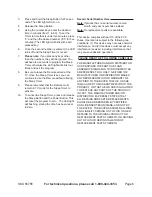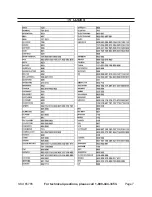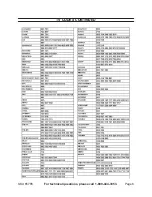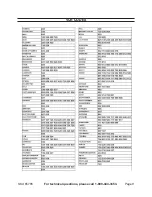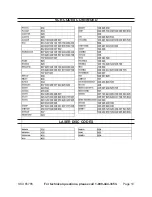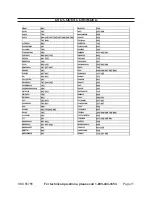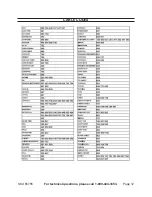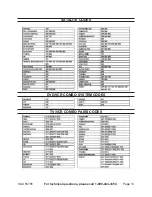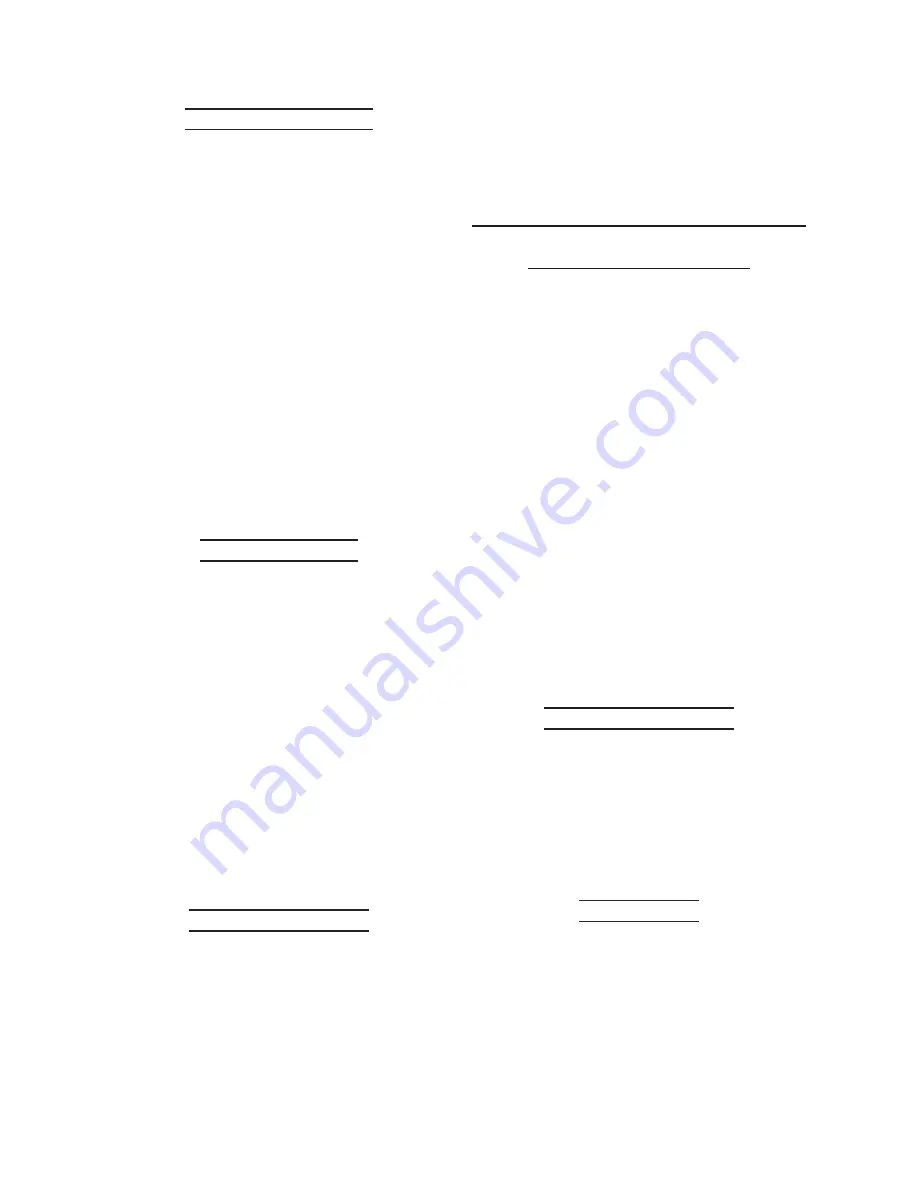
SKU 65785
For technical questions, please call 1-800-444-3353.
Page 5
auto code search
If your device does not respond after you
1.
have tried all the codes for your brand, or if
your brand is not listed, try searching for your
brand this way:
Manually turn on the unit to be controlled.
2.
Press and hold the Code Search Button until
3.
the LED stays on. Release the Code Search
Button.
Press and quickly release the correct product
4.
key (TV, VCR, etc.) from the row of Devise
Select Controls. The LED Indicator will blink
off once.
Point Remote at unit you wish to control.
5.
Press the Power Button down until the LED
6.
light stays on.
The LED light will keep flashing until device
7.
turns off.
Press and release the Enter Button to store
8.
the code.
code retrIeVal
Manually turn on the unit to be controlled.
1.
Press and hold the Code Search Button until
2.
the LED stays on. Release the Code Search
Button.
Press the correct product key (TV, VCR, etc.)
3.
you want to control.
Press the Code Search Button again. The
4.
LED should blink once.
Follow the sequence of (0)(9) and press
5.
once for each number button until the LED
flashes once.
Repeat steps 2-8 from above until three cor-
6.
rect codes are confirmed.
If the LED flashes, than you have entered an
7.
incorrect number. Please repeat the (0)(9)
sequence.
usIng the reMote
Since the Remote controls more than one
1.
device, you must “tell” the Remote which
device you wish to operate. If you wish to
operate your TV, you must first press the TV
key to put the Remote in the TV mode.
The Remote will stay in the selected mode
2.
(such as TV) until it is changed. If your
Remote is in TV mode, you must change
the mode to operate other devices like DVD,
VCR, satellite receiver or cable box. For
example, if the Remote is in VCR mode and
you wish to turn off the TV, first press the TV
key before pressing the Power Button.
on-screen Menus-accessIng and
selectIng Menu IteMs
To use a device’s on-screen menu system,
1.
put the Remote in Menu mode
Verify devices are turned on and your TV is
2.
set to the devices’ input (use the Input Button
to toggle through video sources when in TV
mode.)
Press device key of menu you want to ac-
3.
cess.
Press Menu Button. The LED light will blink,
4.
indicating you are in Menu mode.
Use the Volume and Channel control keys
5.
to navigate through the on-screen menu
system.
To make a selection from the on-screen
6.
Menu, press the Menu, OK, Info, and then
Enter keys to select the highlighted item.
please note:
7.
If the Remote does not re-
spond, make sure LED light is still blinking.
Remember, it times out after fifteen seconds.
If this happens, press the Menu Button again
and retry selection.
eXItIng Menu Mode
The Remote automatically times out of Menu
1.
mode after fifteen seconds without a key be
-
ing pressed. Once this happens, the Remote
will clear the displayed menu from the TV.
If you wish to exit the menu yourself, press
2.
the corresponding device key on the Remote
(TV, DVD, VCR, etc.) The LED light will turn
off.
sleep tIMer
This feature allows you to time how long the
1.
TV will remain on at night. It can range from
1 to 99 minutes.
please note:
The Sleep
Timer only works if you are programmed to
your TV mode and have the Remote aimed
at the TV.
To program the Sleep Timer, first press and
2.
release the TV Button.
Summary of Contents for 65785
Page 7: ...SKU 65785 For technical questions please call 1 800 444 3353 Page 7 TV CODES ...
Page 8: ...SKU 65785 For technical questions please call 1 800 444 3353 Page 8 TV CODES CONTINUED ...
Page 9: ...SKU 65785 For technical questions please call 1 800 444 3353 Page 9 VCR CODES ...
Page 11: ...SKU 65785 For technical questions please call 1 800 444 3353 Page 11 DVD CODES CONTINUED ...
Page 12: ...SKU 65785 For technical questions please call 1 800 444 3353 Page 12 CABLE CODES ...