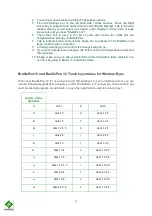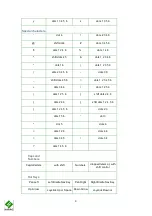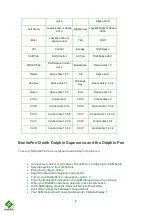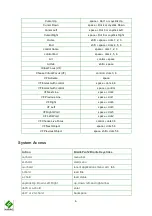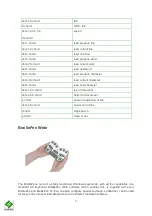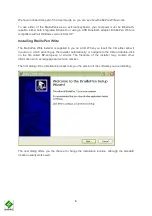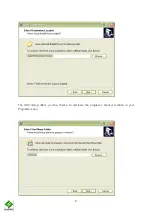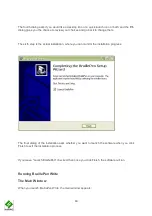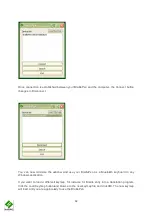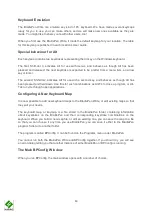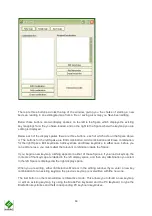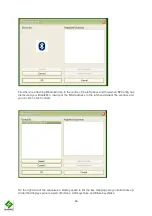13
Keyboard Emulation
The BraillePen Write can emulate any kind of PC keyboard. We have made several keymaps
ready for you to use; you can make others, and we will make new ones available as they are
made. You might like to share yours with other users, too!
When you first use the BraillePen Write, it loads the default keymap for your location. The table
for this keymap is published in each location's User Guide.
Special behaviour for Alt
Each keymap contains two keystrokes representing the Alt key on the Windows keyboard.
The first, Shift-dot 3, activates Alt for use with menus, and behaves as though Alt has been
pressed and released; the next keystroke is expected to be a letter from a menu item, an arrow
key or Enter.
The second, Shift-dot2, activates Alt for use with a second key, and behaves as though Alt has
been pressed and held down. Use this for such combinations as Alt-F4 to close a program, or Alt-
Tab to cycle through open applications.
Configuring A New Keyboard Map
It is now possible to add new keyboard maps to the BraillePen Write, or edit existing maps so that
they suit your needs.
The keyboard map, or keymap, is a file stored in the BraillePen folder, containing information
about keystrokes on the BraillePen and their corresponding keystroke combinations on the
keyboard. When you build a new map file, or edit an existing one, you can save the map to a file
so that you can choose it any time you use BraillePen; you can save it either to the BraillePen
program folder or to another folder.
The program is called BPConfig. It can be found on the Programs menu under BraillePen.
You cannot run both the BraillePen Write and BPConfig together. If you should try, you will see
an error dialog telling you that another instance of either BraillePen or BPConfig is running.
The Main BPConfig Window
When you run BPConfig, the main window opens with a number of choices.