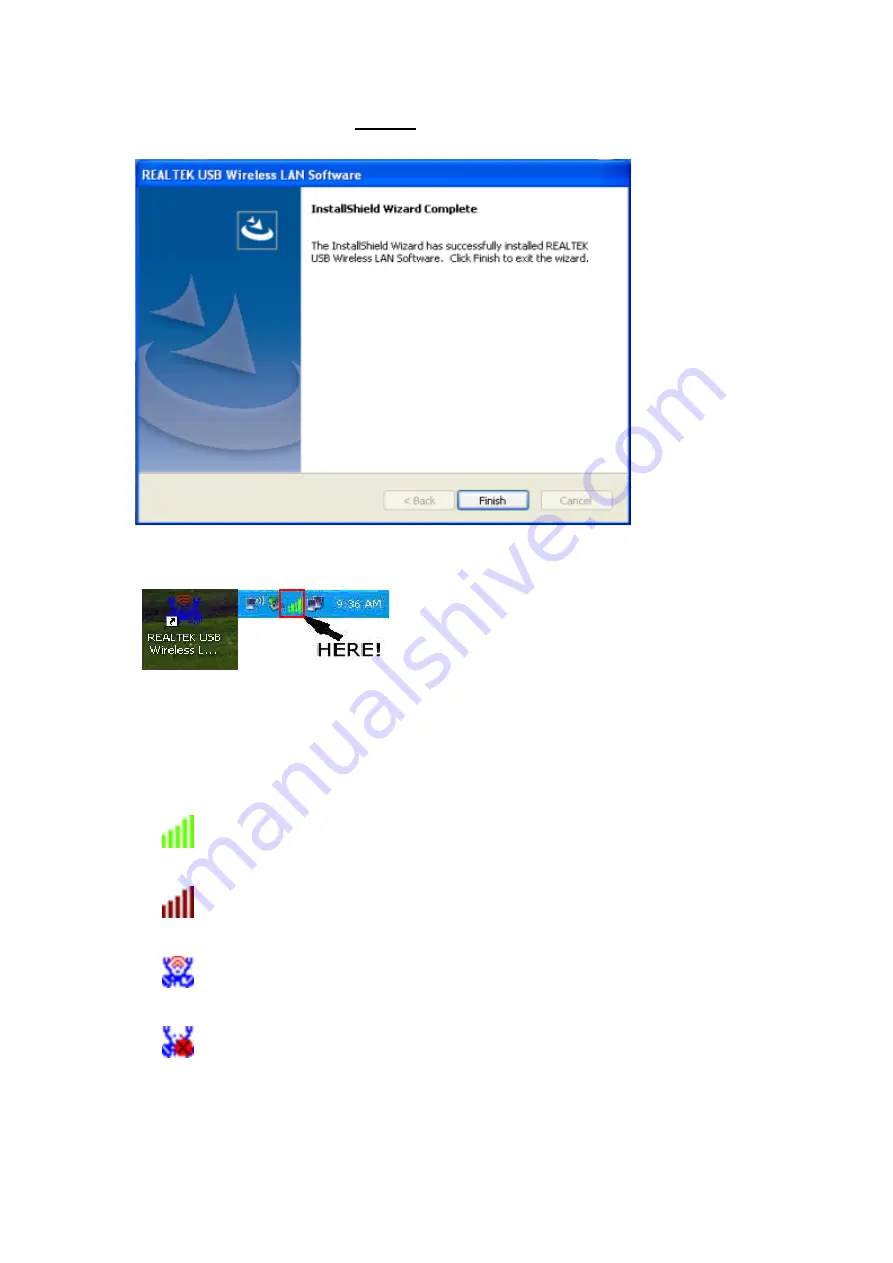
4
/
13
reboot. you can click ‘
Finish
’ and reboot the computer to finish the
installation of driver files.
2.1.5
A new icon will appear near the clock of system tray:
Left-click the icon will launch wireless network configuration
utility, and you can right-click the icon to show the quick menu of
configuration utility. This icon also uses different color to show the
status of wireless connection:
Wireless connection is established, good signal reception.
Wireless connection is established, weak signal reception.
Connection is not established yet.
Wireless network card is not detected.
For detailed instructions of wireless network configuration utility,
please see next chapter.
2.2 Connect to Wireless Access Point














