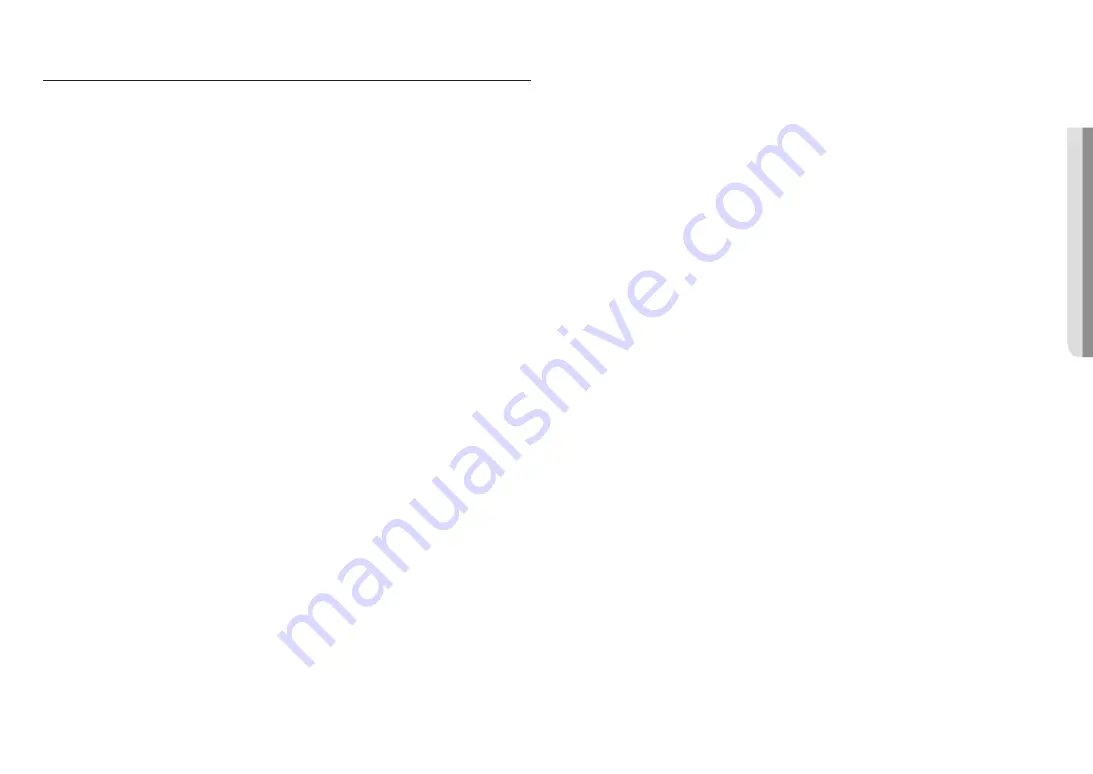
English _
5
!
OVER
VIEW
CONTENTS
Recommended Micro SD/SDHC/SDXC
Memory Card Specifications
Network I/O box - separately sold product
Optional Accessories for Installation
Connecting the Camera Directly to Local
Area Networking
Connecting the Camera Directly to a DHCP
Based DSL/Cable Modem
Automatically searching camera
Port Range Forward (Port Mapping) Setup
Connecting to the Camera from a Shared
Local PC
Summary of Contents for Wisenet PNM-12082RVD
Page 1: ...NETWORK CAMERA User Manual PNM 7082RVD PNM 12082RVD...
Page 30: ......






































