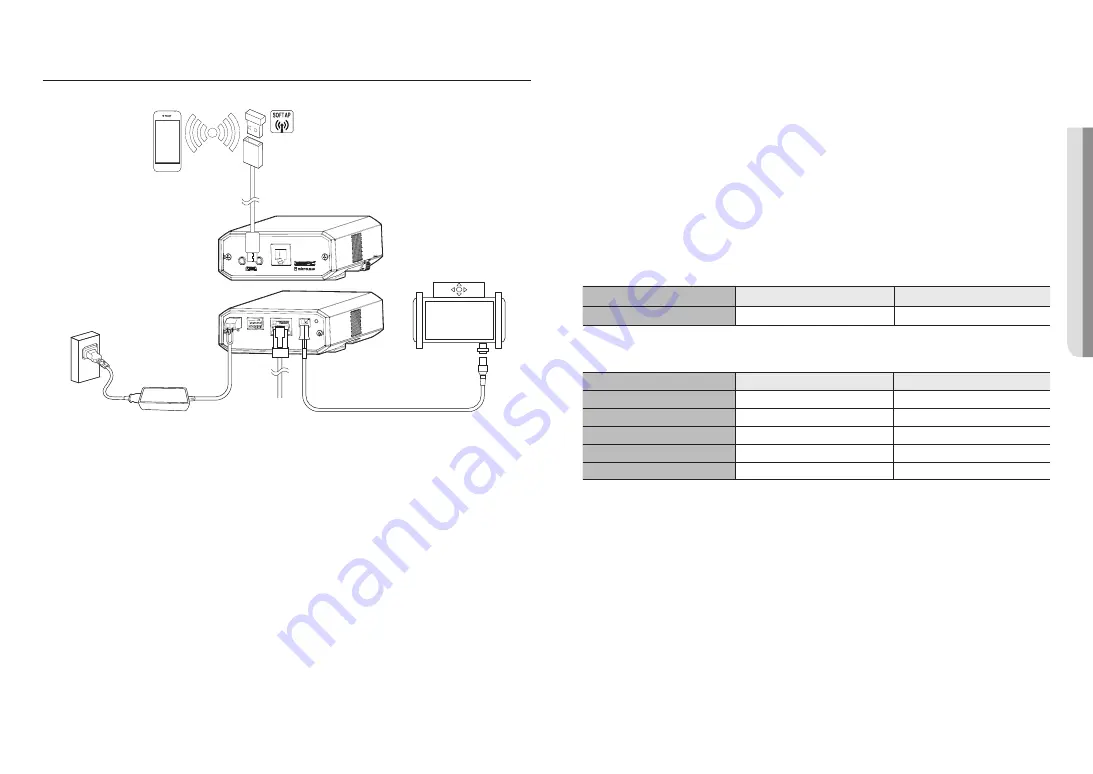
English _
19
!
INST
ALLA
TION & CONNECTION
CONNECTING WITH OTHER DEVICE
AUDIO
OUT
AUDIO
IN
USB
CAM
4 3 2 1
DC 12V
NETWORK
VIDEO
RESET
GND : 1, 2
ALARM OUT : 3
ALARM IN : 4
WiFi dongle
Monitor for installation
Ethernet
Power
J
`
The Test Monitor Out port of the product is provided for easier installation, and is not recommended for monitoring purposes.
`
The Micro USB port of the product is provided for easier installation, and is not recommended for monitoring purposes.
Ethernet Connection
Connect the Ethernet cable to the local network or to the Internet.
Power Supply
Use the screwdriver to connect each line (+, –) of the power cable to the corresponding power port of the
camera.
J
`
If the power sources for PoE and DC 12 V are simultaneously turned on, the device power will be supplied by both of PoE and
DC 12V.
-
You can also use a router featuring PoE to supply power to the camera.
-
Use PoE that is compliant with the IEEE802.3af protocols.
`
Be careful not to reverse the polarity when you connect the power cable.
`
If you want to connect an external device, you must turn off the external device before proceeding.
`
Connect the set and the adapter power line first, and then connect the power cable to the outlet on the wall.
Power Cable Specification
In case of DC 12V Input:
Wire Type (AWG)
#20
#18
Cable Length (Max.)
18 m
29 m
Network Cable Specification
Item
Contents
Remark
Connector
RJ45
Ethernet
10/100Base-T
10/100 Mbps
Cable
Category 5e
Max Distance
100 m
DC Resistance ≤ 0.125 Ω/m
PoE Support
IEEE 802.3af
J
`
If you use a cable other than Category 5e standards, 100m of transmission distance is not guaranteed.
Summary of Contents for Wisenet XNB-6002
Page 31: ......












































