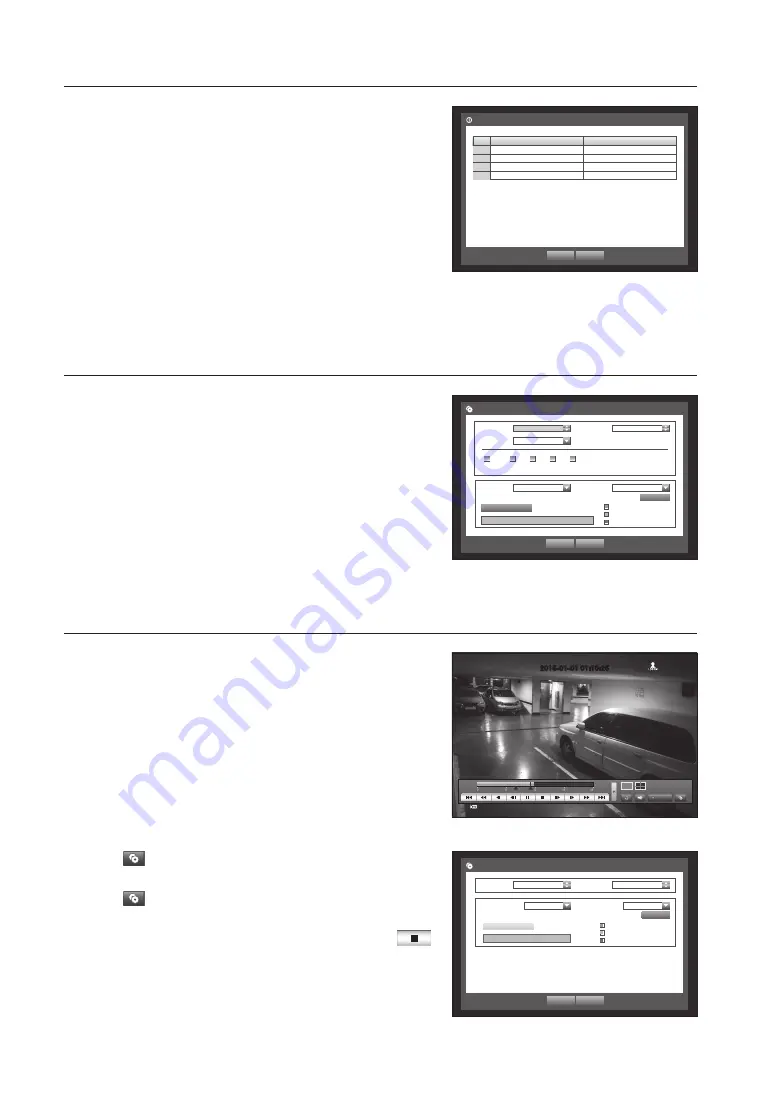
4_ English
Event Record Duration
1.
Use the up/down buttons (
▲▼
) in <
Record
> window to move to
<
Event Record Duration
>, and press [
ENTER
] button.
2.
Use direction buttons (
▲▼_ +
) to move to a desired item, and
set the value.
•
Pre Event : The recording of an event will start at a pre-determined time
prior to the actual occurrence of the event.
If it is set to 5 seconds, the recording begins from 5 seconds before
the event.
•
POST Event : The recording will continue for a pre-determined time
after the actual end of an event.
If it is set to 5 seconds, the recording ends in 5 seconds after an
event.
3.
When the event recording duration setup is done, press <
OK
>.
Setting the Backup
1.
Press the [
MENU
] button on the remote control.
2.
Use the left/right button (
_ +
) to select <
Backup
>.
Backup menu is selected.
3.
Press the [
ENTER
] button.
A backup window appears.
You can directly access it from the “
Live screen menu
”.
4.
Use direction buttons (
▲▼_ +
) to move to a desired item, and
set the value.
5.
When the backup setup is done, press <
OK
>.
`
If no available device is recognized for backup, <
OK
> button is not activated.
Backup
1.
Select a data item and click <
Play
> in the Search menu.
The selected data is played and the play launcher appears on the
screen.
2.
Click <
> to set the current time to the start time of backup;
you can specify a backup area using the mouse (yellow triangle).
3.
Click <
> again to set the current time to the end time of the
backup and the “
Backup Range
” window appears.
4.
If you want to return to the Live screen in Play mode, click <
>
in the launcher menu or press the [
@
] button on the remote control.
OK
Cancel
Backup Range
Start
2015-01-01 00:01:06
End
2015-01-01 01:10:25
Device
Internal CD/...
Type
SEC
Folder
/20150101/
File Name
0001
Backup :
Used :
Free :
Change
Check capacity
Event Record Duration
OK
Cancel
CH
Pre Event
POST Event
1
OFF
1 min
2
OFF
1 min
3
OFF
1 min
4
OFF
1 min
Backup :
Used :
Free :
Check capacity
OK
Cancel
Backup
Start
2015-01-01 00:01:06
End
2015-01-01 08:25:45
Overlap
List0
Device
Internal CD/...
Type
SEC
Folder
/20150101/
File Name
0001
1 2 3 4
All
Change
2015-01-01 01:10:25
REC


























