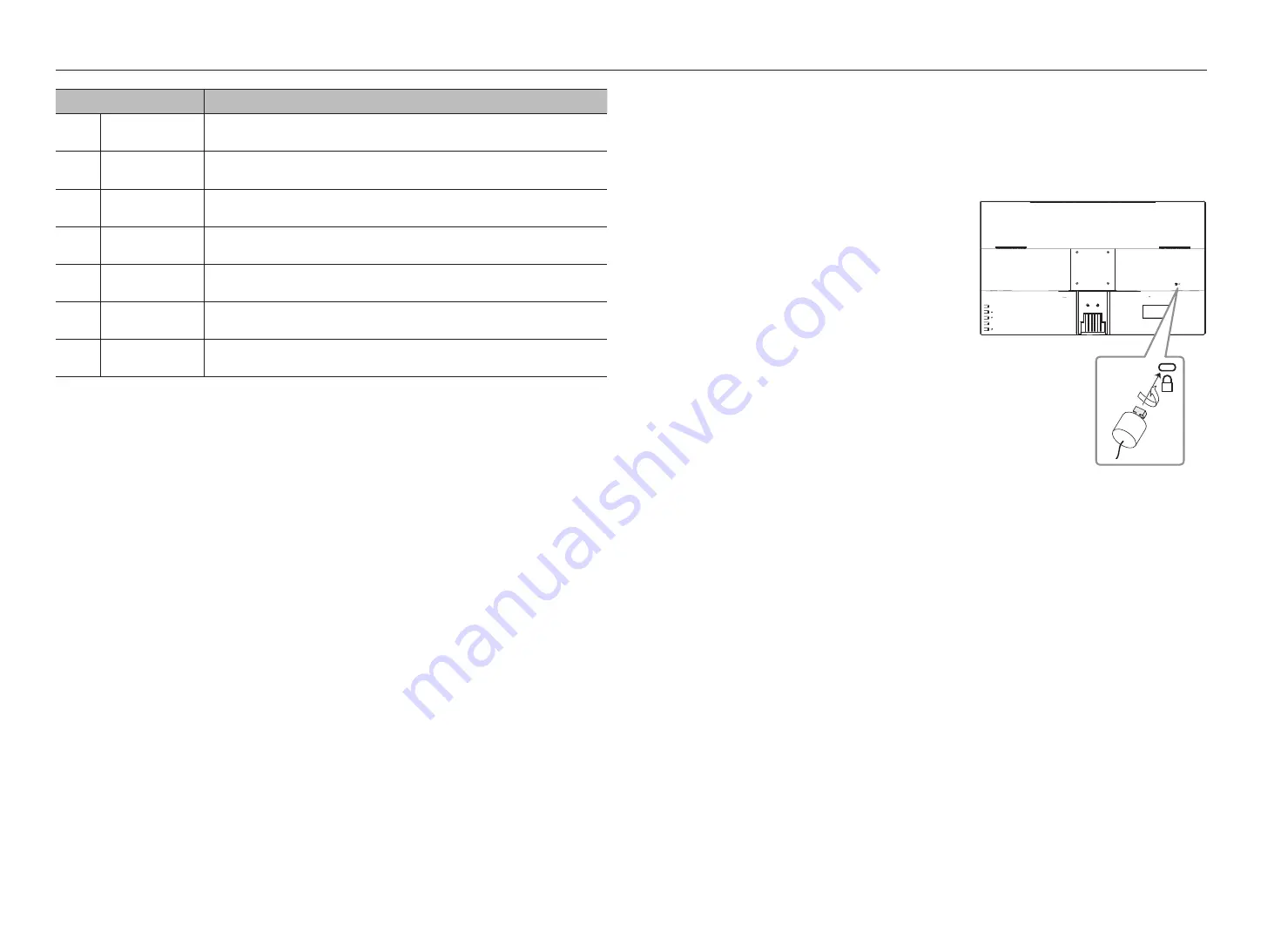
8_
overview
overview
Name
Description of functions
b
Power
Terminal to connect power.
c
DP
DP input terminal
d
HDMI
HDMI input terminal
e
VGA
VGA input terminal
f
AUDIO IN
Used to input sound via the audio cable.
g
AUDIO OUT
Used to send sound to headphones or external speakers.
h
Anti-theft lock
This device can be used safely in public places.
Anti-theft Lock
-
The locking device shape and locking method depend on the manufacturer. Please refer to the user guide provided with your
anti-theft locking device for details.
-
The following images are for reference only. Real-life applications may differ.
To lock an anti-theft locking device
1.
Fix the cable of your anti-theft locking device to a heavy
object such as a desk.
2.
Put one end of the cable through the loop on the other
end.
3.
Insert the locking device into the anti-theft lock slot at the
back of the product.
4.
Lock the locking device.
`
An anti-theft locking device can be purchased separately.
`
Refer to the instruction manual supplied with the lock for detailed
information on how to use it.
`
You can purchase a lock at most stores specializing in electronics, or
via the Internet.
AUTO
MENU
HDMI
DP
VGA
AUDIO
IN
AUTO
MENU
HDMI
DP
VGA
AUDIO
IN


















