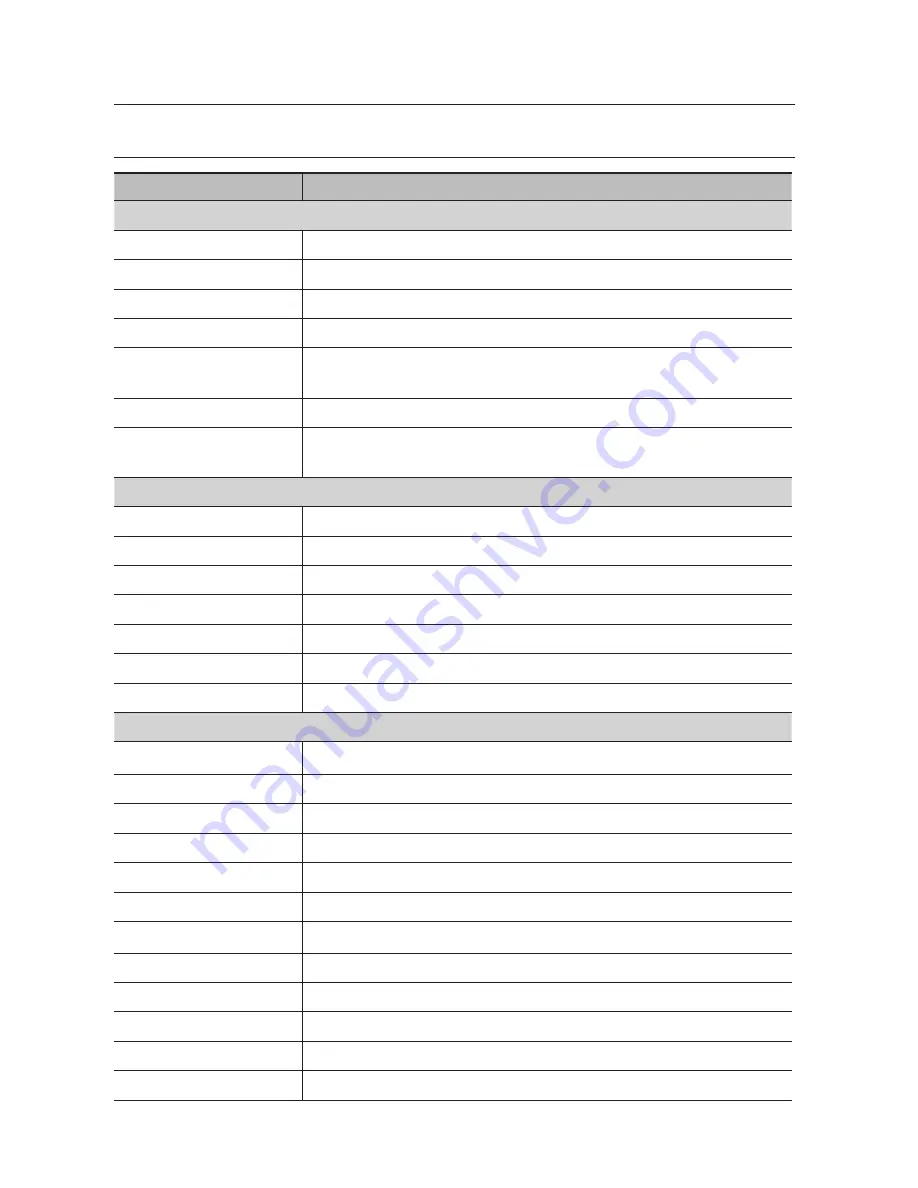
40_
specifications
sPECifiCaTions
HCZ-6320
VIDEO
Imaging Device
1/2.8" 2.38M CMOS
Total Pixels
1952(H) x 1116(V), 2.18M
Effective Pixels
1944(H) x 1104(V), 2.14M
Scanning System
Progressive
Min. Illumination
Color : 0.2 Lux (1/30sec, F1.6, 30IRE), 0.003 Lux(2sec, F1.6, 30IRE)
B/W : 0.01 Lux (1/30sec, F1.6, 30IRE), 0.0001 Lux(2sec, F1.6, 30IRE)
S / N Ratio
50dB
Video Output
AHD : 1080p, BNC
CVBS : SD, DIP connector type
Lens Type
Focal Length (Zoom Ratio)
4.44 ~ 142.6mm(Optical 32X)
Max. Aperture Ratio
F1.6 (Wide) / F4.4 (Tele)
Angular Field of View
H : 62.8˚(Wide) ~ 2.23˚(Tele)/ V : 36.80˚(Wide) ~ 1.26˚(Tele)
Min. Object Distance
Wide 1.5m ,Tele 2m
Focus Control
Auto / Manual / One Push
Lens Type
DC Auto Iris
Mount Type
Board-in type
OPERATIONAL
Camera Title
Off / On (Displayed up to15 characters)
Day & Night
Auto (ICR) / External / Color / B/W
Backlight Compensation
Off / BLC / HLC / WDR
Wide Dynamic Range
120dB
Contrast Enhancement
SSDR(Off / On)
Digital Noise Reduction
SSNRIII (2D+3D Noise Filter) (Off / On)
Digital Image Stabilization
Off / On
Defog
Off/Auto/Manual
Motion Detection
Off / On (4ea Rectangle zone)
Privacy Masking
Off / On (12 Zones of Rectangle zone)
Gain Control
Off / Low / Middle / High
White Balance
ATW / AWC / Manual / Indoor / Outdoor / Mercury / Sodium
specifications









































