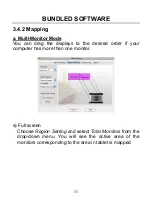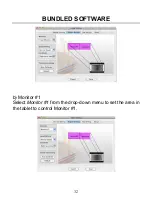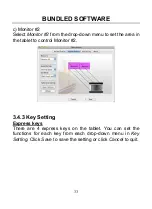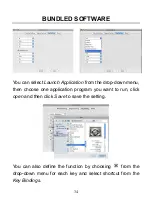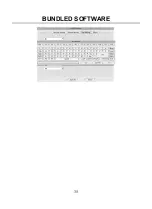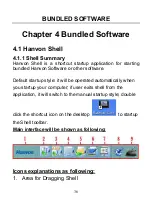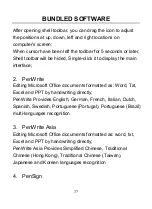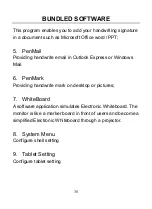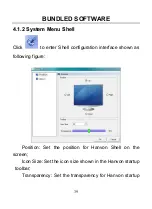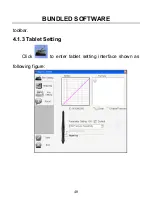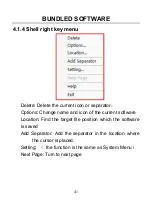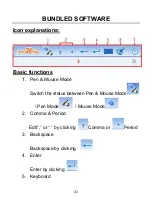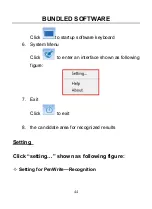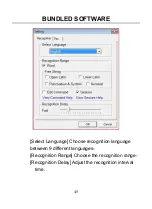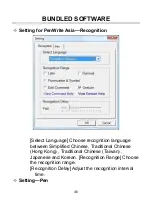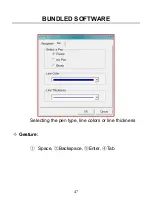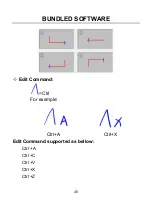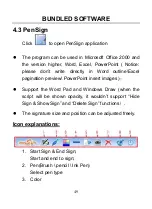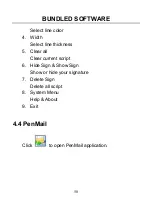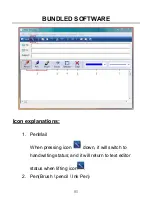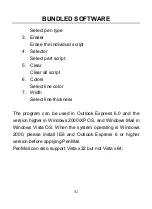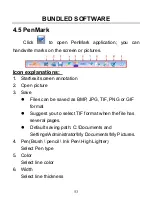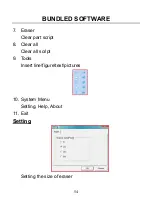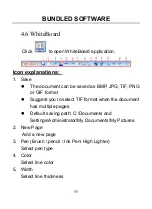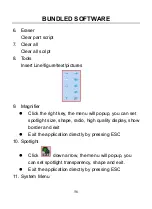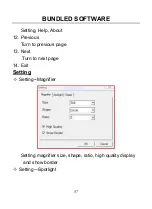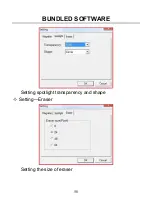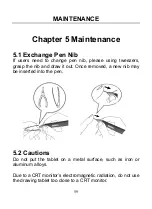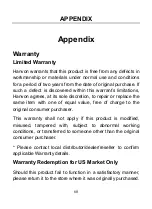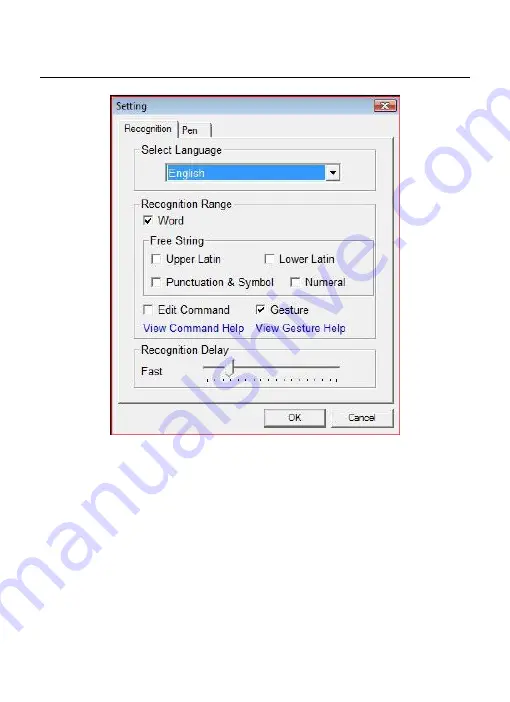Reviews:
No comments
Related manuals for GraphicPal3

Revo R80BT
Brand: E-Boda Pages: 49

MD7081
Brand: F&U Pages: 12

INSPIROY HS611
Brand: Huion Pages: 113

M101 Series
Brand: Winmate Pages: 24

CS25 GNSS
Brand: Leica Pages: 94

PAD 2
Brand: Avvio Pages: 19

TOUGHPAD JT-B1 Series
Brand: Panasonic Pages: 2

Toughpad FZ-A1
Brand: Panasonic Pages: 2

Toughbook FZ-G1
Brand: Panasonic Pages: 2

Toughbook FZ-A1
Brand: Panasonic Pages: 2

Toughbook F9
Brand: Panasonic Pages: 2

Toughbook F9
Brand: Panasonic Pages: 2

Toughbook CF-U1
Brand: Panasonic Pages: 2

Toughbook FZ-A1
Brand: Panasonic Pages: 13

Toughbook CF-D1N series
Brand: Panasonic Pages: 27

FZ-Q2 series
Brand: Panasonic Pages: 46

FZ-A1series
Brand: Panasonic Pages: 40

Toughbook CF08
Brand: Panasonic Pages: 61