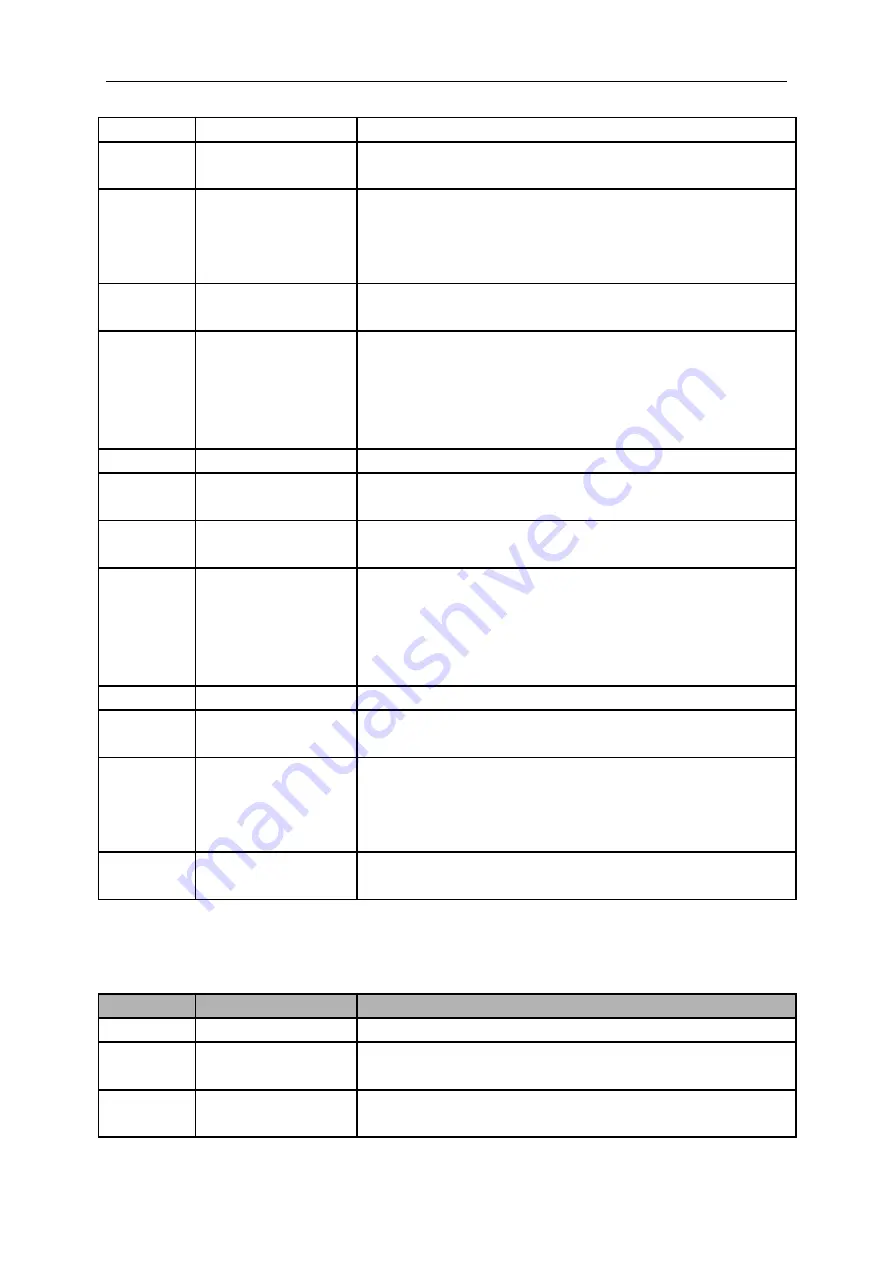
Basic Operation
Type
Pulse
Polarity
Positive
Negative
When
=
≠
<
>
Select by F3.
Set Pulse
Width
Pulse Width
Push F4 to select. Adjust the multi-functional knob V0 to set
the pulse width.
Coupling
AC
DC
Noise Reject
HF Reject
LF Reject
Select by F5.
Type
Slope
Slope
Rising
Falling
Select the slope type of signal.
Mode
Auto
Normal
Select the type of trigger. The Normal mode is best for most
pulse width trigger applications.
Coupling
AC
DC
Noise Reject
HF Reject
LF Reject
Selects the components of the trigger signal applied to the
trigger circuitry.
Next Page
Vertical
V1
V2
Adjust the vertical window by setting two trigger levels.
Select this option and press F3 to choose V1 or V2.
When
=
≠
<
>
Select the trigger condition.
Time
20ns to 10.0sec
Press F4 to select this option. Turn the multi-functional knob
to set the time span.
Overtime Trigger:
In Pulse Width trigger, you may sometimes be puzzled with the long time for
trigger, as you do not need a complete pulse width to trigger the oscilloscope, but want the trigger
occurs just upon the overtime point. This is called Overtime Trigger.
Options
Settings
Comments
Type
OT
Source
CH1
CH2
Select the trigger source.
Polarity
Positive
Negative
Select to trigger on positive or negative pulses.
DSO5000 Series Digital Storage Oscilloscope User Manual 35






























