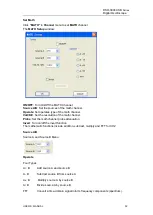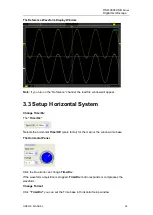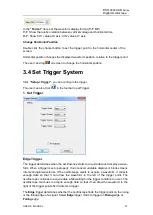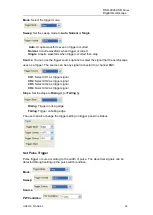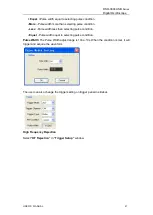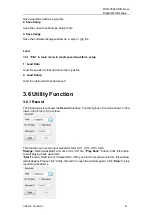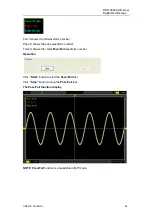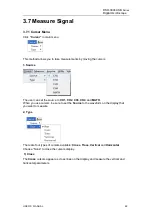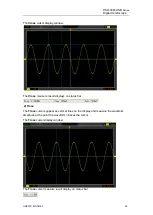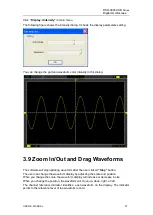Reviews:
No comments
Related manuals for DSO-3004 USB Series

PRO
Brand: Rangevision Pages: 31

LS
Brand: Facnor Pages: 33

AI Series
Brand: vanEE Pages: 52

WBC
Brand: Caddon Hives Pages: 3

HQ Power VDL25BM
Brand: Velleman Pages: 3

Whisper
Brand: iGuzzini Pages: 36

AQUIS ULTRAFLOW
Brand: Waterous Pages: 56

ULTRATHERM 908i
Brand: gbo Pages: 32

49009
Brand: Dantel Pages: 6

ECLIPSE
Brand: Zero 88 Pages: 22

Illuminator
Brand: Yaasa Pages: 20

mLAN16E
Brand: Yamaha Pages: 126

DM 2000 Version 2
Brand: Yamaha Pages: 8

3631-30
Brand: Landoll Pages: 144

SKEMA 6 CP
Brand: Castellini Pages: 299

elisa 300
Brand: Lowenstein Medical Pages: 457

GrainLogix XLB10
Brand: LOFTNESS Pages: 104

Nursing Kelly VitalSlim
Brand: laerdal Pages: 100