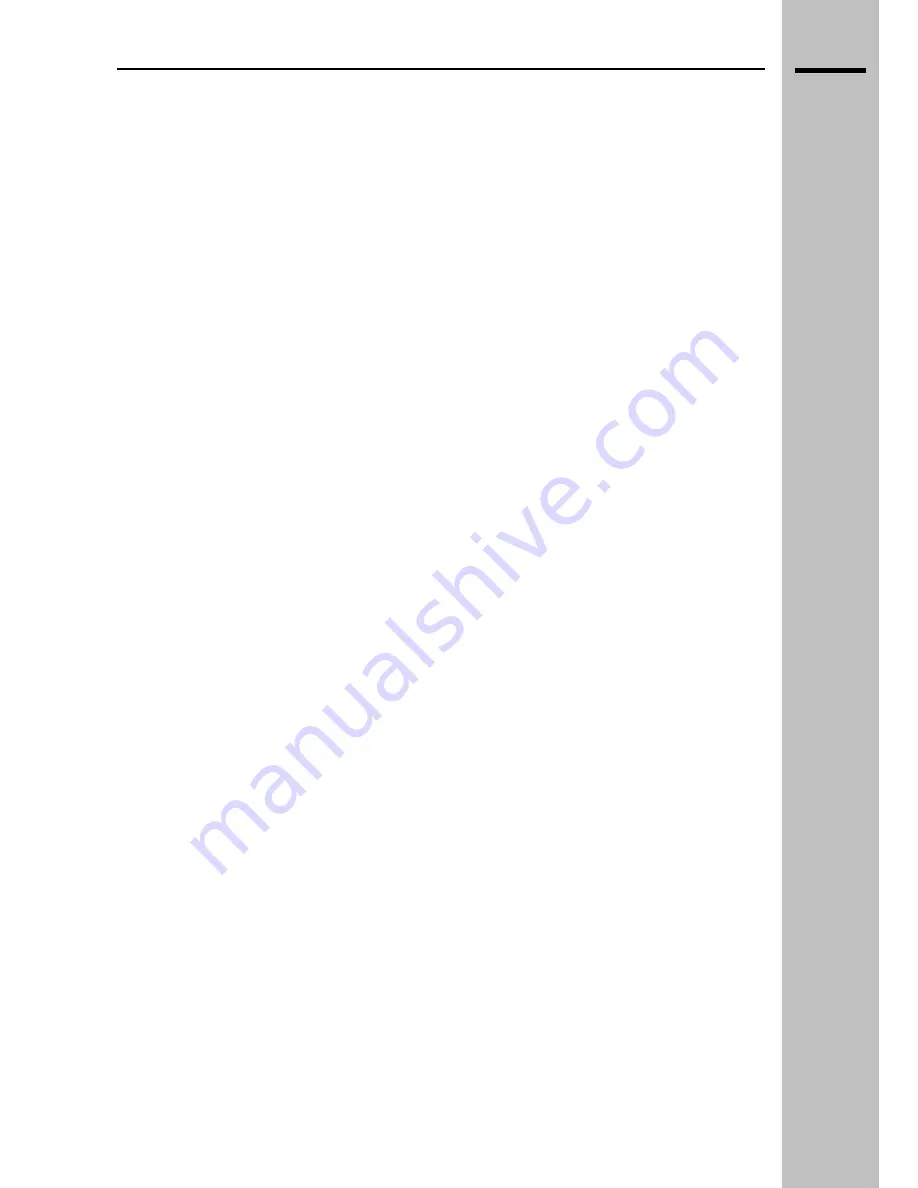
EN
BASIC OPERATIONS
Switch on the TV by pushing the ON/OFF main switch. Wait for a few seconds. NOTE: This TV set
maintains the latest working status detected before the Power off in its memory. If switched OFF when
in STAND-BY mode (Red Led), once switched ON, it will power up again in STAND-BY mode and it
will be necessary to push the ”Power” key on the IR remote control or on the local keyboard to display
the image. However, if the unit has been switched off with the mains switch in a working condition
(Green Led), once switched on again, the unit will restart in the same condition.
Diagnostic Led:
RED
STAND-BY
GREEN
WORKING
Selection of TV/DTV channels
BASIC OPERATIONS
1. Select TV or DTV source (SOURCE key from remote control or local keyboard)
2. Press
(
P+
) or (
P-
) keys from remote control or the (
▲
) , (
▼
) keys on the local keyboard, or use the
numeric keypad to select a television channel.
Volume
Use the (
VOL+
), (
VOL-
) keys on the remote control or the (
◄
), (
►
) keys on the local keyboard
to adjust the volume as desired.
Press the “MUTE” button on the remote control to turn the sound off completely or to restore the
volume.
Searching for and setting new analog TV channels
Select TV source and press the “MENU” key on the remote control to access the OSD menu.
Select the “CHANNEL” function using the
(
▲
),(
▼
)
buttons, press “OK” to enter the
corresponding submenu. Select “Auto SCAN” or “Manual scan” (see section 6.7 for details)
using the
(
▲
),(
▼
)
buttons, and press “OK” to confirm your choice. The association between the
program and the channel can be modified subsequently based on one’s preferences by selecting
the “Edit” function from the “CHANNEL” menu and moving or renaming the various channels
available. See the details on section 6.7 for operating instructions.
Select a different source
Press “SOURCE” on the remote control.
Use the (
▲
) or (
▼
) keys to select input. Press “OK” to confirm.
NOTE: If the input selected is not enabled within few seconds, the message “NO SIGNAL” will
appear on the screen.
__________________________________________________________________________________________
LCD 32 – 40 TV
5






























