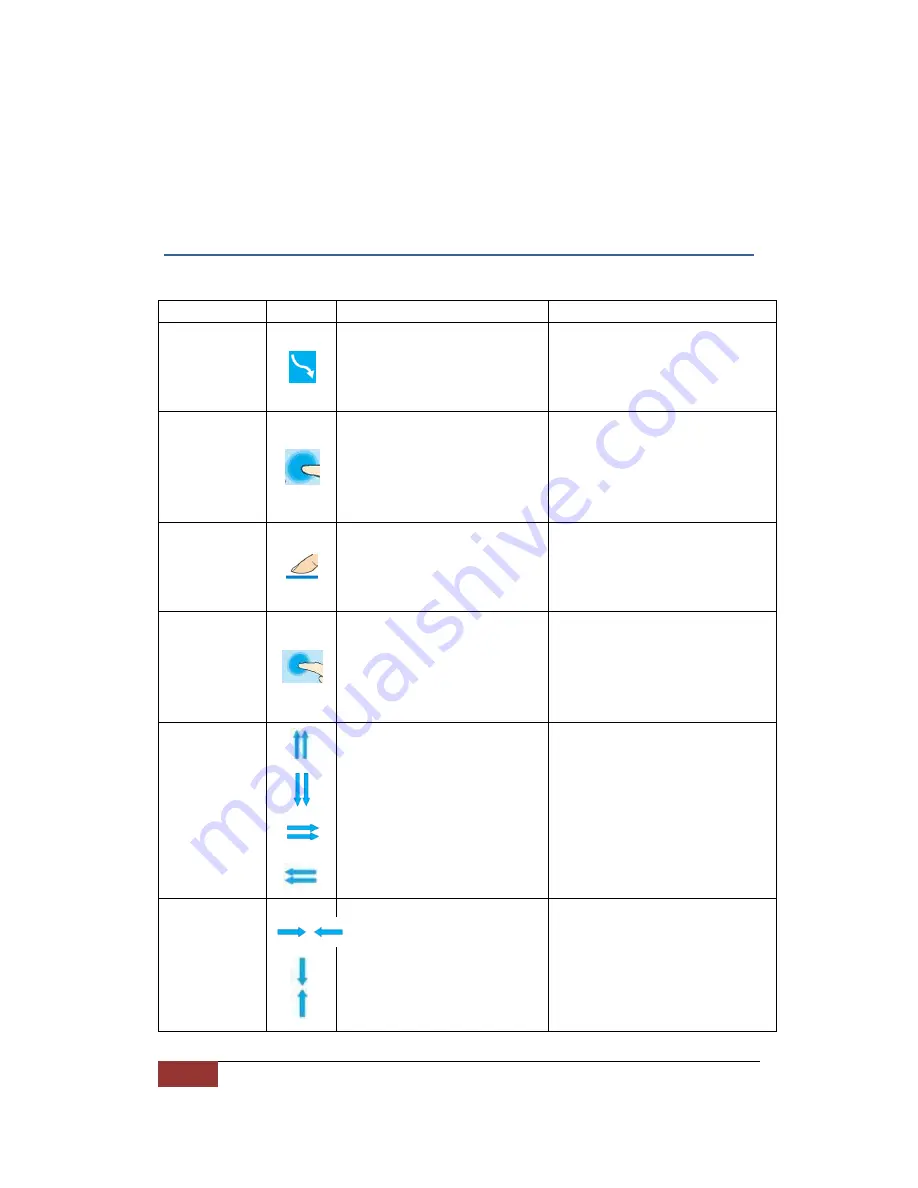
8
| Hanson Technology Limited
Touch gestures
Touch action
Action’s description
Meaning of the action
cursor move
Finger touches the surface of
touch active area, and move.
When action is recognized, the
LED will turn off from green.
To move cursor position.
Touch,
hold,
and move
1.
Finger touches the surface
of touch active area, and
2.
Holds the position for
second, until LED to Blue.
3.
Drag to move.
To activate the item where the
cursor is.
It means the mouse left button is
pressed to select and move
object.
Tap and
Double tap
Fast tapping the touch area.
Mouse Click action.
Tap twice (slower than normal
speed) also trigger mouse Double
Click action.
Button press
1.
Finger touch and hold the
function buttons.
2.
LED will flash Blue one time
after the action is detected.
To activate the function buttons
– such as [Home], [Back], [Tool].
Power button is an exception to
others, has a longer time (1-2
sec.) until activation.
Two finger
move
1.
Two fingers touch and
move in parallel - vertically
or horizontally.
2.
LED will be flash
Mouse scrolling wheel.
To scroll up and down when
browsing.
In Media control mode, adjust
the volume
Pinch
1.
Two fingers touch the touch
active area at the same
time.
2.
Bring two fingers closer
together.
Pinch is mainly for web browser
environment, to zoom-in.
IE Above 8.0 is required for
Windows.
OS mode (Windows or Android)
should match to the actual host



























