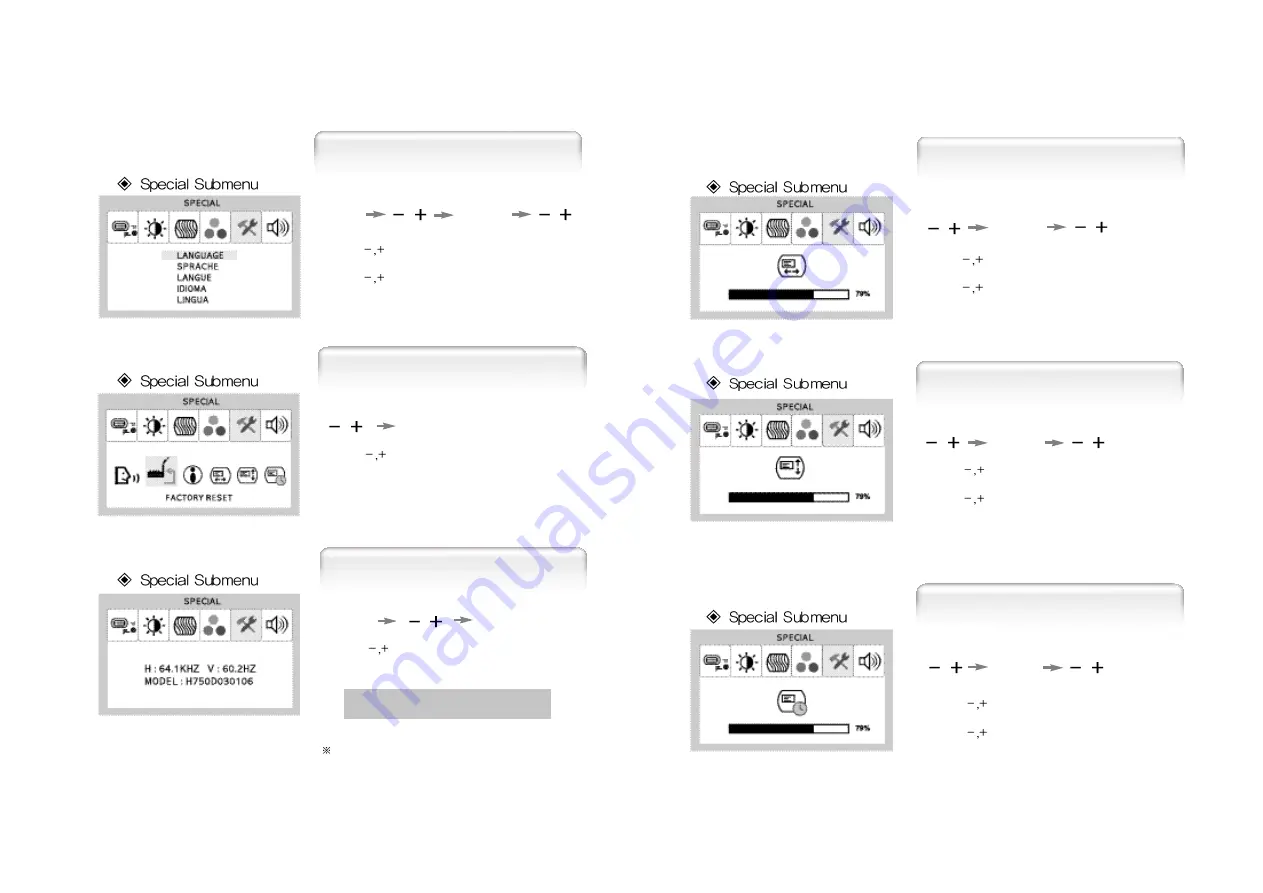
English - 17
16 - English
1. Use
to move Language ICON.
2. Press SELECT button to select it.
3. Use
to select language.
MENU
SELECT
Language
1. Use
to move OSD V-Position ICON.
2. Press SELECT button to select it.
3. Use
to adjust OSD upward or downward.
SELECT
OSD V-Position
1. Use
to move OSD H-Position ICON.
2. Press SELECT button to select it.
3. Use
to adjust OSD left or right.
SELECT
OSD H-Position
1. Use
to move OSD Time ICON.
2. Press SELECT button to select it.
3. Use
to adjust OSD display time.
OSD Time
SELECT
1. Use
to move the Information ICON.
2. Press SELECT button to select it.
MENU
Auto-Config
Information
1. Use
to move the Factory Reset ICON.
2. Press SELECT button to return to default setting.
Auto-Config
Factory Reset
SELECT
SELECT
You can know display information
Accoding to the characteristic of video card,
display information can be incorrect













