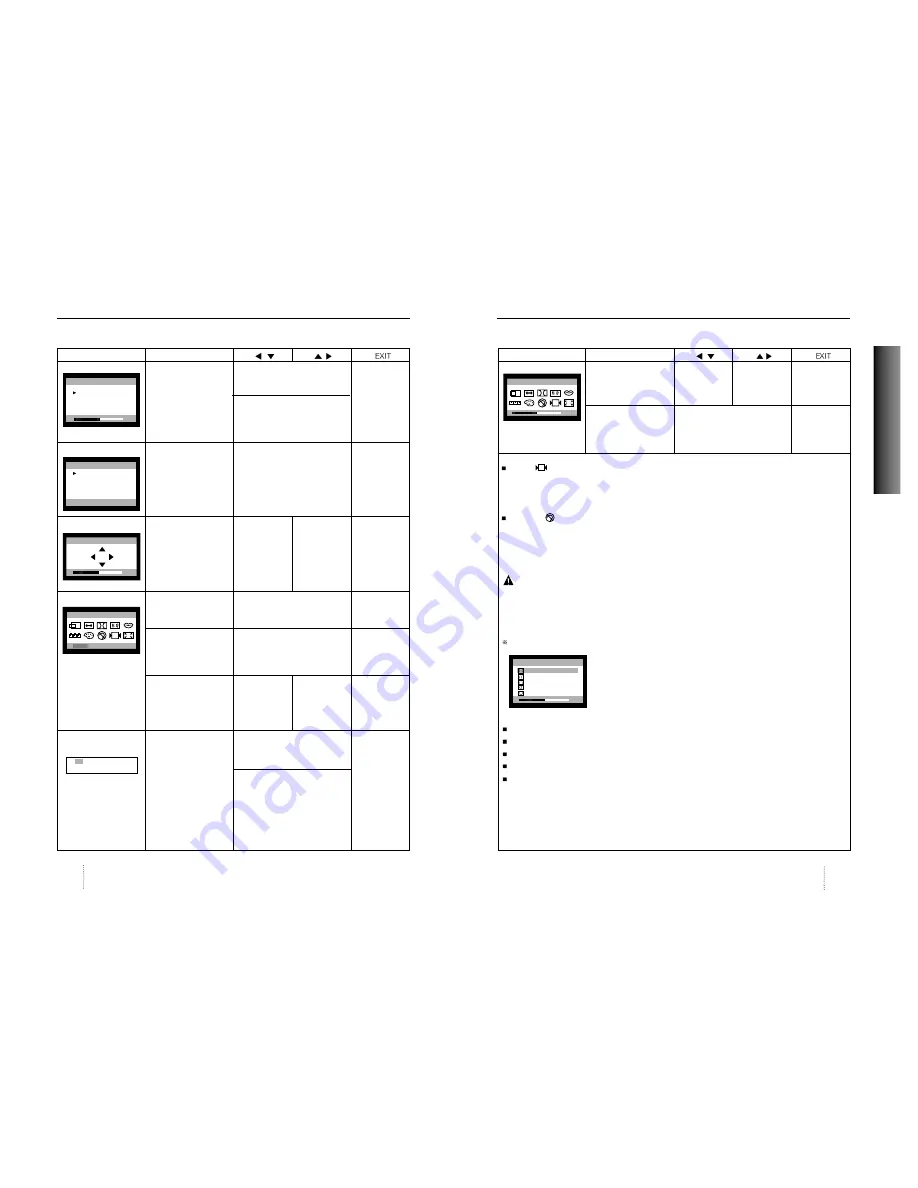
User’s Manual
11
ENGLISH
User’s Manual
10
Controls
Controls
OSD MENU
DO
8. MOIRE
No meaning
Contros the amount of selected
Exit to No.2
function. Please control these key
in order the image not to shiver.
Moves to function you want.
9. LANGUAGE
Selects the languages
Moves to language you want.
Exit to No.2
with RED ICON and
Exit to No.2
10. OSD POSITION
No meaning
Moves the OSD Moves the OSD Exit to No.2
menu left or
menu right or
down in the
up in the
selected
selected
function.
function.
11. COLOR MODE
Odd press
Moves to color mode you want
Exit to No.1
: Blinks the RED ICON
and the selected “color mode”
- color menu ICON.
will blink.
Even press
Moves to function you want.
Exit to No.1
: Stops blinking and
ready to move function
you want.
When the color mode
_
_
_
ICON is blinking in user
mode, press, then go to
color adjust mode
No.12.
12. COLOR ADJUST
No meaning
Controls the amount of function
Exit to No.11
MODE
you want.
Moves to the function you want.
50
MOIRE CONTROL
H. MOIRE ADJUST
V. MOIRE ADJUST
LANGUAGE
ENGLISH
DEUTSCH
FRANÇAIS
ESPAÑOL
PORTUGUÊS
PRESS MENU KEY
OSD H.POSITION
50
COLOR - TEMP
USER 6500K 9300K
50
RB GB BB RG GG BG
USER
OSD MENU
DO
13. ZOOM
Odd press
Shrinks the
Expands the
Exit to No.1
: Selects zoom and
image
image
blinks the zoom ICON.
horizontally
horizontally
and vertically.
and vertically.
Even press
Moves to the function you want. Exit to No.1
: Stops blinking and
ready to move another
function.
Recall ( ) : Recall control to the factory setting resets all the controls within the all menu.
If you want to return to the factory mode setting, press Recall key 5~8 Sec
continuously.
Degauss ( ) : Eliminates the build-up of stray magnetic fields which alter the correct scan of the
electron beams and affect the purity of the screen colors, focus, and
convergence. When pressed, you screen image will jump and waver a bit as the
screen is demagnetized.
Caution
: Please allow a minimum of 20 minutes to elapse between uses of the Degauss
button. Do not hold the button down continuously to avoid decreasing the life the
Deguass circuitry.
Geometry Controls Menu
The Geometry controls allow you to adjust the curvature or angle
of the sides of you display.
Pincushion
: Increases or decreases the curvature of the sides either inward or outward.
Parallelogram : Increases or decreases the tilt of the sides either to the left or right.
Trapezoid
: Increases or decreases the bottom of the screen to be the same as the top.
Pin Balance : Increases or decreases the curvature of the sides either to the left or right.
Rotation
: Increases or decreases the tilt of the screen image relative to a horizontal line.
ZOOM
50
50%
PINCUSHION
PARALLELOGRAM
TRAPEZOID
PINBALANCE
ROTATION
GEOMETRY
50
RB - Red background raster
GB - Green background raster
BB - Blue background raster
RG - Red level gain
GG - Green level gain
BG - Blue level gain








