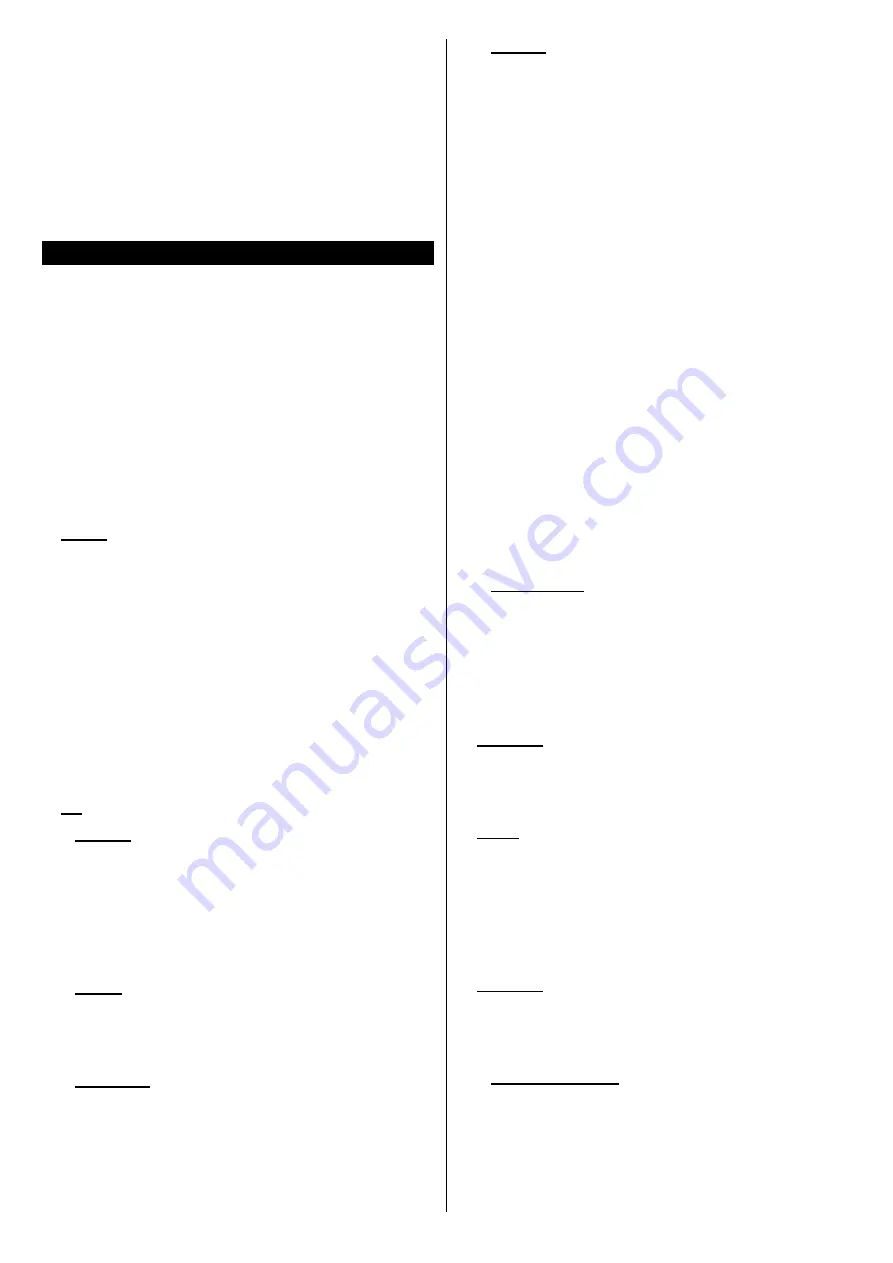
English
- 6 -
Changing Channels and Volume
You can change the channel and adjust the volume
by using the
Programme
+/-
and
/-
buttons
on the remote.
Forced Standby
If your TV stops responding to commands, you can per-
form forced standby which will terminate the process.
In order to do this, press and hold the
Standby
button
on remote controller for about 5 seconds.
Using Main TV Menu
When the
Menu
button is pressed, the main TV menu
will appear on the screen. You can navigate through
the menu items using the directional buttons on the
remote. To select an item or see the sub-menu options
of the highlighted menu press
OK
button. When you
highlight a menu option some of the sub-menu items
of this menu may appear on the upper side of the
menu bar for quick access. To use a quick access item
highlight it, press
OK
and set as desired using the Left/
Right directional buttons. When finished press
OK
or
Back/Return
button to exit.
Press
Exit
button to close the main menu.
1. Home
When main menu is opened
Home
menu bar will
be highlighted. The content of the
Home
menu can
be customised by adding options from other menus.
Just highlight an option and press the Down direction
button on the remote. If you see
Add to Home
option
you can add it to the
Home
menu. Same way you
can delete or change the position of any item in the
Home
menu. Press the Down direction button and
select
Delete
or
Move
option and press
OK
. In order
to move a menu item use the Right and Left direction
buttons to select the position that you want the item
to move to and press
OK
.
2. TV
2.1. Search
You can search for channels, programmes, services
or settings using this option. Press
OK
and enter a
key word using the virtual keyboard. Then highlight
OK
and press
OK
to start the search. Results will be
displayed on the screen. Highlight the desired result
using the directional buttons and press
OK
to open.
2.2. Guide
You can access the electronic programme guide menu
using this option. Refer to
Electronic Programme
Guide
section for more information.
2.3. Channels
You can access the
Channels
menu using this option.
Refer to
Using the Channel List
section for more
information.
2.4. Timers
You can set timers for future events using the options of
this menu. You can also review the previously created
timers under this menu.
To add a new timer select the
Add Timer
tab using the
Left/Right buttons and press
OK
. Set the sub-menu
options as desired and when finished press
OK
.
A new
timer will be created.
To edit a previously created timer, highlight that timer,
select the
Edit Selected Timer
tab and press
OK
.
Change the sub-menu options as desired and press
OK
to save your settings.
To cancel an already set timer, highlight that timer,
select
Delete Selected Timer
tab and press
OK
. A
confirmation message will be displayed. Highlight
Yes
and press
OK
to proceed. The timer will be cancelled.
It is not possible to set timers for two or more events
that will broadcasted in different channels at the same
time interval. In this case you will be asked to choose
one of these timers and cancel others. Highlight the
timer you want to cancel and press
OK
,
Options
menu
will be displayed. Then highlight
Set/Cancel
and press
OK
to cancel that timer. You will have to save changes
after that. In order to do that press
OK
, highlight
Save
Changes
and press
OK
again.
2.5.
Recordings
You can manage your recordings using the options
of this menu. You can playback, edit, delete or sort
previously recorded events. Highlight a tab by using
the Left or Right direction button and press
OK
to see
available options. Refer to the
USB Recording
section
for more information.
3. Settings
You can manage the settings of your TV using the
options of this menu. Refer to
Settings Menu Content
section for more information.
4. Apps
When your TV is connected to the Internet related
contents will also be available, including
Apps
related
contents. Using the
Apps
menu you can access and
manage your applications. You can add new apps from
the market or delete the existing ones. Refer to
Apps
section for more information.
5.
Sources
You can manage your input source references using
the options of this menu. To change the current source
highlight one of the options and press
OK
.
5.1.
Source Settings
Edit the names, enable or disable selected source
options. There are also
Regular
and
Enhanced
options available for HDMI sources.
Regular
and
Enhanced
options are affecting the colour settings of
the selected HDMI source.






























