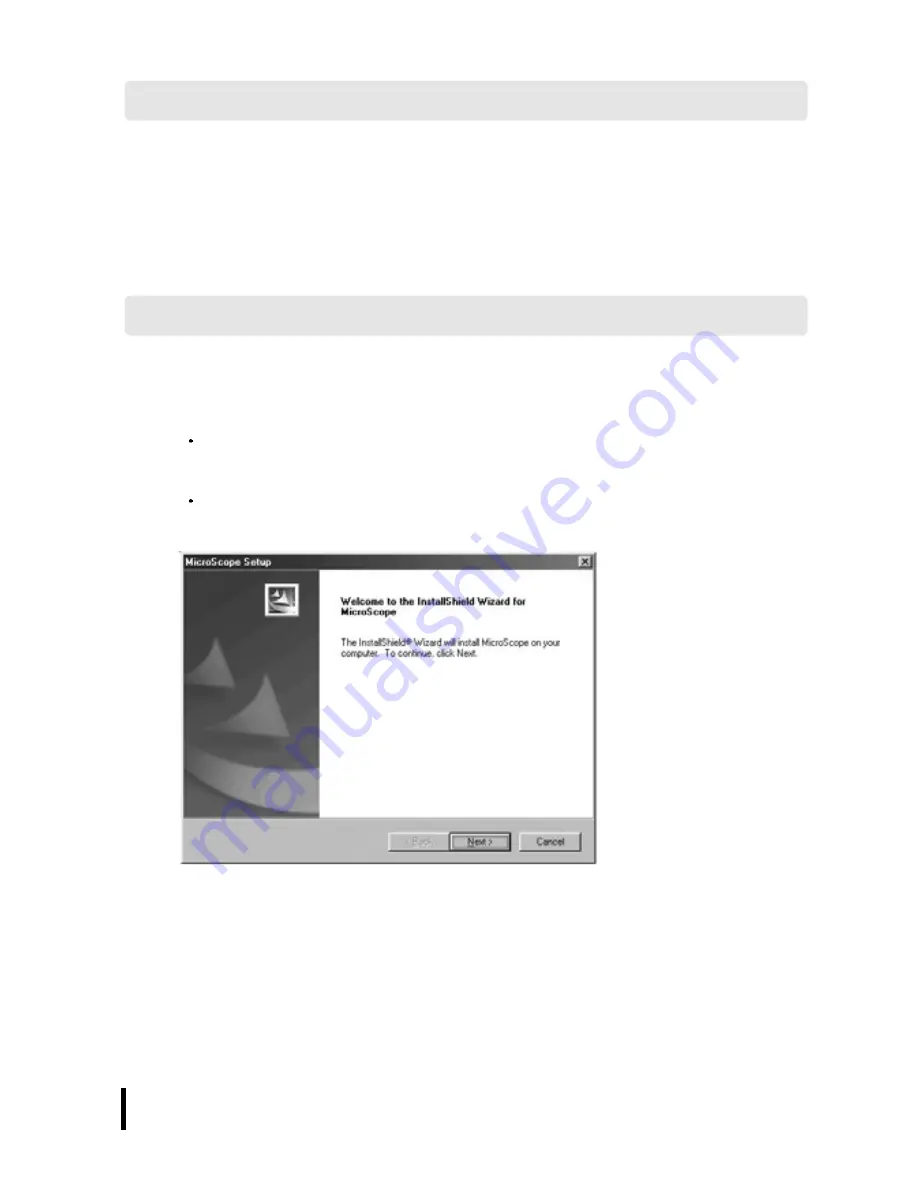
MicroScope User’s guide
12
Windows 98/SE, Windows ME, Windows 2000, XP
Pentium 300Mhz or better, 32MB RAM or Higher,
Available USB Port, 1024 768/16-bit display
11. System Requirements
1. To Install Program
1) Installation.
After excuting the setup.exe file in the CD-Rom drive,
program setup is started.
After the window of program version is displayed,
click "Enter" button.
Select I accept the terms of the license agreement and
Press the
“
next
”
button.
12. To Install Program
Summary of Contents for MicroScope HVS -CM500PC
Page 2: ...MicroScope User s guide 2 ...
Page 27: ...MicroScope User s guide 27 ...













































