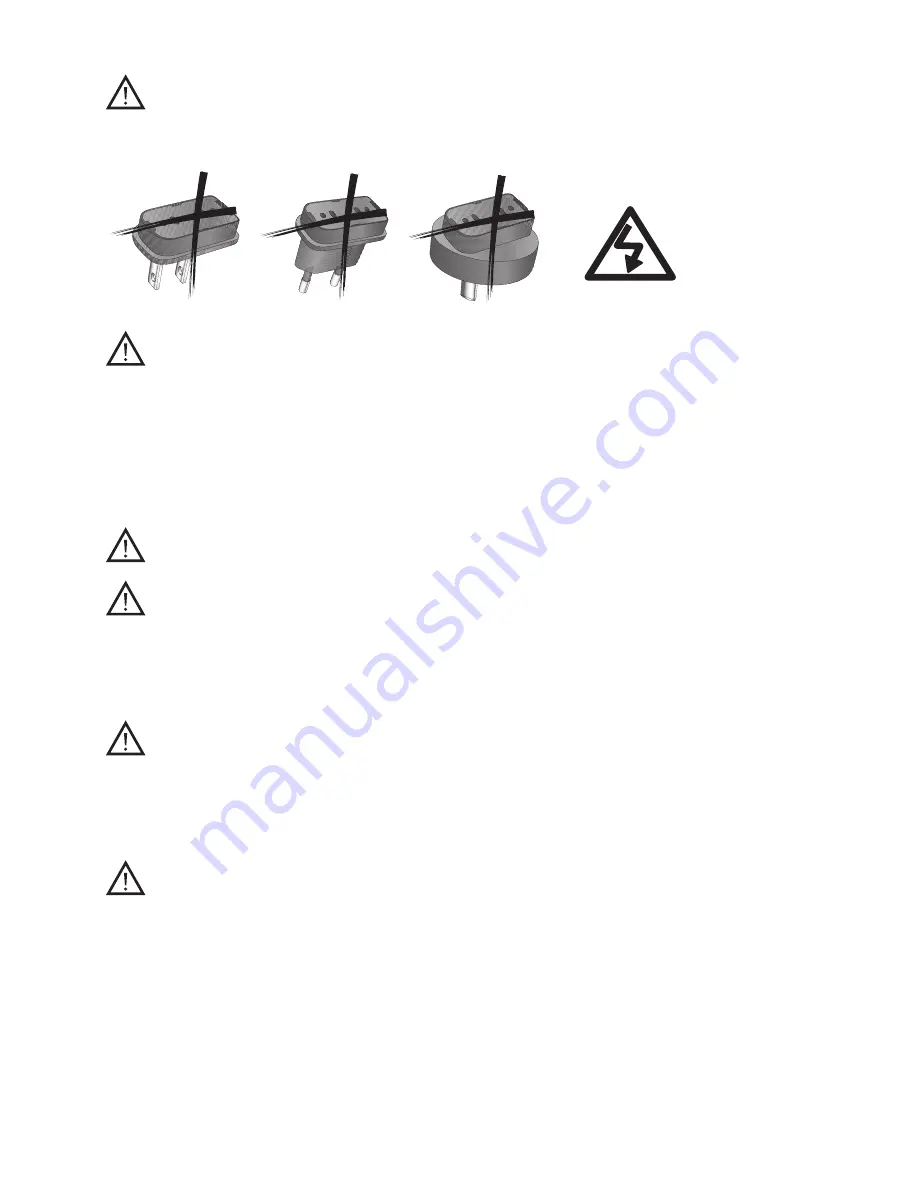
31
Caution: electric shock. Do not insert plug
alone into electrical outlets.
For safety reasons, only use chargers
supplied by Unitron or stabilized chargers
with a rating of 5VDC, min. 500 mA.
Information on product safety
When uTV 3 is not in use, turn off the device.
Always plug in the uDirect 3 neckloop and
wear it around your neck when transmitting
signals to your hearing aids.
Protect the device connectors, plugs,
charging slot and power supply from dirt and
debris.
Protect all devices from excessive moisture
(bathing or swimming areas) and heat
sources (radiator, TV top). Protect devices
from excessive shock and vibration.
uTV3_92177_GB.indd 31
10.04.15 07:28










































