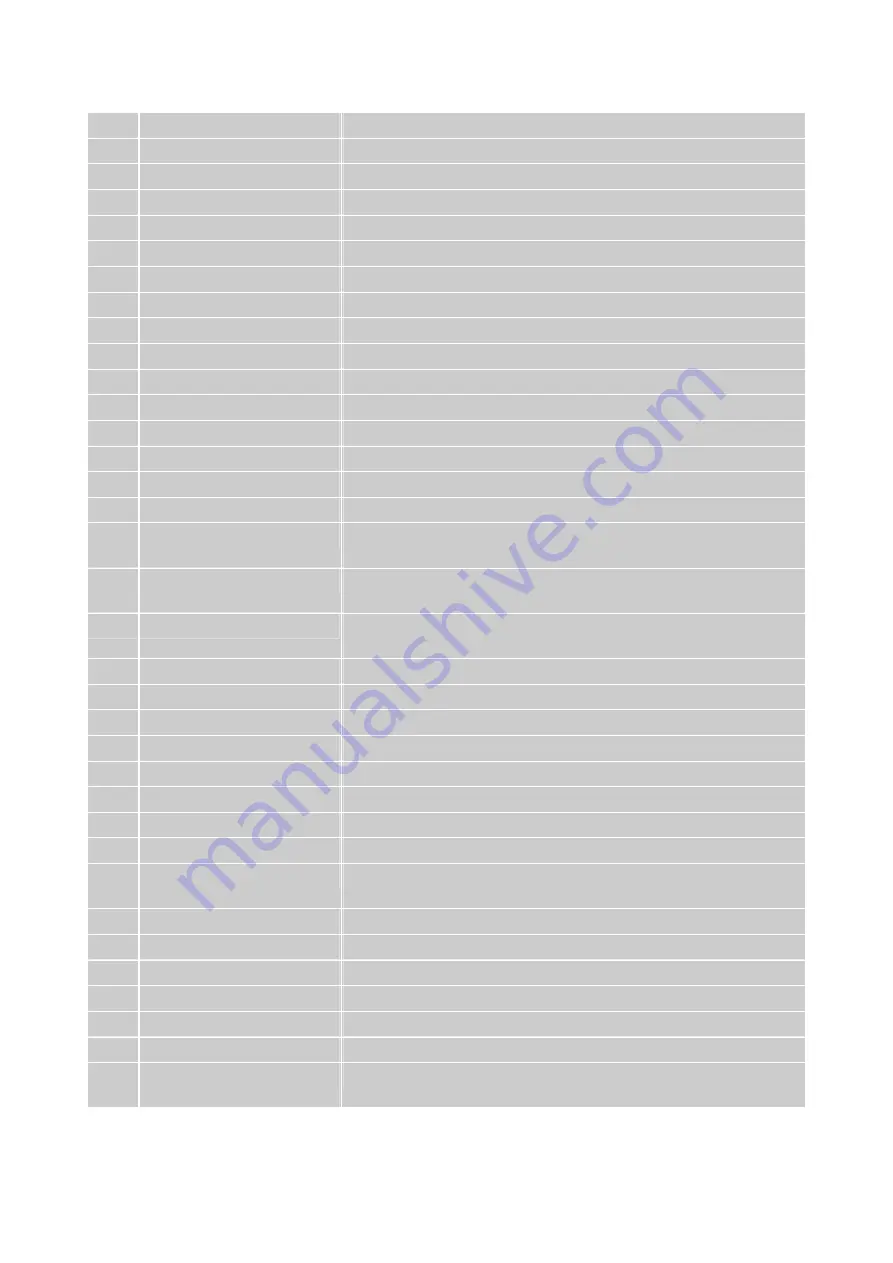
5
Remote control button function as follows
:
1
POWER
Power ON/OFF
2
LED
Power LED Indicator
3
MUTE
Volume mute ON/OFF
4
SOURCE
Input source select (for main screen)
5
INFO
Display the current information
6
POP
POP ON/OFF
7
PIP
PIP ON/OFF
8
P. SOURCE
Input source select (for PIP/POP sub-screen)
9
P. SIZE
Adjust the size for PIP/POP sub-screen
10
V+
Adjust PIP/POP sub-screen’s volume increasingly
11
V-
Adjust PIP/POP sub-screen’s volume decreasingly
12
P+
Select up program for PIP/POP sub-screen
13
P-
Select down program for PIP/POP sub-screen
14
SWAP
Swap main and sub screen of PIP/ POP
15
P. POS
Adjust PIP/POP sub-screen’s position
16
RED
Move the cursor (It is active in Name and Teletex function)
17
GREEN
In Teletex function: move cursor up
In Name function: add desired channels
18
YELLOW
In Teletex function: change from current page to selected page
In Name function: erase desired channels
19
BLUE
In Teletex function: go out from CURSOR Mode
In Name function: confirm edited name
20
VOL UP/ DOWN
Adjust volume up or down
21
SMART. S
Select situation mode for sound
22
SMART. P
Select situation mode for picture
23
PROGRAM UP/ DOWN
Select up or down programs
24
MENU
OSD menu ON/OFF
25
ASPECT
Aspect ratio, used to select image size
26
UP/ DOWN/ LEFT/ RIGHT
Select or adjust the function of OSD
27
ENTER
Confirm the selection
28
AVC
The tuner contains automatic volume control circuitry (AVC) to
prevent converter overload
29
M
S SOUND
Sound select between main screen and sub-screen
30
0~9 NUMBER
Switch channel number keys
31
SLEEP
Set TV Sleep timer
32
FLASHBACK
Return to previos channel
33
DUAL I / II
MTS (Multi-Channel TV Sound) select
34
FREEZE
Freeze picture
35-43 TELETEXT FUNCTION
CONTROL button
Please refer to page 6~7
Note:
PIP means Picture In Picture, POP means Picture Out Of Picture.
Summary of Contents for XV-S Series
Page 8: ...4 REMOTE CONTROL...
























