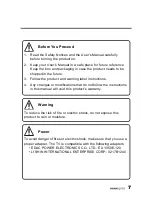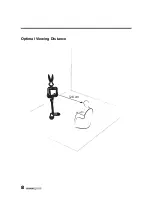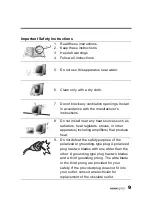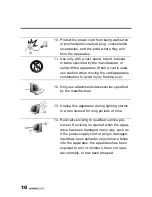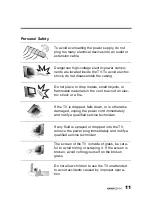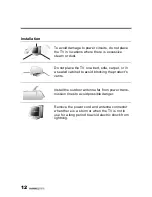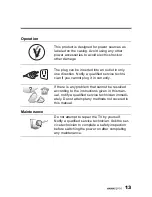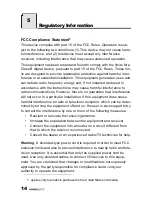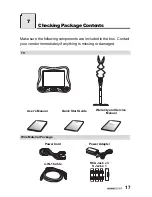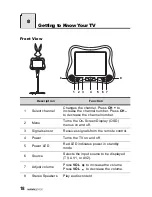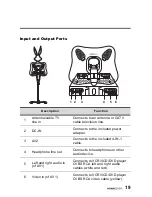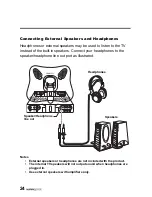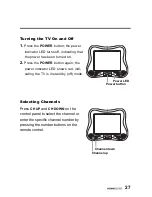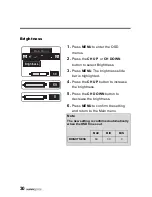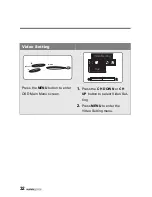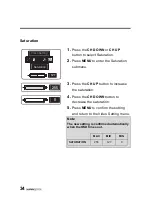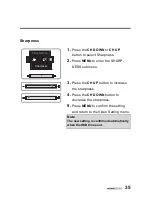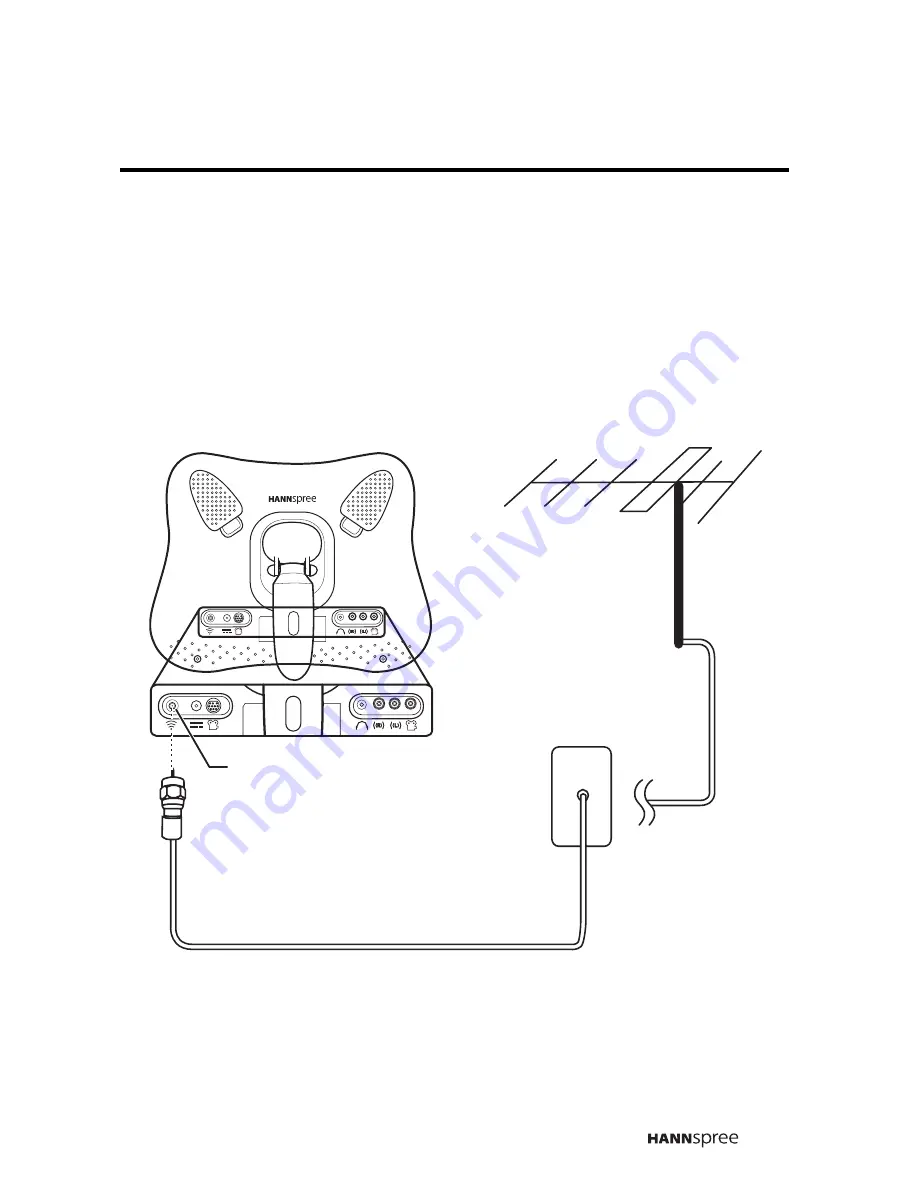
21
Connecting to an Antenna/Cable TV
1.
Connect one end of the VHF/UHF (Antenna) or CATV cable to ANT
Jack (VHF/UHF IN Jack) on the back of the TV.
2.
Connect the other end of the VHF/UHF (Antenna) or CATV cable to
the Antenna socket or CATV cable.
Note
If you cannot receive channels after connecting an antenna or cable TV
line, try scanning for channels. See “Auto Program” on page 45.
4
4
Antenna
ANT jack
Antenna/CATV socket
Antenna/CATV
coaxial cable
(VHF/UHF IN
j
ack)