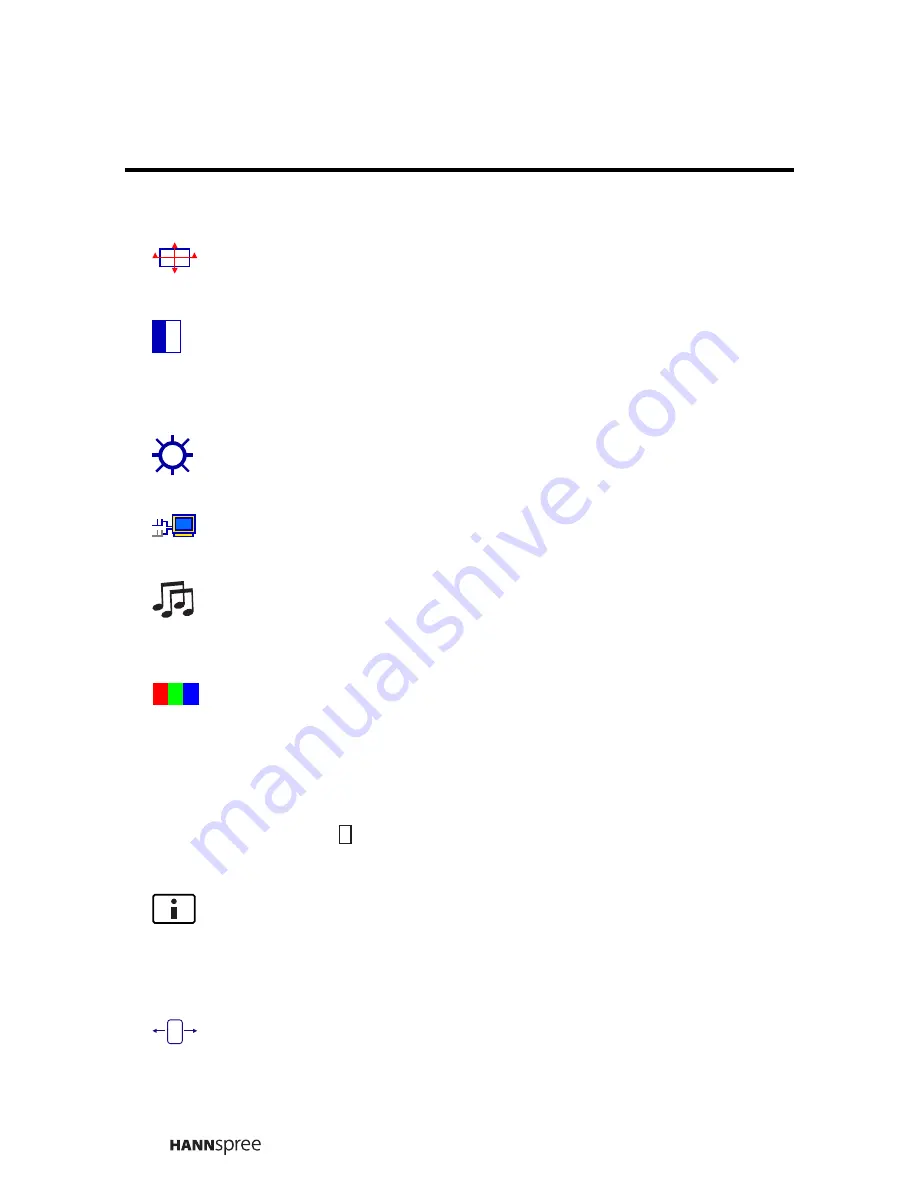
12
Short Cuts Fun
c
tion fro
m
the button(s)
Auto I
ma
ge Adjust:
To
a
uto
a
d
j
ust Hori
z
ont
a
l Position,
V
ertic
a
l Position,
Ph
a
se (Fine Tune)
a
nd Cloc
k
(H.
S
i
z
e) o
f
the screen.
Contr
a
st :
To
a
d
j
ust the
f
ore
g
round
w
hite level o
f
screen i
mag
e.
Ÿ
:
incre
a
se contr
a
st,
ź
:
decre
a
se contr
a
st.
DCR ON/OFF :
:
Contr
a
st r
a
tio
w
ill be
2
500:1,
w
hen DCR turn on.
Brightness :
:
To
a
d
j
ust the lu
m
in
a
nce o
f
the video.
Ÿ
:
incre
a
se bri
g
htness,
ź
:
decre
a
se bri
g
htness.
Input Sele
c
t :
When press Input
S
elect ch
a
n
g
e Input si
g
n
a
l to
A
n
a
lo
g
or
HDMI.
Audio Adjust :
To
a
d
j
ust the
a
udio
f
unctions.
Volu
m
e :
To
a
d
j
ust the volu
m
e o
f
spe
ak
er output.
Mute :
To turn the Mute ON/OFF.
Color Adjust :
To select the color
f
or i
m
provin
g
bri
g
htness
a
nd color
s
a
tur
a
tion bet
w
een cool, nor
ma
l,
wa
r
m
,
a
nd User Color.
Cool :
A
dds blue to screen i
mag
e
f
or cooler
w
hite.
Nor
ma
l :
A
dds red to screen i
mag
e
f
or
wa
r
m
er
w
hite
a
nd richer red.
W
a
r
m
:
A
dds
g
reen to screen i
mag
e
f
or
a
d
a
r
k
er color.
User Color :
Individu
a
l
a
d
j
ust
m
ents
f
or red (R),
g
reen (G), blue (B).
1. Press button
2
to select the desired color.
2
. Press
ź
or
Ÿ
button to
a
d
j
ust selected color.
Infor
ma
tion :
To displ
a
y the in
f
or
ma
tion, re
ga
rdin
g
the current input si
g
n
a
l
co
m
in
g
f
ro
m
the
g
r
a
phic c
a
rd in your co
m
puter.
Note:
S
ee your
g
r
a
phic c
a
rd user
g
uide
f
or
m
ore in
f
or
ma
tion
a
bout
ch
a
n
g
in
g
the resolution
a
nd re
f
resh r
a
te.
Horizont
a
l Size :
To
a
d
j
ust the
w
idth o
f
the screen i
mag
e.
ź
:
decre
a
se the
w
idth o
f
screen i
mag
e,
Ÿ
:
incre
a
se the
w
idth o
f
screen
i
mag
e.
Њ
Summary of Contents for Verona
Page 1: ...2438501293P Liquid Crystal Display Monitor 22...
Page 18: ......




































