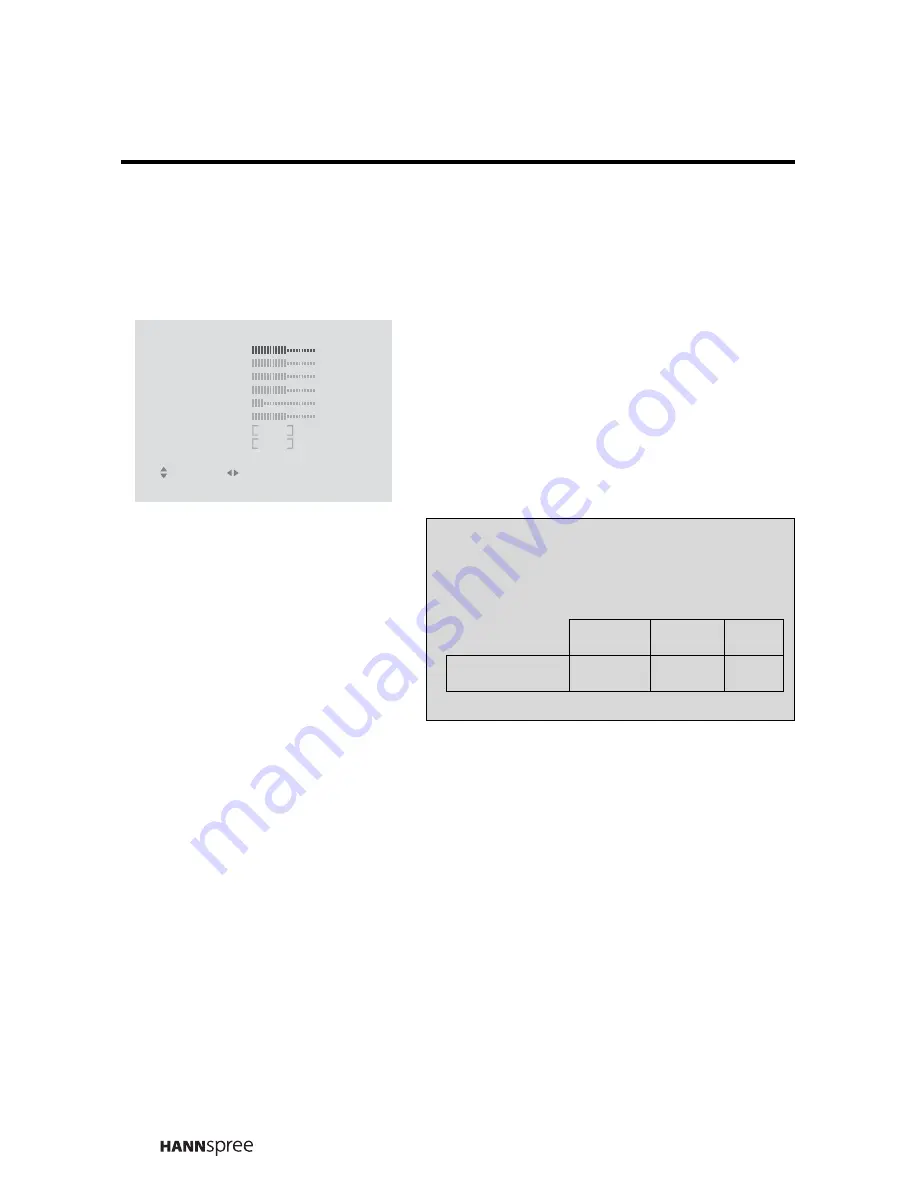
48
Brightness
Use this control to adjust the brightness of the screen image.
1
The slider bar shows the current
setting.
2
Press
X
to increase the
brightness.
3
Press
W
to decrease the
brightness.
PICTURE
RETURN
MENU : CLOSE
: SELECT
: ADJUST
COLOR TEMP
STD
PRESET
OFF
BRIGHTNESS
50
CONTRAST
50
HUE
50
BLACK LEVEL
50
SATURATION
50
SHARPNESS
1
Note:
The new setting is confirmed
immediately.
MIN
MID
MAX
BRIGHTNESS
0
50
100
Summary of Contents for T232
Page 88: ...MEMO...
Page 89: ...MEMO...






























