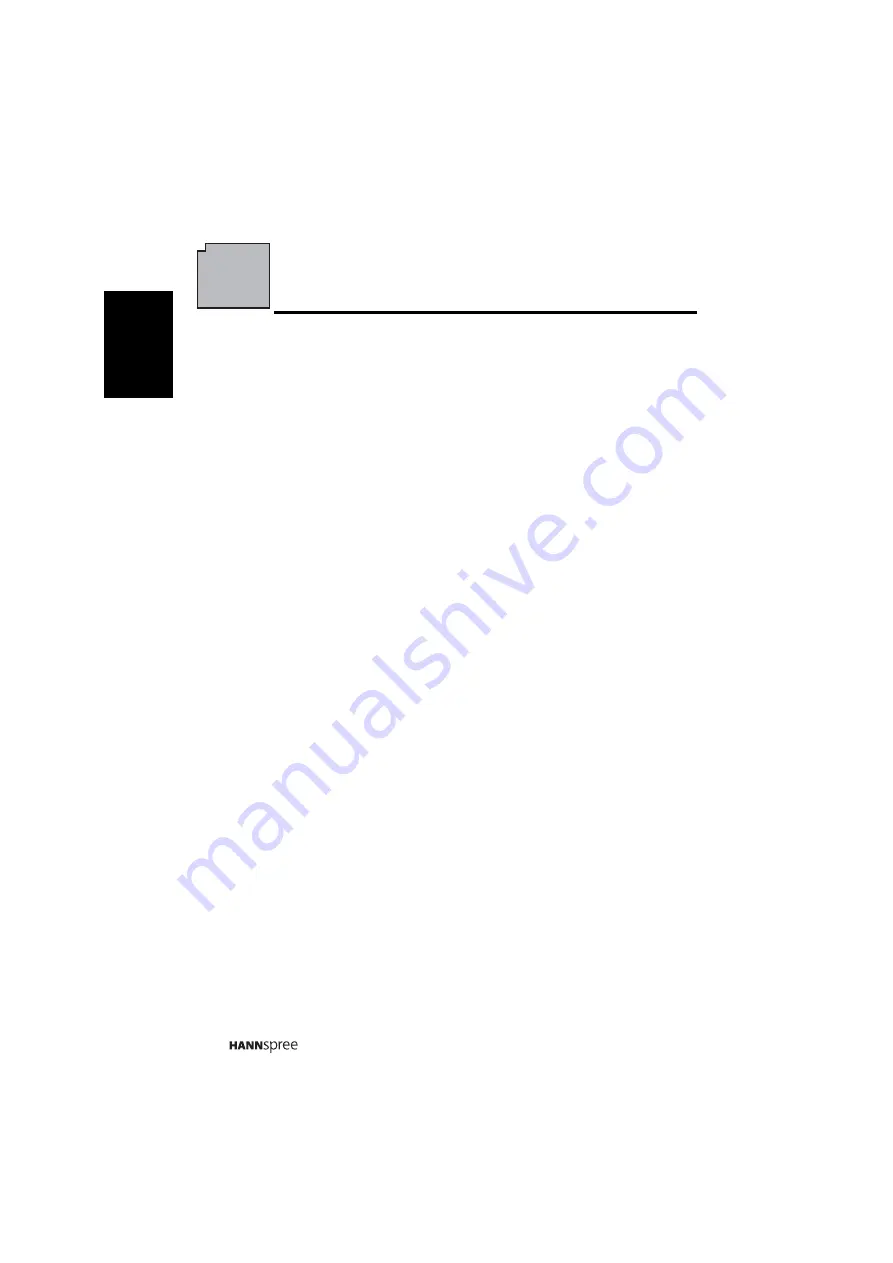
12
Engli
sh
1
Getting Started
1.1 Package Contents
Make sure the following components are included in the box. Please contact
Hannspree Customer Service immediately if anything is missing or damaged.
•
TV
•
Power cord
•
Remote control and batteries
•
User’s manual
•
Quick start guide
•
Warranty card
•
Attention notice card
•
Cleaning cloth
•
HDMI cable
•
Rubber cover














































